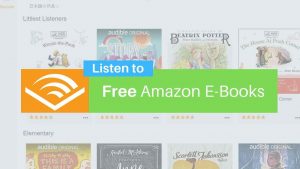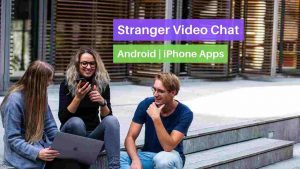Watching YouTube videos or Movies on a Big screen is really cool and if you have access to control that using your phone what else do you need? keep the pop-corns ready and start following these steps to Cast YouTube on your TV. you can also download videos from YouTube and play on TV.
Cast YouTube on TV using your Phone in 2022
Time needed: 5 minutes.
Steps to Connect YouTube on TV with your Mobile. These steps work on Smart TVs with Android and iPhone mobiles.
- Open YouTube App on TV and Choose Pair
Turn On your Smart TV, Open the YouTube app, go to settings and choose PAIR DEVICE.
- Open YouTube Mobile App and Click on your Profile
Open YouTube App on your Mobile Phone and click on the profile icon at the top right corner.
- Scroll down and click on Settings
You’ll find Settings option below incognito mode, click on that.
- Click on “Watch on TV”
Scroll down and Click Watch on TV.
- Connect to Same Wi-Fi network as your TV
Now, Connect to the same Wi-Fi network as your TV or click on the Open Wi-Fi setting. Once both phone and TV on the same Wi-Fi, you’ll find TV’s name click on that to start YouTube Casting
- Cast YouTube using TV Code
Scroll down in Watch on TV to find Link with TV code, Click on Enter TV Code. to get the code go to YouTube app on TV and select Link TV with Code.
- Enter the Code to Watch YouTube on TV
Now you’ll get 4 digit pair code on TV, Enter that in your mobile and click Cast, now you can cast YouTube from your Mobile to TV.
FAQs on Connecting YouTube Mobile to TV
Go to youtube.com/pair or Open YouTube App on your Laptop or PC and Select Cast option under settings, and pair Computer with TV using TV code.
TV code is a pairing code to connect your phone or Computer with your TV, this is mainly used for security purpose.
Open YouTube TV app and click on the Settings option at the left and go to the accounts section and click on “Remove account”.