In the last decade, Apple Watch has become a big player in the fitness tech industry. I have been an Apple Watch user for about 4 years and I have to say that it works so well and stands so much ahead of its competitors. With its iteration over the years, they have managed to add new features like fall detection, blood oxygen saturation and so much more.
In this article, we will see about the benefits of Apple Watch fitness and see how you can change (hopefully increase) your Apple Watch Move goals which subsequently you can try to achieve in the future. This article should be easy to follow assuming you already have an Apple Watch and an iPhone.
Fitness in Apple Watch
When it comes to fitness, there is an arbitrary feeling that there was no way to track your workouts or even get results as to what sort of impact the workout had on your body. But that has been radically changed by Apple Watch. With Apple Watch you can track workouts, share with friends, see trends, etc.,
See Also: Top 10 Apple Watch Apps
There are 19 unique workouts as of now including walking, running, cycling, swimming, Rower, dancing, etc, One feature that I would love to see is the ability to do group challenges with friends where you can compete fitness goals because its a great feeling to actually be competitive and can vastly benefit your fitness life by making it a communal thing.
How to Change Move Goal?
In this section, we will be looking at the steps which are required to actually update the Move goals on your Apple Watch. When you change the Fitness app, it will be updated on the Apple Watch as well. We are using iOS 16 screenshots and in case you haven’t updated it yet, you will still be able to follow the steps below. But if you face any difficulty, you can choose to google tutorial for the version you have running on your smartphone.
See Also: How to use Fall Detection in Apple Watch?
- On your iPhone, open the Fitness app. This fitness app is available only on iOS 16. If you are using an earlier version of iOS, then you will have to open the Activity app instead.
- In the Fitness app, you will see the Activity Stats of how many calories you have burned, how many minutes you have stood up, and also the minutes you have worked out as well. Tap on the summary area.
- On the details page, scroll down and select Change Goals as you can see in the screenshot below.
- Once you select Change Goals, you will start seeing the page where you can change the move goal (kilocalories to be burned in the day). Increase or decrease the move goal based on using the +/- button. Once you have set the desired move goal, tap on the Change Move Goal button at the bottom as you can see in the image below.
- Now you will be taken to the Stand Goal place, set that value if you want, and select Change Stand Goal. And then do the same with Exercise Goal.
See Also: How to set Apple Watch Move Goals?
This is how you can set the Move goal or the number of kilocalories that you want to burn during the day (24-hour window). You can change this goal anytime you want but I would suggest you set a reasonable goal and try to stick to it.
The steps are pretty much the same when it comes to changing Exercise goals and even stand goals. All these three goals are dependent on each other and need to be calibrated as such. What do you guys think? Let us know in the comments below.
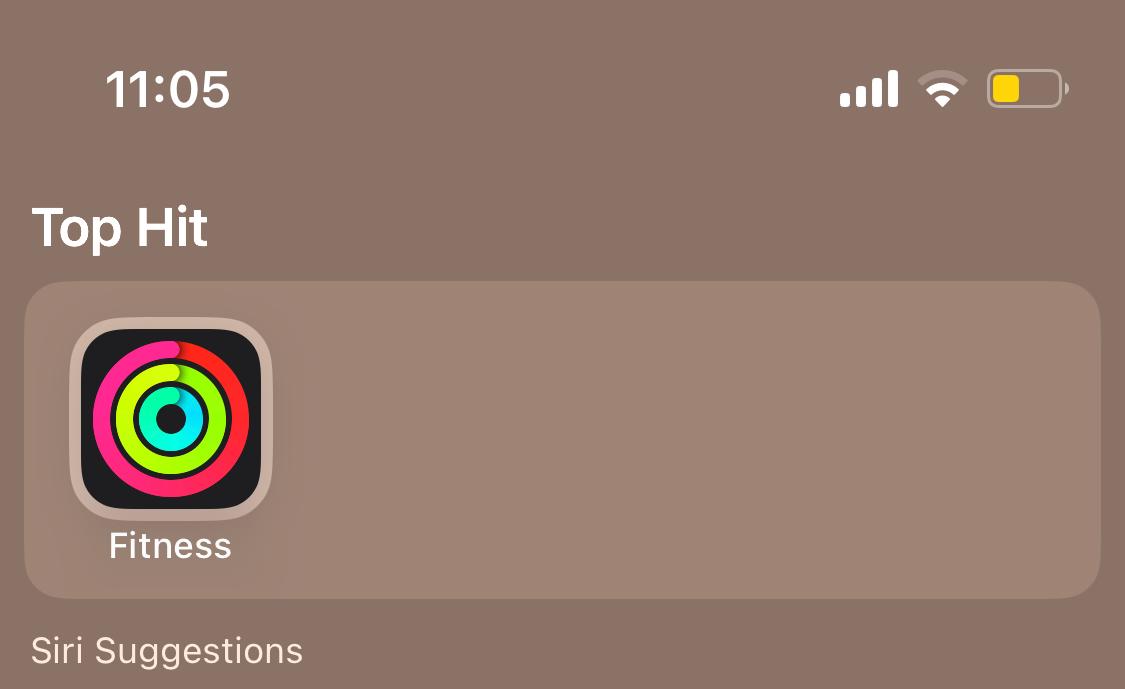
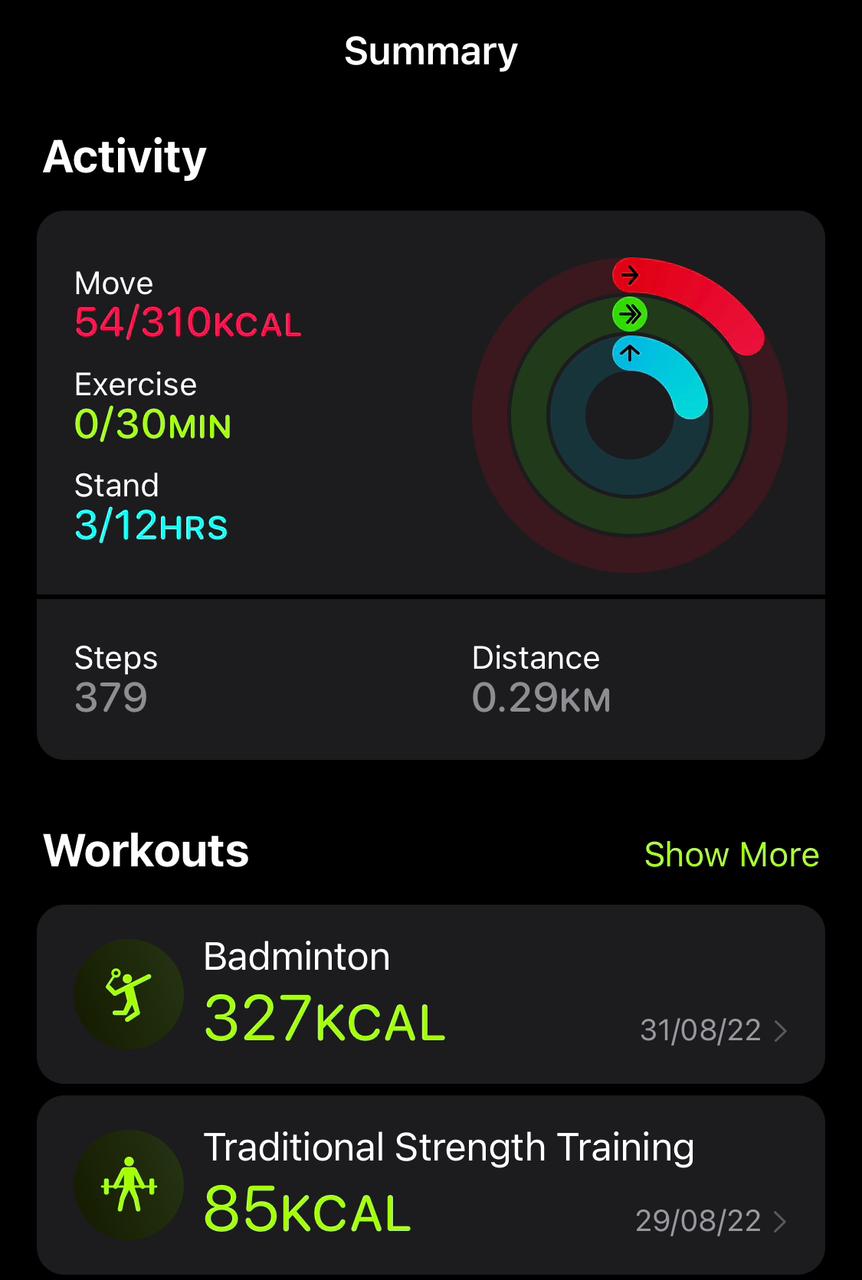
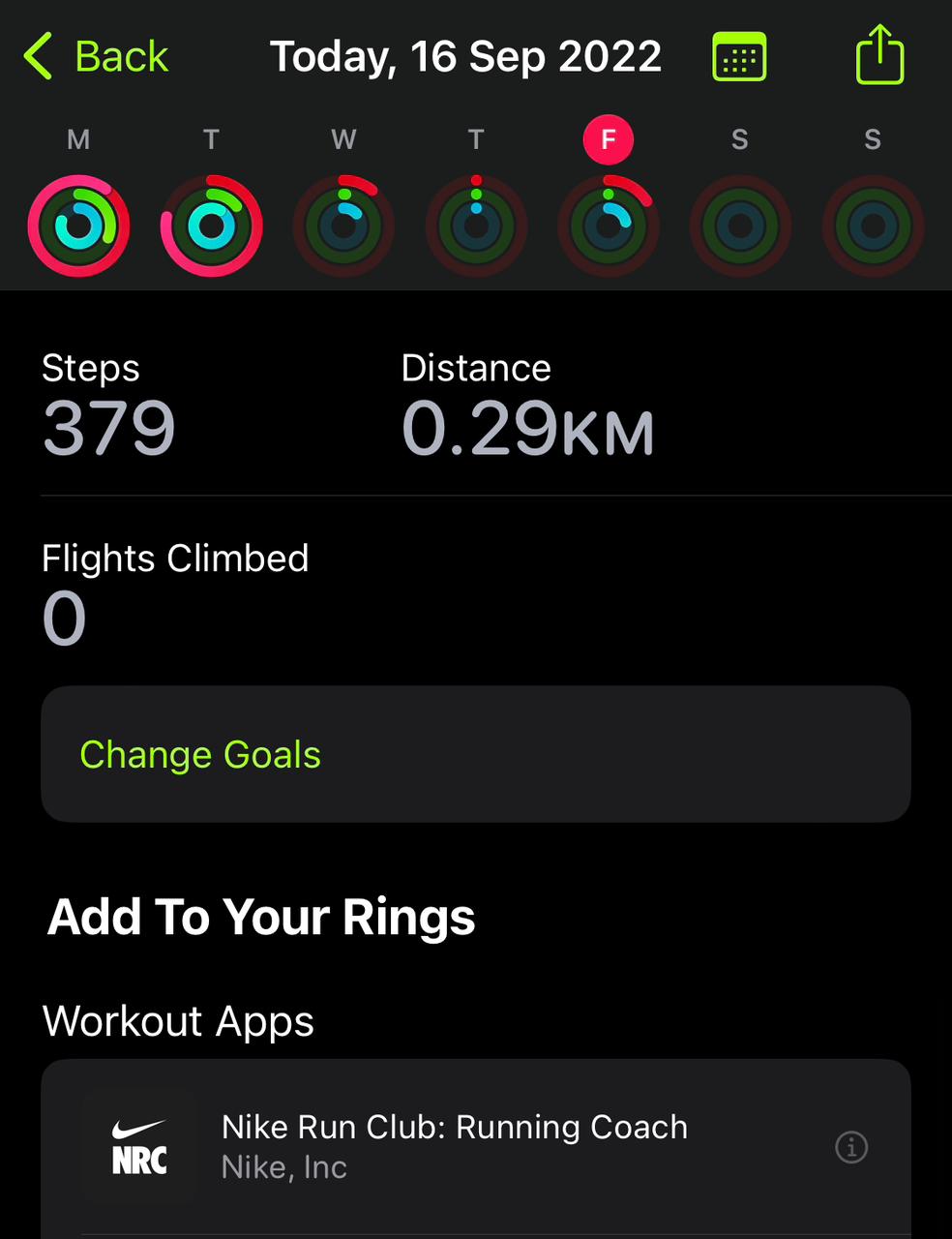
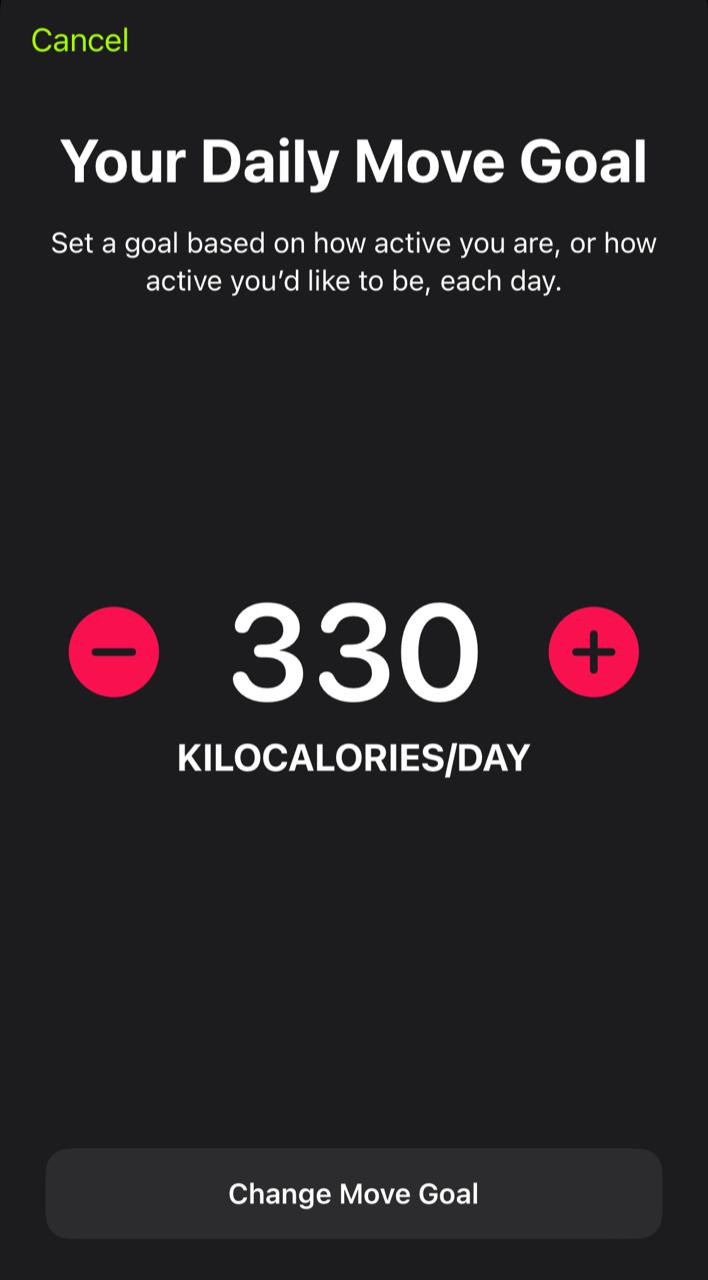

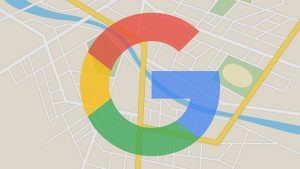
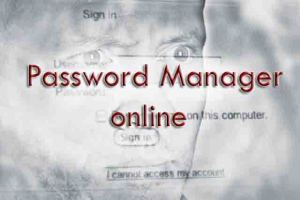

![Read more about the article How to Factory Reset Windows 10 [2022]](../https@610698-1978843-raikfcquaxqncofqfm.stackpathdns.com/wp-content/uploads/2019/11/Windows-factory-reset-300x169.jpg)
