Epic games users are facing flickering issues with the Epic games launcher mostly on Windows 10, When you try to open the Epic Games launcher it opens and closes again, like restarting continuously. Also, it’s a great pain to close the launcher, you have to shut down your PC. In this post, I’ve given possible solutions to fix the Epic Games launcher flickering issue.
Solution to Epic Games Launcher Opening and Closing Rapidly
Before going in to the solutions you can watch and try the solution given in our YouTube video below, I have mentioned two solutions here, but below the video there are three different solutions you can try them too.
Here are the 3 Best Solutions that we have tried and it works for different users at different time. You can try these methods one by one to fix your Epic games launcher flickering problem.
Before trying these methods, you have to close the Epic Launcher. best way to do is press Alt + F4 till the flickering stops. If the shutdown pop-up appears ignore that and try to hold the keys till the flickering stops and that worked for us. Now, moving on to the solution:
1. Try Opening Epic Launcher without Internet
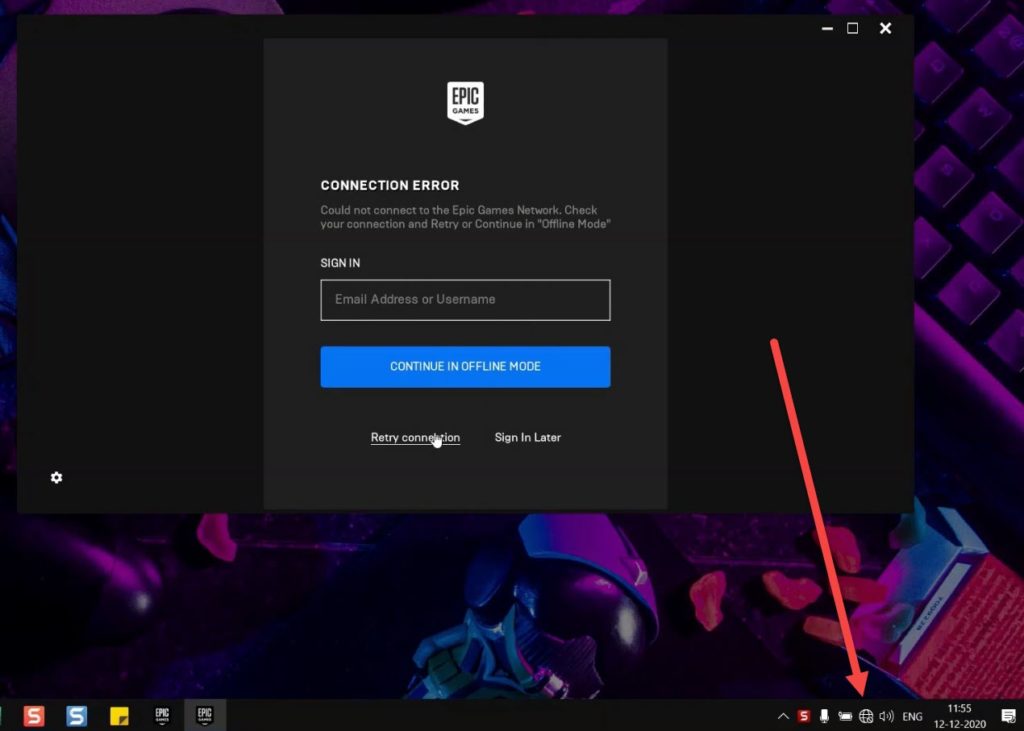
Disconnect your LAN cable or Turn your Wi-Fi off and run your Epic Games Launcher and it will definitely open this time but without no flicker or opening and closing, instead, you’ll get the launcher on offline mode. You can sign in with your registered mail id to enter the offline mode and see the epic game library. Now, try connecting to the internet and your Epic games launcher will go online just like usual.
If Epic launcher shows an error again, try checking for updates if you see an orange color notification just click and update Epic games launcher and open again to see it working fine.
And, If you face the problem again, try Method 2.
2. Run the epic games launcher with integrated graphic card.
This is another simple step, you have to locate the Launcher icon in the file explorer and run that with the integrated graphics card. below are the steps for this solution.
- Right click Epic games launcher icon
- Click Integrated Graphics (default)
- Click Run with graphics processor
If this also fails, we have another solution. Move to method 3 to fix your Epic Launcher.
Credits: YouTube comment by Vitthal Sawant
3. Edit the Target location in Properties.
Method 3 is another way to fix the flickering issue, you have to append the target location on the launcher icon with a command to make Epic launcher work properly.
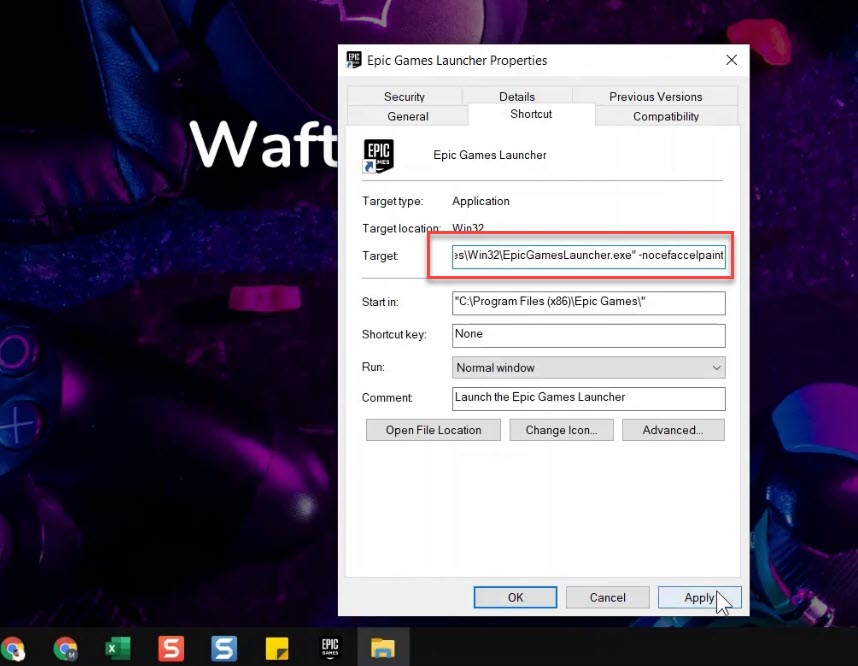
- Right click the launcher icon
- And click properties
- Select Target field
- add ” -nocefaccelpaint” to the end of the URL
- Click apply
Now try opening the launcher and it should work fine now. If not, try Method 4.
credits: reddit
4. Change Graphic Preference
You can Add Epic Games Launcher to the graphics preference and change that to High, follow the steps below for more details.
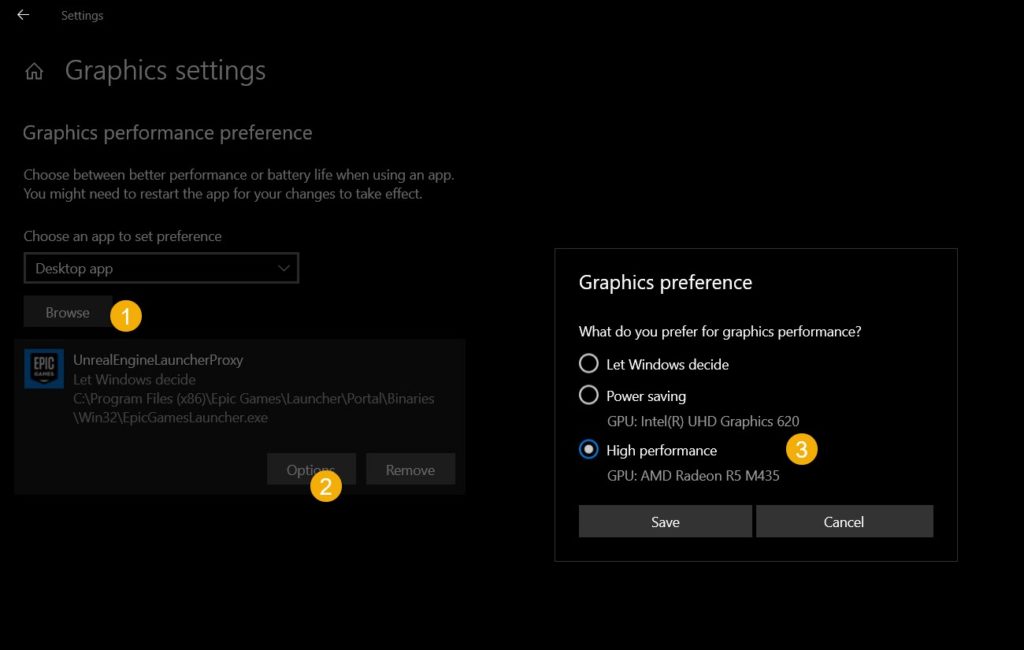
- Press Winkey and search for Graphics settings
- Click Browse
- Navigate to Epic games launcher file
- Once added change the option to High Performance
Credits: CTMAQIL
Epic Games Launcher Flickering Solution:
If none of the above solutions worked for you, try them again once and try opening the launcher in Admin mode, That should fix the issue. Also, if you have any solution for this please give in the comment section below, I’ll try to add that in the post with the credits.
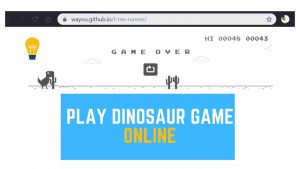
![Read more about the article Top 6 Games like Fortnite [Battle Royale Games]](../https@610698-1978843-raikfcquaxqncofqfm.stackpathdns.com/wp-content/uploads/2020/01/Games-like-Fortnite-1-300x169.jpg)
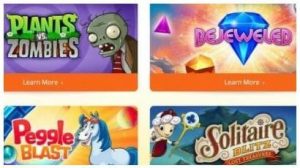

![Read more about the article 53 Best No Wifi Games – 2022 [Android & iOS – Offline]](../https@610698-1978843-raikfcquaxqncofqfm.stackpathdns.com/wp-content/uploads/2019/06/No-WiFi-Games-300x150.jpg)
![Read more about the article How to Download GTA 5 for Free [Legally from Epic Games]](../https@610698-1978843-raikfcquaxqncofqfm.stackpathdns.com/wp-content/uploads/2020/05/GTA-5-for-Free-1-300x169.jpg)