Google just announced the new background features for Google Meet on Android App. Now you can Enable Virtual Background and Blur Background on Google Meet for Android Phones to hide your surroundings and keep up that privacy or to make you look more focused during the meeting. But this is limited only to few Android models, If you can’t see a virtual/blur background you can wait for some more days to see an update.
How to Enable Blur Background on Google Meet Android
With the new update, you can enable light and heavy background blur to your Google Meet Video Calls. Below are the steps to enable Blur Background on Google Meet. Before following the steps, make sure you have the latest Google Meet version which has this background change feature.
- Start or Join a Google Meet meeting on your Android Phone.
- Turn on your Video.
- Click on the Blur icon at the bottom right.
- You will see a background list, from which you can choose light or heavy blur.
- You can turn off the background by clicking the first icon to remove the virtual background during the meeting.
Bonus: How to change Google Meet Background on PC
How to Enable Virtual Background Image
You can also add images to your video background in Google Meet to hide the surroundings. Currently uploading custom backgrounds are not available and we can expect that in the next update. To use the image background, follow the same steps given above and use the images given near the blur option.

Supported Devices
- Samsung Galaxy S9 and later
- Pixel 3 and later
- Other similar devices

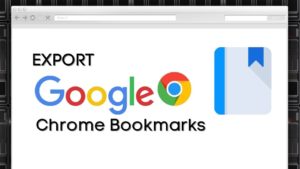
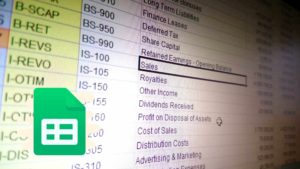


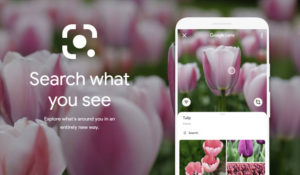
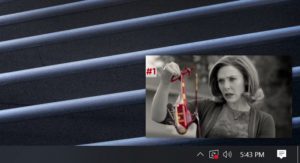
Great informational content. Thanks for the article.
Great job