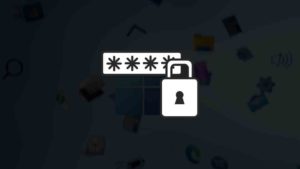Just like all the other features of an operating system, notifications play an important role in giving you the best experience possible while using your device. How do you know if you have an important message to reply to or an important e-mail from your workplace? Right, by getting notifications of them. It is difficult to even think of a way to get notified about important messages or emails, other than notifications. With Windows 11, you get the feature of getting notified whenever there is a message or anything that requires to be acknowledged. These notifications can be turned on and off for every single app on your Windows 11 device.
But, do you know what is a notification badge? Nope?
Well, whenever we get a notification from any particular app or program, we can see either a number or a red dot over the icon of that app or program…right? That number or red dot is called a notification badge. It shows that you have some notifications from that particular program or app and until and unless you open them, those badges would be there every time you see the icon. It is a pretty useful feature for getting reminded again and again that you have to pay attention to those notifications too.
But, sometimes, those notification badges might be too annoying for us rather than being helpful. Not everyone prefers their device’s taskbar to be filled with those red dots or numbers. Even if the notification badges are useful for getting reminded about notifications of some important apps, there are probably many programs on one’s device which usually fill up our devices with unnecessary notifications. Even if you do not open those notifications, they will be troublesome if you have notification badges enabled on your Windows 11 device.
Since you are here, we assume that you have already figured that out and want to know if there is any way to stop them.
How to disable Notification badges in Windows 11 Taskbar
You’re at the correct place because now, we’ll be showing you how to disable notification badges on Windows 11 with the help of this easy, step-by-step guide:-
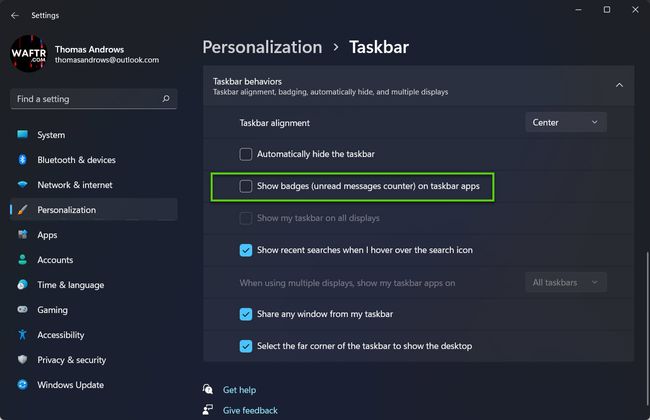
Step 1: Click on the ‘Start’ icon and search for ‘Settings’ in the search bar. Now open the ‘Settings’ App by clicking on the most relevant result. Simply press the ‘Windows + I’ keys to open the ‘Settings’ App directly.
Step 2: Once the Settings app opens, click on the ‘Personalization’ option which is present on the left sidebar.
Step 3: Further, locate the ‘Taskbar’ tile on the right pane. Click on it.
Step 4: Now, click on the ‘Taskbar behaviors’ tab. This will open a new pop-up window and the settings related to that option will expand.
Step 5: Locate the option that says ‘Show badges (unread messages counter) on taskbar apps’. Deselect the checkbox for that particular option.
Step 6: Save the changes that we made so far.
And…you are ready to go. This will disable the notification badges on your Windows 11 computer’s taskbar and let you be free of those annoying red dots. Make sure to follow these steps as accurately as possible to get the results faster. We tried our best to keep the steps as easy as possible and systematic too. So, we hope that you do not have any problems while doing the same on your computer. This was all about how to disable Notification Badges on Windows 11. Make sure to leave a comment and let us know what do you want next!
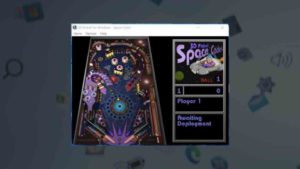
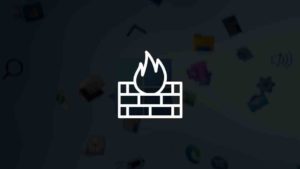
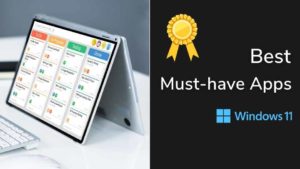
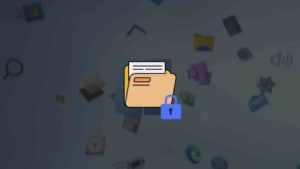
![Read more about the article 11 Best PDF Readers for Windows 11 [Free & Paid]](../https@610698-1978843-raikfcquaxqncofqfm.stackpathdns.com/wp-content/uploads/2021/11/Best-PDF-Reader-for-Windows-11-300x169.jpg)