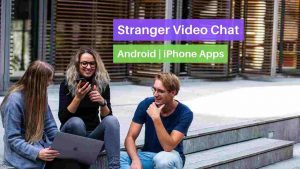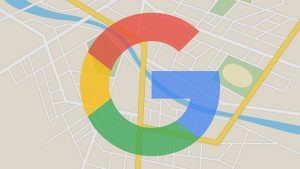Epost100’s Quick Answer:
In the Android:
1. Download Tweet2gif from the Play Store.
2. Open Tweet on Twitter for Android and choose Share or three dots and select Tweet2gif.
3. Choose Download GIF.
In the iOS:
1. Download Gifitize from the App Store.
2. Open Tweet on Twitter and choose Share Tweet via.
3. Choose Gifitize from the list to download the tweet gif.
In the Web:
1. Go to http://twittervideodownloader.com/ in your preferred Browser.
2. Copy-paste the URL of the Tweet you’d like to download.
3. Click Download and on the page that appears, choose Download Video.
To get a more detailed answer on How to save a GIF from Twitter, read below.
The main reason why you need to learn how to save a GIF from Twitter is that Twitter converts the uploaded GIFs into a looping video in its feed. There isn’t any native way to actually download the save the Uploaded GIF as a video or GIF. If you are under the notion that this would be an easy thing to do, well you are not right. Irrespective of what device/platform you are on, this is how to save a GIF from Twitter.
Bonus: How To Change Twitter Handle
GIFs are so much fun, you can share your emotions quickly through GIFs than an image or an emoji. The Facepalm, angry, Laugh, Smirk, and much more will be a perfect suite through GIFs. Now you came across one such Good GIF from your favorite Tweet page or from some funny Twitter page that you follow, and you want to save that. This post will help you ways to save GIFs from Twitter on different devices.
Saving GIF from Twitter on Android Phone
You have two options to save a GIF using an Android phone, using a browser, or Using an Android App. Either way works fine, You can follow the browser method I’m going to mention for PC on your phone to. Below you can find the Android App way to save the GIF. Download and Install Tweet2gif app and start following below steps-
- Go to the Tweet where you have the GIF that you want to save.
- Choose the “Copy link to tweet” link by clicking on to the share option.
- Open Tweet2gif app and paste the copied link, and click Download GIF.
- The process is done and now if you click on to the ‘Download GIF’ option, the GIF is downloaded.
- Now click on the play button to see the GIF on your Phone from Twitter.
- You could choose the save destination location of the tweet GIf to be downloaded as well here in the share window.
Or Install the app and follow the below steps:
- Download and install the Tweet2gif app from the Play store.
- Open the tweet GIF that you’d like to download in the Twitter app.
- Once the tweet to be downloaded is open, choose the Share option or the three dots option at the most versions of the Android.
- Choose Tweet2gif from the list of apps in the Share option.
- In the window that appears Choose Download GIF.
More Tips: How to Download Twitter Videos
Saving GIF from Twitter on iPhone using App
- Open the Twitter app and choose the tweet with GIF you’d like to download.
- Choose the Share button on the bottom right corner.
- In the Popup that appears, choose Share Tweet via.
- In the iOS Share window, Tap on the three dots in the list of apps available to share.
- In the list of all the available apps, scroll down to the last (if you installed it recently) and choose Gifitize from the list of apps.
- This will automatically save the GIF to your Phone automatically.
Saving GIF from Twitter on iPhone using Browser
To save Twitter GIFs on iPhone you still have both Browser way and App way, follow the below-given steps download GIFs on your browser.
- Go to the Tweet where you have the GIF that you want to save.
- Then Click on to the ‘Share tweet via’ option. Now, copy the link of the tweet.
- Once the link is successfully copied, open the browser and visit the ezgif.com. Before pasting the link, select the ‘Video to GIF converter’. (This is because on Twitter the GIF will be converted to a video to make the app run faster.) Paste the link and click Upload Video.
- Now, choose to Convert to GIF.
- A preview of the GIF will be available. Click the ‘Save’ option to save the GIF.
Saving GIF from Twitter on Desktop
Twitter on Desktop also doesn’t have option to save GIF, even if you try right click and save. Downloading GIF through the website is the only option here.
- Go to the Tweet has the GIF you want to save, right-click, and copy the video URL.
- Paste the link in ‘https://ezgif.com/video-to-gif‘
- Click on the upload option.
- Check the GIF after uploading.
- Click on ‘Convert GIF’.
- Now click Save to save the GIF on your PC.
Did you know? You can Deactivate instead of Deleting your Twitter account.
Using TwitterVideoDownloader
- When you are in the TwitterVideoDownloader site, copy-paste the URL of the video address into the text box as seen below.
- Click on the Download button. This will take you to the download screen.
- You will find the video in three different resolutions like 720p, 320p, 480p. Decide the resolution you want the video to be downloaded. Right-click on that particular Download video button on the browser.
- Choose Save Link As. In the Browse, popup choose the desired location to save the file and click Save.
- This will make sure the file is downloaded into the computer.
Its high time twitter comes up with its own native feature to save Gif from Tweets. I’m sure they have statistics as to how many people are actually saving Gifs to share in other platforms. It would save a lot of trouble if they could just add that feature to their native apps and Web interface as well.
As you can see, you need three different services for three different platforms. All this hassle could be avoided easily by adding this feature. Hello Twitter, let’s make this happen right away.