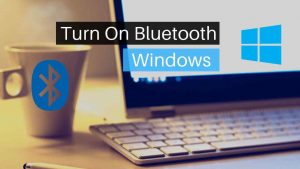Safari is a web – browser developed exclusively for operating systems of Apple Inc. It is known for its versatility, minimal design and exclusive features that are unique with respect to other browsers.
Table of Contents
show
Update Safari Browser
It is important to keep the browser updated so that its performance is maximized. Although the procedure is easy, it involves certain steps which need to be complied with.
1. Updating safari on Mac
- Open the glass icon which magnifies thins and objects on your screen from the upper right corner. That is you are opening the spotlight.
- Search for the blue icon with a pencil and paintbrush which will have the shape of the letter “A”. Type “App store” there and press enter.
- On the top of the app store window, click on “updates”. Search for the phrase “OS X update”, by searching the system updates.
- You will particularly not be able to find “Safari update” since the system takes it as a part of system updates. Go to the right of a system update and click on “update”.
2. Updating safari on iPhones
- The first thing you need to do is plug in your charger in the mobile which will help you sustain the battery through the update.
- Go to the home screen of the device and click on ‘Settings’. The color of the icon is grey while the shape is of gear type.
- Click on “Wi-Fi”. Switch on the Wi-Fi by tapping on the icon. If it turns green, the Wi-Fi is switched on. Join the Wi-Fi network which you want and click on the check mark which is placed after the network.
- By going on the upper-left corner of the screen, click on the back button. A gray icon called “general” exists there. Tap on it. Find the “software update” icon. Keep one thing in mind: if you see any number after the “software update” icon, then only you can update your system or the safari. Otherwise, you will not be able to do the same. First, click on the software update.
- Click on “install and download. As soon as you click on “install and download”, a window appears. Click on “I agree” on that window. It’s better to read their terms and conditions before clicking the “I agree” button. As soon as you click on the” I agree” button, the update will start.
- Wait for sometime as the system update is taking place. The system will restart automatically after the update.

![Read more about the article How to Deactivate / Delete a KIK Account? [2022]](../https@610698-1978843-raikfcquaxqncofqfm.stackpathdns.com/wp-content/uploads/2018/09/delete-kik-account-300x174.jpg)