This post helps you with WhatsApp for Tablets, WhatsApp has indeed revolutionized the way we chat with our friends and family using our mobile devices. But all these come with a couple of caveats. WhatsApp for tablets requires you to have a phone number to register and internet connection to connect start conversation. But the question is how to use WhatsApp with devices that do not ideally come with a phone number option. You can also read my previous post about WhatsApp Download for PC.
Step by Step Guide to WhatsApp for Tablets and PCs
There are many tablets in the market today that offer slots for sim card/s including iPad Air 2, Samsung Galaxy Tab 3, Google Nexus 7 32 GB, etc. On the other hand, there are tablets that work only with wi-fi and simply do not have a direct option to activate WhatsApp messenger.
In this section, we shall discuss in detail how to indirectly use WhatsApp messenger on tablets that cannot be used as a cellular phone.
Hence, we shall discuss in detail on how to install and launch WhatsApp on tablets that run on Android, iOS, Fire OS and Blackberry OS.
How to run WhatsApp Messenger on Android Tablet?
Detailed step by step guide to download and launch WhatsApp on Android tablets that particularly do not come with slots for sim cards –
Method 1: Using WhatsApp web in Browser
If you have WhatsApp on your phone and still you want to use WhatsApp on your Tablet then you can go ahead with this method.
- Open any browser in your phone, and go to web.whatsapp.com under browser settings click “Desktop view”.
- Open WhatsApp web in your phone and scan the QR code in your Tablet and now you can see the mirror of your Mobile WhatsApp in your Tablet with all the messages.
Method 2: Using WhatsApp Messenger APK
- From your Tablet Home screen navigate to Settings > Security and enable Unknown Sources under Device Administration section i.e. Allow installation of apps from unknown sources.
- Open any browser that you primarily use on your tablet, head to a search engine of your liking and search for WhatsApp APK. or go to androidapksfree.com and Download WhatsApp Messenger APK file.
- Once downloaded, install the WhatsApp APK file, opening the file will prompt you to key in your phone number that you primarily use for a non-WhatsApp device. Landline phone numbers work great for this.
- It is known that you do not have a sim card and you not expected to receive any verification code. The only way to proceed is to wait for a couple of minutes. You will be prompted with an option to verify your installation using a voice call.
- Choose Voice verification option and expect a call on your landline to receive your verification code.
- Key in your verification code in android tablet and you are ready to rock and roll with WhatsApp on your Android tablet.
How to run WhatsApp Messenger on iPad Tablet?
If you are looking for ways to access WhatsApp on your iPad, you primarily have two options – one, use Safari or second, use a third party application that is available in your App store.
Accessing WhatsApp Messenger on iPad on Safari –
- Open Safari browser on your iPad and navigate to the WhatsApp Web application page i.e. whatsapp.com. This page takes you to the WhatsApp home page.
- Now in the URL section of the Safari browser, tap on the reload icon and hold it for a second. This opens up a popup – Request Desktop Site. Tap on the popup link. This loads a Desktop site on your iPad.
- On the Desktop Site loaded on your iPad, you will see a QR code, which when authenticated from your iPhone can pair with it. Simply put, you will have a mirror image of your iPhone WhatsApp application on your iPad.
- Here is how you authenticate and pair your iPhone and iPad. Open WhatsApp application on your iPhone. Head to settings and click on WhatsApp Web link. There is an option to Scan QR code. Click on Scan QR code and scan the QR code on your iPad. This authentication is enough to pair your iPad with your iPhone.
That is it. You can now access WhatsApp messenger on your WhatsApp web application on iPad, where you can access everything, except for your voice notes on your iPad which otherwise you could access on iPhone.
However, there is another limitation, which is that you will not be able to receive notification as web browsers are not supported on iOS.
Also Read: How to Delete WhatsApp Account (Just 5 Steps)
How to run WhatsApp Messenger on Kindle Tablet?
Kindle is another popular tablet that doesn’t support WhatsApp directly, for Amazon marketplace doesn’t support this messaging application. However, there is another way to access WhatsApp on your tablet y sideloading the application directly on the OS. In Kindle’s case, the OS is Kindle Fire. The term “sideload” means to manually install an application to the device. Here is how you go about doing it!
This method is valid for all generation of Kindle Fire OS, including the first generation and Fire HD.
- Login to your device and navigate to Settings > Applications
- Locate Allow Installation of Applications section and Enable the switch. In case of Kindle Fire HDX locate Apps from Unknown Sources and Enable it.
- Open Silk Browser on your Kindle device and download the latest version of Android WhatsApp application file. Yes, Android is not supported on Kindle, however, there is a way which I am going to discuss in the later points.
- Install the downloaded file. This should happen on your device without much hassle. Once the installation is done, click on Open.
- Agree to the terms and conditions and continue. You will get a pop up with the message – “Note: Tablets are currently not supported”. Click on Ok.
- Upon clicking OK, you will be asked to verify the phone number. Provide a phone number that is either not currently being used for WhatsApp to receive verification code or provide a residence phone number to receive a call for verification.
- Key in the verification code and you are good to go.
Also Read: How to Hack WhatsApp (Using Wapphacker.com + 2 new Methods)
Other ways to Install WhatsApp
WhatsApp Messenger for tablets although is not direct in usage, there are ways to access the messenger by either side-loading the application or pairing with a supporting mobile device. Currently, almost all kinds of tablets can be side-loaded using WhatsApp APK files that are made available by many application developers. Never again worry if your tablet doesn’t come with a slot for sim-card.




![Read more about the article History of Windows [Infographics]](../https@610698-1978843-raikfcquaxqncofqfm.stackpathdns.com/wp-content/uploads/2016/02/laptop-1170255_960_720-r52-e1457636294294-300x182.jpg)
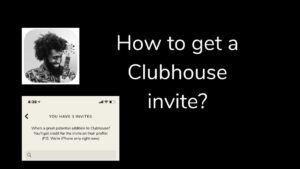
![Read more about the article How to Reorder, Delete Home Screen pages on iPhone [iOS 15]](../https@610698-1978843-raikfcquaxqncofqfm.stackpathdns.com/wp-content/uploads/2021/07/How-to-Reorder-Home-screen-on-iOS-15-300x169.jpg)


hello , Thanks this really helped me, I can now use my Whatsapp in my Tablet , thank you for sharing
This is cool, This WhatsApp messenger worked in my Tablet. Many Thanks