Basic, Windows 7 Keyboard shortcuts:
Using mouse takes more than using a keyboard shortcut, Try to know some of the basic keyboard shortcuts and this will help you to access your computer in a more efficient way, Following are 40 Basic Windows 7 Keyboard Shortcuts:
 |
| Basic Windows 7 Keyboard shortcuts |
1. CTRL+C – Copy
2. CTRL+X – Cut
3. CTRL+V – Paste
4. CTRL+Z – Undo
5. DELETE – Delete
6. CTRL+F – Find
7. CTRL+H -Find and Replace
8. CTRL + SHIFT + N – Create a new Folder
9. SHIFT+DELETE – To Remove the selected item permanently.
10. CTRL while dragging an item – Copy the selected item
11. CTRL+SHIFT while dragging an item – Create a shortcut to the selected item
12. F2 key – Rename the selected item
13. ESC – Cancel the current task.
14. SHIFT when you insert a CD-ROM into the CD-ROM drive – Prevent the CD-ROM from automatically playing.
15. CTRL+A – Select all
16. F3 key – Search for a file or a folder
17. ALT+ENTER – View the properties for the selected item
18. ALT+F4 – Close the active item, or quit the active program
19. ALT+ENTER – Display the properties of the selected object
20. ALT+SPACEBAR – Open the shortcut menu for the active window.
21. CTRL+F4 – Close the active document in programs that enable you to have multiple documents open simultaneously.
22. ALT+TAB – Switch between the open items.
23. ALT+ESC – Cycle through items in the order that they had been opened.
24. F6 key – Cycle through the screen elements in a window or on the desktop.
25. F4 key – Display the Address bar list in My Computer or Windows Explorer.
26. SHIFT+F10 – Display the shortcut menu for the selected item.
27. ALT+SPACEBAR – Display the System menu for the active window.
28. CTRL+ESC – Display the Start menu.
29. ALT+Underlined letter in a menu name ( e.g. : File) – Display the corresponding menu and the Underlined letter in a sub menu name ( e.g. : Save) – Perform the corresponding command.
30. F10 key – Activate the menu bar in the active program.
31. RIGHT ARROW – Open the next menu to the right, or open a submenu.
32. LEFT ARROW – Open the next menu to the left, or close a submenu.
33. F5 key – Update the active window.
34. BACKSPACE or ALT + LEFT ARROW – View the folder one level up in My Computer or Windows Explorer.
35. CTRL+RIGHT ARROW – Moves the insertion point to the beginning of the next word.
36. CTRL+LEFT ARROW – Moves the insertion point to the beginning of the previous word.
37. CTRL+DOWN ARROW – Moves the insertion point to the beginning of the next paragraph.
38. CTRL+UP ARROW – Moves the insertion point to the beginning of the previous paragraph.
39. CTRL+SHIFT with any of the arrow keys – Highlight a block of text
40. ALT+2 – Create New Folder


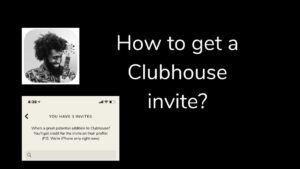
![Read more about the article 3 Apps Like Showbox – Android, iOS, PC [Showbox Alternatives 2021]](../https@610698-1978843-raikfcquaxqncofqfm.stackpathdns.com/wp-content/uploads/2019/07/popcorn-time-300x213.jpg)
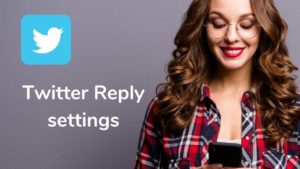
![Read more about the article How To Disable Cortana in Windows 10 [Permanently]](../https@610698-1978843-raikfcquaxqncofqfm.stackpathdns.com/wp-content/uploads/2020/03/Steps-to-disable-cortana-1-300x169.jpg)
Super Tommy useful for win 7 users