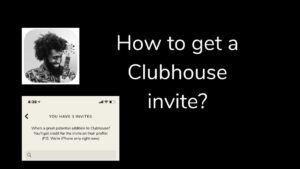Epost100’s Quick Answer to Limit Replies To Your Tweets
1. Open Twitter and Tap on Tweet you’d like to reply.
2. Choose Account Settings in the dropdown.
3. Select the Manage Account Status tab at the left side section.
4. In the tab section, choose to Delete My Account, enter passcode received in Mail. And then choose Delete. The data will be deleted in a couple of days and your account will be gone.
Read below to get a detailed answer on How To Limit Replies To Your Tweets.
Even though we know Twitter entries as tweets, they are actually conversations with threads inside them. Every tweet can be the possibility of a larger conversation. If you share a public tweet, your followers or even anyone could actually respond to your tweet.
So, replies to your tweet can be seen by opening the tweet and all the usernames in that, particularly conversation. So, when someone hits a reply, the username will be automatically updated to the beginning of the tweet and you can type the reply after that.
How to reply to a tweet
Open Twitter.com and login successfully. Once Logged in, find and open the tweet. Click on the reply button as seen in the image below.
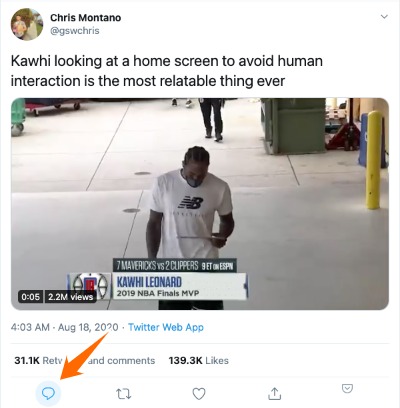
In the window that appears, you can type your reply to that tweet. Once you typed in the reply, click on the Reply button at the bottom right corner.
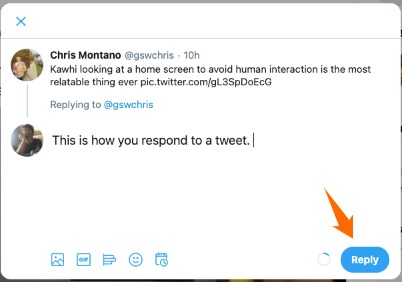
How To Limit Replies To Your Tweets
Twitter is experimenting with a new feature that lets you limit to reply to tweets according to your wish. The whole idea is that when you start writing a new tweet, you will able to choose who will be actually able to reply to it. Obviously the default option would be Everyone can reply next to the globe icon in the new tweet compose box.
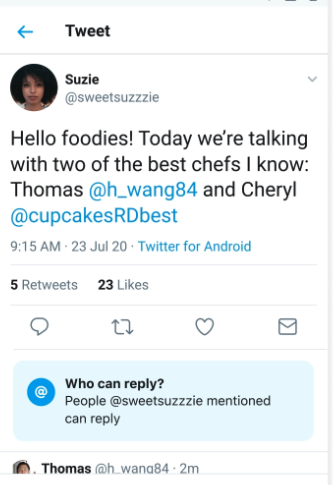
Tapping on this option will enable you to make the changes related to who can actually reply to your tweet. These are the options you will see when you change
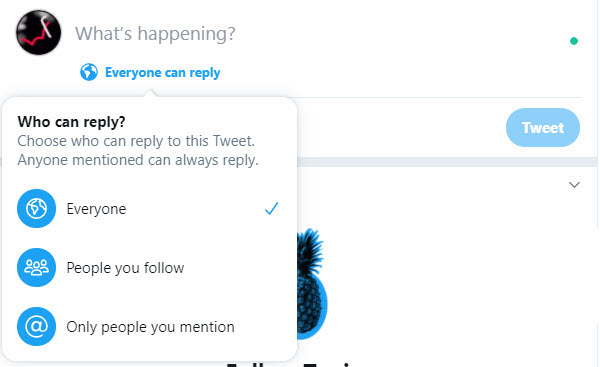
- Everyone: As I said earlier, this is the default option and that is unique only to public accounts. It generally means anybody can reply to your tweets. But in case if your Tweets are protected, it means only people who follow you will be able to reply to your tweets.
- People you follow: As the name suggests, only people whom you follow, as well as anyone you mention in the Tweet, will be able to reply.
- Only people you mention: This is the safest option if you don’t want generally opinion on the tweet. Only and only if you mention in the tweet, those people will be able to reply to your tweets.
A couple of things you need to keep in mind about this whole thing are
- When your Tweet is pushed to the public and is available for everyone to see, people will be able to see that that you have limited who can reply to your Tweet.
- Restrictions you place on your Tweets like who can reply will only be not able to reply to your tweet. they can still favorite the tweet, share, repost and all that jazz.
- Once published, the restrictions cannot be modified. The only way out is to actually delete the tweet. Retweets and replies will inherit the restrictions that you placed on the parent tweet.
- This is a cool one. Deactivating will lift all the restrictions that you applied on all the tweets, and if you reactivate your account during the reactivation window, the restrictions on all the tweets will be reapplied.
Other Twitter Posts:
1. Save a GIF from Twitter
2. Steps To Change Twitter Handle
3. How to Download Twitter Videos
4. Delete Twitter Account Permanently
Who am I replying to?
This is the other side of the conversation. When somebody replies, there is an option to see who you are replying to. When you try to reply to a tweet, Click Replying to… to open an editing screen with a list of everyone who is actually allowed to reply or part of this conversation.
Up to 50 people who you will be replying to will be displayed to you in that screen.
You can add add additional people to a conversation, swipe down to close the editing screen, and then type the username into your Tweet. This basically means that the username is added to the conversations.

![Read more about the article Learn How to Code Online for Free [2022]](../https@610698-1978843-raikfcquaxqncofqfm.stackpathdns.com/wp-content/uploads/2018/11/learn-coding-online-for-free-300x150.jpg)