Change SnapChat UserName in 2 min
This post helps you to change your SnapChat username in iPhone and Android, Do you regret to have chosen your Snapchat username when you signup up for the account? Looking for ways to change it to a fancy one – Have you been spending hours finding a way to change the username? Let me tell you something – There is no direct way to change your username on Snapchat as you can do on social media platforms such as Facebook and Twitter. You simply cannot go to your profile and edit information smoothly as you could do on other platforms. However, not to worry, there is certainly a way to change your Snapchat username that you really want to.
Do you know: How to Use Filters on SnapChat?
Note that this process of changing the username on Snapchat is a workaround and not one that is directly provided by Snapchat to all its users. Snapchat doesn’t allow its users to change their username primarily for security reasons. However, you can change your display names directly on the platform; you can change the display names of your friends too.
Steps to change Snapchat Username:
So, let us begin with the step by step instructions to change Snapchat username – Read on!
- Launch the SnapChat application on your mobile device, swipe down and tap on the gear icon (Settings icon) on the top right corner of your screen.
- Head to the bottom of the screen and tap on Logout.
- Tap on Signup. Note that you are signing up with your new username. Also, make sure you signup using a different email id. Fill all the information requested on the signup screen from you.
- Once you are inside the new Snapchat account, swipe down, navigate to > Add Friends > Add Contacts and then tap in Continue button
- You are displayed with a pop up that says – “Snapchat” would like to Access Your Contacts”. On this popup tap on OK and continue.
- Wait for a couple of seconds for all your contacts to load. Once loaded, add contacts that you want to be on your list. Note: Add only those you are on Snapchat i.e. ones under whose name you will find the SnapChat username.
- Logout from the current/new account and log back to your previous account. Swipe down on your screen and tap on My Friends and write down all your friends who know you’ve previously added to the new account due to them being in your contacts list/address book.
- Login to your new account and swipe down to access your profile.
- In your profile page, navigate to Add Friends screen and tap on Add by Username. This is a manual task where you add all your friends that you had earlier written down.
Do you know: How to Use Filters on SnapChat?
Snapchat new Username:
Your new account is now ready. Broadcast to all your friends that you have a new Snapchat username now and ask them to add you back. Once you are completely done, delete the old Snapchat account. Remember one thing before you delete your old account completely that you will not be able to access it again and you will not be able to access your snaps.
Now that you are on a new Snapchat username, you simply head to your Settings screen (follow step 1 to access Settings screen of your account) and change your email address to the one that you has used to sign-up for the old account.
Do you know: How to Hack Someones Snapchat
When everyone thought Snapchat never allowed a user to change his username, here is one awesome way to get renamed. Should the credit go to one who has found this method or indirectly to Snapchat itself? You have to decide.

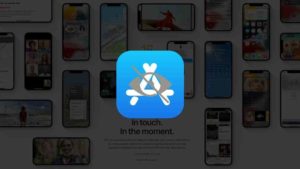
![Read more about the article Remove Any Virus from PC [Easy Steps]](../https@610698-1978843-raikfcquaxqncofqfm.stackpathdns.com/wp-content/uploads/2016/01/remove-virus-300x200.jpg)

![Read more about the article How to Delete Telegram Account Permanently [2022]](../https@610698-1978843-raikfcquaxqncofqfm.stackpathdns.com/wp-content/uploads/2019/09/Delete-Telegram-Account-1-300x169.jpg)