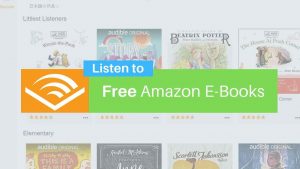Need to clear your Facebook search history? This post will help you find the right method to do so: We are at an age where Facebook is slowly on the decline. With Instagram and Twitter providing more visual engagement, more leads for brands and companies for the advertisements they put up there, more and more of the Facebook users are moving away from the platform.
But having said that, there are plenty of users, pages, and groups on Facebook which are still active. Many users have used the platform for such a long time, that they would still prefer to have some activity there. So, in the midst of all the activity they do, it could be a need to delete the history of your searches, for instance. Facebook has made it simple to delete its history. But, here is the guide for those who need a quick guide:

Here in this post, I’ve given 2 steps to delete Facebook Search histories, one for PC/laptop website version and another one for Android or iOS Mobile App version. You can also read my previous posts on How to Delete FB Photos, Delete Facebook messages, and more.
Clear Facebook History in Facebook Desktop Website
Step 1: Login to your Facebook Desktop with the credentials and visit your Profile Page.
Step 2: On the timeline image of yours, you will find a button marked as ‘Activity Log’. Click on that.
Step 3: On the left side column, you will find an option called ‘Search History’. Click on that.

Step 4: Your search history will appear along with the dates. On the top, you will find an option titled, ‘Clear Searches’.

Step 5: You will be asked for confirmation if you want to clear the searches. Confirm to clear them.
Do note that the user will not be notified when you search for them. And only you as the user can see the searches you have made.
Clear Facebook History in Facebook App
Deleting the search history through the Facebook App is, even more straight – forward. Follow these simple steps enlisted below:
Step 1: Open the Facebook Application.
Step 2: Tap on the Search bar at the top of the screen and click on ‘Edit’ which is present on the top right of the drop-down menu.

Step 3: The list of searches will appear on the screen on the top of which will be an option to ‘Clear Searches’. Click on it.

The searches from your Facebook app has also been cleared. Again, the same terms apply as for the Desktop version, that only you can see the searches you have made. So, these were the simple steps to delete Facebook history!
![Read more about the article 45 Google Easter Eggs 2022 [Games & Tricks]](../https@610698-1978843-raikfcquaxqncofqfm.stackpathdns.com/wp-content/uploads/2019/09/Google-easter-Egg-300x169.jpg)