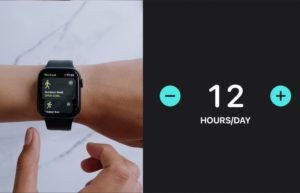- Here are the simple steps to find IP Address in Windows 11
- I’ve given 3 different ways, Using Windows Settings, PowerShell and CMD to find the IP address.
Internet Protocol or IP address for short is a very well-known term. We all have either heard or read this name at one place or the other. But what is the actual meaning of IP address? What does it do? Is it something important? Can you find one on your Windows computer and if yes, then how? Today, we’ll be answering all of these questions and will explain everything in detail, so keep reading to know everything important about IP address or Internet Protocol.
For certain reasons, sometimes it’s important to know the IP address of your devices. There are many instances where you can find your lost phone, computer, or any other device using only their IP address.
Knowing the IP address of a device may help you in many other ways too and therefore, we’d tell you how you can find the IP address of your Windows 11 computer.
There are many ways to find the IP address of your Windows 11 device and here we would be discussing the three of them.
Using Windows 11 Settings to Find IP
Finding the IP address on your Windows 11 computer through settings:
- Click on the ‘Start’ icon on your taskbar. Open the settings app from the various options available in the Start menu. Or You can directly open the settings app by pressing ‘Windows + I’ on your device’s keyboard.
- Once the settings app opens, select the ‘Network and Internet’ option from the various choices given on the left side.
- After the Network and Internet page opens, select either Wi-Fi or Ethernet, whatever you are using on your device and want to find the IP address for.
- Now find ‘IPV4 IP address’ by scrolling down a bit and that’s your device’s IP address…congratulations!
Using PowerShell to find Windows 11 IP
The second way to find the IP address on Windows 11 is with the help of PowerShell.
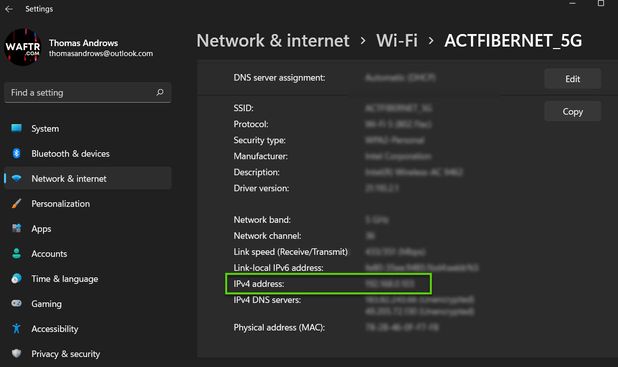
Here are the easy steps for it:
- Click on the ‘Start’ icon.
- Search ‘Powershell’ in the search bar which is present on the top.
- Open the ‘Powershell’ app by either clicking on it’s icon or pressing the ‘Enter’ key.
- When the app opens, type ‘ipconfig’ on the first prompt and it’ll show you your device’s IP address.
Using Command Prompt to find Windows 11 IP
Now, finding the IP address of Windows 11 using Command Prompt.
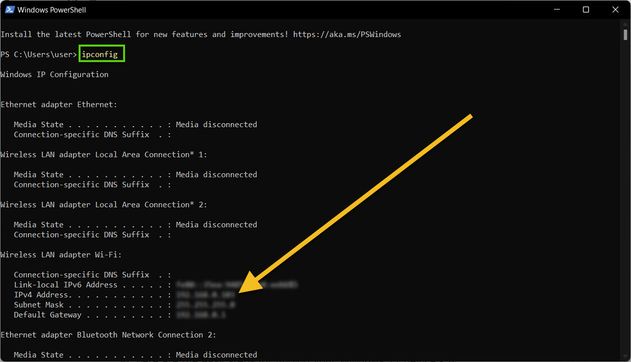
Here are the easy steps for finding your Windows 11 device’s IP address with Command Prompt:
1) Just like the 1st step in our 2nd way of finding an IP address, open the Windows panel by clicking on the ‘Start’ icon.
2) Now search either ‘Command Prompt’ or just ‘cmd’ in the search bar.
3) You’ll now see the Command Prompt app as the top suggestion, open it.
4) As soon as the app opens, type ‘ipconfig’ at the first prompt.
5) Hit the ‘Enter’ key.
And again, you’ll get your Windows 11 computer’s IP address.
All of the above-mentioned methods are tried and tested, so you can be sure to use them and they’ll work just fine on any Windows 11 device. Moreover, we’ve tried to keep the steps as easy as possible, so that you don’t have any trouble while following them.
What is an IP Address on Windows 11 PC?
How’s a building made? With the use of many bricks, right? So, an IP address is basically a brick for the building of the Internet. Without IP addresses, the Internet would be in chaos. Just like we all have our names, personalities, occupations, and other ways to differentiate ourselves from the rest, our electronic devices, which can use the Internet, also have their own, completely unique identity. That separate identity that differentiates every computer, laptop, mobile phone, and another device from each other is known as IP address. You can also consider them as identity cards for our devices in the field of the Internet, that’d make it easier to understand. Our devices get their IP addresses from our Internet service provider. Our internet service provider gives us a modem which is used to connect to the Internet, either with mobile phones, computers or any other device that supports the use of the internet. And as you might’ve guessed by now, having an IP address is really important for any device so that it can connect to the internet. Though the concept of IP address has many more things to learn, it’d all be really difficult to understand for someone who just learned the meaning of it. So, we’d be moving forward now.
The IP address of your device plays a very important role and it is a good decision to keep track of everything about your lovable device. So if you care for your Windows computer or mobile phone or any other device and want any help regarding them, feel free to contact us. Consider commenting down your thoughts and experience with this article too
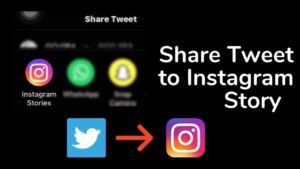



![Read more about the article How to Download Instagram Stories [Android-iPhone-PC]](../https@610698-1978843-raikfcquaxqncofqfm.stackpathdns.com/wp-content/uploads/2019/11/Download-Instagram-story-300x169.jpg)