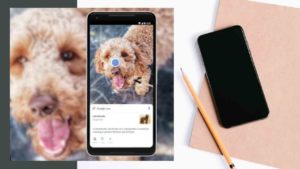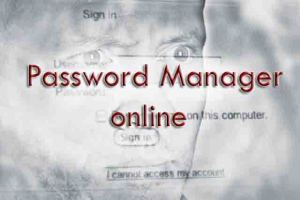Since the evolution of marketing via Social Media, there have been numerous job profiles for handling social media. Content curators, Social Media Managers & Post creators, and many more. So, Facebook pages for your business or front needs an extra hand to help you navigate through the bottomless pit of social media. That is when this tutorial comes in handy. You can add multiple admins to your Facebook page to help you get through the marketing front. Pages are places on Facebook where artists, public figures, businesses, brands, organizations, and nonprofits can connect with their fans or customers. Whenever someone follows your page, your new updates will be available to them in their News Feed.
If you are reading this in 2020, you know that Facebook is going through a major redesign. And as part of the process, facebook still gives the user to use both the Old design and the new one. This is called the Transition phase. So, this tutorial has two sets of steps for you to add an admin to your facebook page.
How To Add Admin to Page in Old Facebook?
The below-given steps are to use your PC to assign someone as admin to a Facebook page you handle, You just need a browser like Google Chrome, Firefox, Safari on your Windows, Mac or Linux to start these steps. You can also try these options on your mobile by using “view as desktop” option, or follow this How to open the full Facebook site on Mobile.
- Open the Facebook page to which you want to add an admin to.
- Click on Settings at the top right part of the page. It will be next to Edit Page Info. Clicking on that would take you to the Page settings section.
- In the sidebar, there would be all the categories of Settings. Click Page Roles in the left column.
- On the page that appears, look for Assign a New Role.
- In the box that appears, type in the name of the individual that you would like to add to the page. Please make sure you type in their right name and verify it by cross-checking the profile picture. This is not such a crucial step, in case if someone is added as an admin by mistake, you could remove them alter as well.
- As you can see above, you could also choose roles specific to that page. Click on that dropdown to see the list of other roles like Admin, Editor, Moderator, Advertiser, Analyst & also Custom.
- Choose the appropriate role required for the user you chose and click on Add.
- This would open a prompt asking you to type in your Facebook login password. This is done to verify whether someone else is taking advantage of your Login. Enter your Facebook credentials and click on Submit.
This would send an email with the details to the person whom you have added to the group. On confirmation from the user, they will be able to access their role on your page.
Bonus: Steps to delete a Facebook Page
How To Add Admin to Page in New Facebook?
- Open the Facebook page to which you want to add an admin to. Click on Page Settings at the bottom left corner of the page. Clicking on that would take you to the Page settings section.
- In the sidebar, there would be all the categories of Settings. Click Page Roles in the left column.
- On the page that appears, look for Assign a New Role.
- In the box that appears, type in the name of the individual that you would like to add to the page. Please make sure you type in their right name and verify it by cross-checking the profile picture. This is not such a crucial step, in case if someone is added as an admin by mistake, you could remove them alter as well.
- As you can see above, you could also choose roles specific to that page. By default, you might see Editor. Click on that dropdown to see the list of other roles like Admin, Editor, Moderator, Advertiser, Analyst & also Custom. Custom roles mean you could create a role with custom capabilities on the page.
- Choose the appropriate role required for the user you chose and click on Add.
- Now, you’ll see a pop-up asking you to type in your Facebook login password. Enter your Facebook credentials and click on Submit.
- The added user will receive an email, upon confirming, he’ll be made an Admin to the Facebook page you added.
Tips: Learn How someone can Hack a Facebook account
Add Admin To Facebook Page From Mobile
If you are trying to add someone as admin through your mobile phone, you can follow the above steps in a browser using view as desktop option or follow the below steps on your Android or iOS phones.
- Open Facebook App. Click on the Facebook Icon at the bottom center. This will take you to the section with the Pages option at the top.
- Tap on that to see all the pages that you own or at least a part of. Tap on the page you would like to add an admin to.
- At the top, you will find tabs like Notifications, Ads, etc., Scroll through to find the option called More.
- Select that and in the screen that appears, choose Settings under the Page Controls section. This will take you to Page Settings sections.
- Scroll through and look for Page Roles. Tap on that.
- As you can see in the image below, this page would show the list of all the current members and pending members as well. Choose Add Person to Page at the top.
- As a security measure, you will be asked to enter your Facebook login password to authenticate yourself here. This is similar to what we saw on the desktop.
- Enter the password and Choose Continue.
- In the Add Person to Page section, type in the name of the person you would like to add to the page and select them from the autocomplete list.
- On the next page, you could see the list of all the roles you could assign to the selected user. Choose the particular role you have in mind and click on Add.
This would intimate the particular user that he/she has been added to a particular Facebook page in a specific role.
- Is it possible to remove a person from a role?
Yes, it’s entirely possible to remove a person from a role in any Facebook page. It could be done only by a user who has admin privileges. - Is it possible to change someone’s existing role?
Yes, the role of any user could be changed at any time. It could be done only by a user who has admin privileges. - How to add admin to Facebook page if not a friend?
Instead of adding the person as user, you can use an email address to send the person to add as admin to the Facebook page, though he’s not on your friend list.
Other Facebook related posts you may like:
1. How To Delete Facebook Account Permanently (PC/App)
2. How To Delete A Sent Message On FB Messenger
3. Download Facebook Videos without any Software
4. How to Post a GIF Image on Facebook!
5. Turn Off Facebook autoplay videos












![Read more about the article How To Add Link To Instagram Story [Quick Steps]](../https@610698-1978843-raikfcquaxqncofqfm.stackpathdns.com/wp-content/uploads/2020/07/How-To-Add-Link-To-Instagram-Story-300x169.jpg)

![Read more about the article 4 Ways to Earn Free Google Play Credit [2021]](../https@610698-1978843-raikfcquaxqncofqfm.stackpathdns.com/wp-content/uploads/2019/10/Free-Google-Play-Rewards-300x169.jpg)