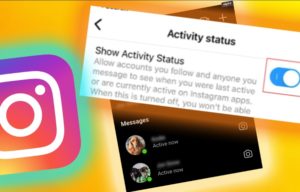Many people have had trouble on how to post GIF’s on Facebook but Facebook in its troubleshooting page tells us that if you are seeing a problem with your Facebook page you could have a cache or temporary data issue. You can address this by clearing your cache or temporary data. This can be done by your web browser or temporary data settings or preferences.
Steps to Post GIF on Facebook:
Facebook has confirmed to Huffington Post that the GIF can be added just by attaching its link or URL to the ‘UPDATE STAUS ‘ and you can add your text as usual. Although this sounds very simple most can’t get it to be a GIF but a still image.
People experimenting with it have found that the best way is given below:
- Download the GIF
- Drag the GIF not the link into the post field
- It will then process and show up as the GIF it is meant to be.
What it really means is first download the GIF in your desktop, then add it as a normal post or status on Facebook it works just as a GIF indented too. It may take time to process and first appear as a still clip but once it is processed it will be a regular GIF. Although Facebook may say ‘ Your video is still processing ‘ it will process itself and finally represent itself as a GIF only.
you May also like: 11 Facebook Tricks You Should Try Today
A representative of Facebook has told Huffington post that he did not know why animated posts have not been enabled in Facebook for so long but that the new feature is indeed being rolled out to users. If it is not working for you just hold tight it will work shortly.

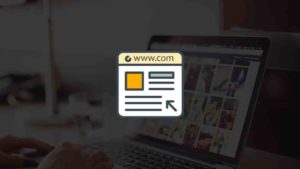


![Read more about the article How to read kindle books on PC? [Windows & MAC]](../https@610698-1978843-raikfcquaxqncofqfm.stackpathdns.com/wp-content/uploads/2021/01/Kindly-for-PC-300x166.jpg)