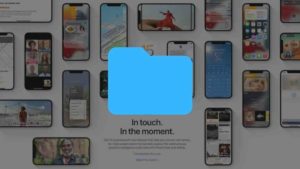Need to Block a contact in your Android phone? You are in the right place, you can skip the intro and scroll down to find all the ways to block contacts in any Android mobile below.
Phones made our life much more comfortable as now we can quickly community with anyone in the world from any place. But some people use it differently as the proverb says, “Science has its advantages and disadvantages.” So, if you are tired of getting calls from a spammer or calling bots or someone else and you want to block him/her to call you, then you are at the right place because here we are going to learn how to block spam calls on your Android Phone.

Today almost all phones comes are smart, and the makers know our privacy needs, and so that’s why Android phone have their inbuilt call blocking feature. So, you don’t need a third-party app to block your unwanted calls. Since Android has many manufacturers, so the method of blocking calls varies on every phone. Well, it’s not practically possible to explain the detailed process to block unwanted calls on your phone because there are hundreds of software types in the market, but we are going to cover the process for most popular Androids.
1. How to block calls on Google Dialer
Now, if you own a Google Pixel, OnePlus, Moto, Redmi or A Nokia Device, then you are actually in search of how to in Google Dialer. Well, this one is almost the same as the process we do in the Samsung Phones. So, Let’s see
Method 1: Block the number or contact from the call log
- Open Google Dialer
- Go to recent calls list
- Click the number you want to Report Spam
- Next select “Block/Report Spam” from the drop-down menu.

Method 2: Add the number to Blacklist manually
- Open Google Dialer
- Select “Settings” from the menu (three dots in the top-right corner)
- Next Select “Call Blocking”
- Tap “Add a Number” and Enter the number you want to Block.
Android posts you can give a try-
1. Top 10 Android Keyboard Apps
2. Top Virtual Reality Apps
3. Best Android App Locker Apps
4. Top 3 Android Cleaners
5. Best 5 Antivirus Apps for Android
2. How to Block Calls from a third-party app.
If you still struggling with a way to block unwanted calls or your android phone doesn’t have an inbuilt call blocking feature. Then you may need an app to block all those unwanted calls. Then I must suggest you go with Truecaller.

Most of you heard about truecaller well. If you haven’t, then Truecaller is one of the best Caller ID or Spam Detection and Blocking apps. Let me how to block the callers on Truecaller.
So, Blocking on Truecaller is real super handy.
- Open the Truecaller app
- Touch and hold the contact or number you want to block
- Select Block.

3. Call Blocker

3. How to block calls on Samsung phones
Samsung is the most popular Android manufacturer in India and also the largest in the world. So, there is an excellent possibility for you having a Samsung Phone. If you have one and you trying to block spam calls, then to do so, you have two methods either browse the blacklist and add one or instead go to call log and block directly. Let me tell you about both of them one by one.
Method 1: Add the number to Blacklist manually
- Open your Phone app
- Choose “settings” from the menu
- Under call “settings” section, click “Block numbers.”
- Now add the number on the list, and you are all set.
- You can also delete the number from the list to revert this.
- Also, you can toggle “Block Unwanted calls” to automatically block suspicious calls.
Method 2: Block the number or contact from the call log
- Go to your phone app
- Click the number or contact you want to block
- Now click “More” at the top-right of your screen.
- Select “Add to Auto-Reject-List.”
4. How to Block Calls on HTC Phones
Blocking Calls on HTC is super handy. Just open the phone app, then click and hold the number you want to block and click “Block Contact,” then confirm when prompted. If you want to reverse this, check the blocked contacts in the menu section (three dots in the top-right corner).
5. How to Block Calls on LG Phones
Just like the other manufacturers, LG also has various methods to block a number. So, Here we go:
Method 1: Add the number to blacklist manually
- Go to the Phone app
- Open “Call Settings” from the top menu (three dots in the upper corner)
- Select “Reject Calls”
- Tap the “+” icon and add the number you want to block
Method 2: Block from the call log
- Open the Phone app
- Check the call log and select the number you want to Block
- Now tap the top menu (three dots in the upper corner)
- Next, select “Block Number” from the drop-down, and that’s it
6. How to Block Calls on Huawei Phones
If you have a Huawei or an Honor Phone, then follow the step to block calls
- Open the Dialer app
- Tap and hold the number or contact you want to block
- Select “Block contact,” and you are all set.
Ready to Block your Android Contacts?
Just go ahead and do it in any of the above-mentioned ways, sometimes using truecaller will help you a lot, you can easily find the spammers and block them right away, but you also need to think about security 😐 take your own decision, and let us know in the comment section below.
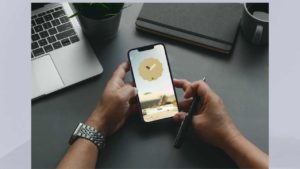
![Read more about the article How to Clear Android Cache [Top 3 Cache Cleaning Apps]](../https@610698-1978843-raikfcquaxqncofqfm.stackpathdns.com/wp-content/uploads/2019/12/Clear-Android-Cache-300x169.jpg)