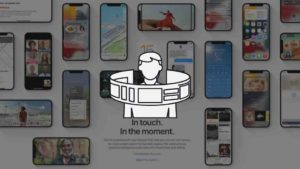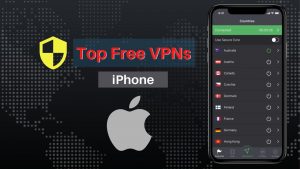Looking for ways to connect your iPhone with your TV in 2020? You are in the right place – Most people are used to watching videos over their phones. It becomes difficult when one wants to show another a particular video or even to watch movies together as the screen is just too small and it becomes too difficult to watch. You might want to watch the same over a bigger screen with better volume and video quality. You can also choose the orientation of your screen by connecting it to the tv. Thereby, connecting your phone to the Tv seems like a better option, but people often find difficulty in how to connect iPhone to the tv so we have given different ways to do it-
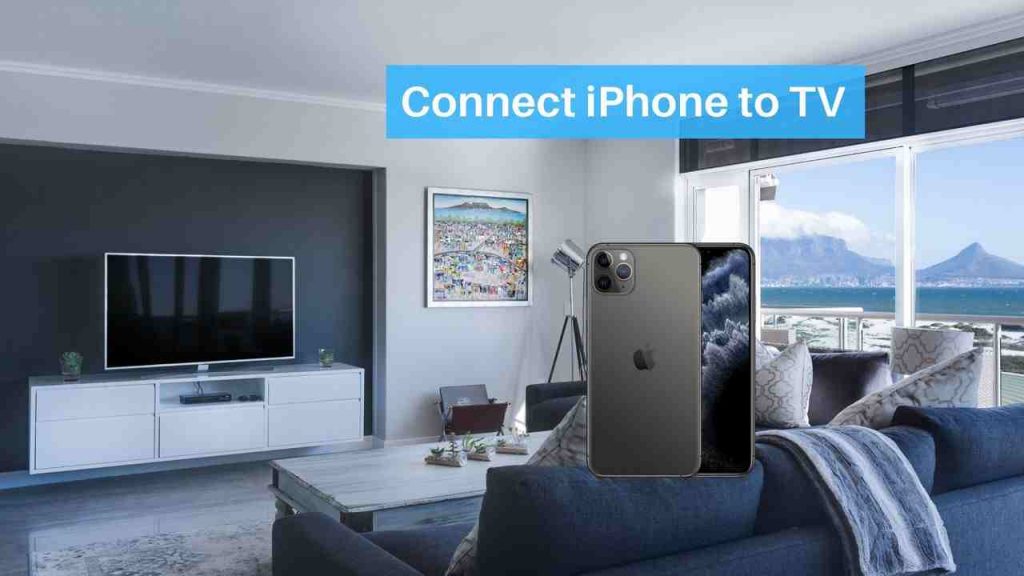
A. Steps to Connect iPhone to TV Wirelessly
Below are the Methods you can follow one or the other to successfully Cast your iPhone display to your TV.
1. Connect via Apple Tv
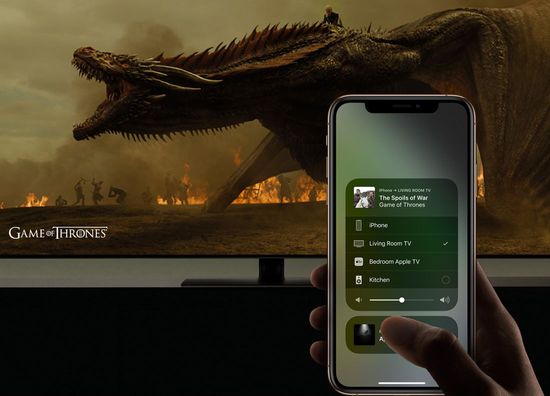
If you own an Apple Tv, you can connect your iPhone to the tv within seconds using many of its provided features. Some TVs have Airplay inbuilt which help to connect directly
- Ensure both your iPhone and your Apple tv are connected to the same network
- For devices which have IOS 12 and above swipe downwards
- Devices earlier than IOS 12 swipe upwards
- Tap the screen mirroring option and select your Apple Tv from the list
- If Airplay appears then enter the name of your device
- Choose the desired horizontal or vertical screen orientation
2. Connect via Chromecast
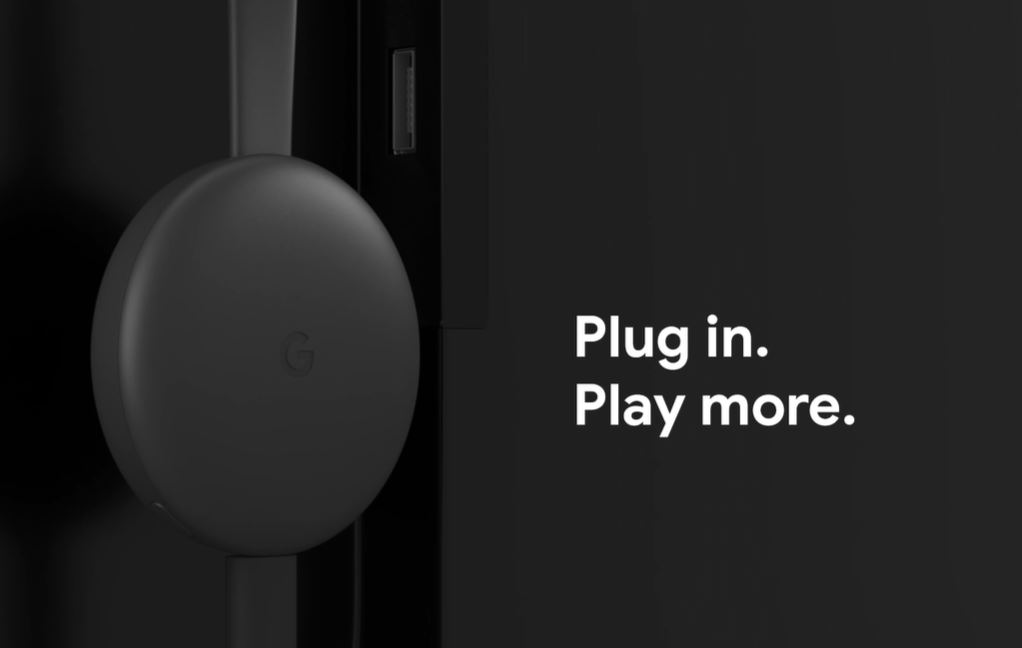
Many tv’s these days have Chromecast now inbuilt which makes the connectivity much easier, People who use Chromecast can connect their iPhones to the tv by plugging in either the Chromecast or Chromecast ultra. These dongles cost approximately about 35$
- Insert the Chromecast dongle to the input port on your tv
- Configure your account on a supported Chromecast application on your iPhone
- Tap on the Wifi symbol which can be found on the left bottom corner which is the cast button
- Select the Chromecast device from the list
3. Connect via a Roku Streaming device

You can connect your iPhone to your tv in a couple of ways via a Roku Streaming device by using the “Play on Roku” feature that is found on the Roku application
- Make sure your IOS device and the Roku are connected to the same network
- Look for the cast button in apps like Netflix, Prime Video, Youtube.
- Select your Roku device and tap the cast button to enjoy the streaming of your favorite shows
Select whatever media you wish to share to the Roku device
B. Connect the iPhone to the TV using Apps
These are the ways you have to install an app in your iPhone and use them to cast content to your TV. These are from the Apple store, so no need to worry about security.
4. Connect via Nero Streaming
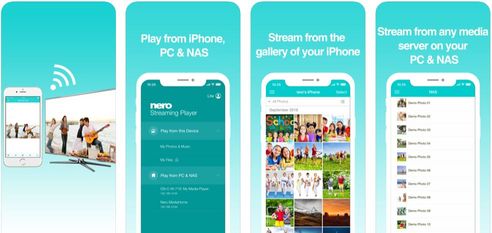
Nowadays, Apple Tv’s come with an inbuilt feature called AirPlay, which we saw earlier, which is used to support iPhones. The TVs which do not recommend this feature there are other apps which you can download to help mirror your display to the Tv.
- Download an app such as Nero Streaming player which will help to mirror the display
- Make sure your iPhone and your smart tv are connected to the same Wifi connection
- Choose what you would like to view and stream the content from your iPhone to your smart Tv
You can now choose what to stream via the downloaded app.
5. Connect using AllCast app
Using this app, you are allowed to play the music, stream endless videos, and other media content directly from your iPhone to a bigger screen. Follow the steps to learn how to connect iPhone to tv
- Install the AllCast app on your iPhone and switch your television set on
- Allow access to photos and music after launching the app
- Look for the cast icon from on the bottom of your screen to start mirroring and choose your device from the list
Once you have successfully connected your IOS device to your tv set, you can decide what you would like to start streaming whatever you view on your mobile phone would be visible on your tv. The viewing experience is not just limited to watching videos but also other media, including pictures, browsing the Internet, and so on.
C. Methods to Connect iPhone to a TV using HDMI
In these methods, you’ll find ways to connect iPhone with your TV using HDMI and other cables without using wifi.
6. Connect via HDMI
Using a Plug and play cable allows you to connect a pen drive to your phone on the tv which has an HDMI side.
- Find the HDMI and USB ports and connect the HDMI cable accordingly
- Connect the lightning side of the cable to your IOS device
- Switch your Tv on and look for the HDMI input channel
Then you will be allowed to enjoy the broadcasts on your tv screens!
7. Connect via AV Cable:
To connect your iPhone to your tv, you will need an adapter cable. The cable must match with the input options given at the back of your tv set.
- An HDMI cable is recommended
- Apple provides a Lightning to Digital AV Adapter, which helps in the streaming of service apps.
- Apply also provides a Lightning to VGA Adapter
- First, connect the adapter supplied to an HDMI cable
- Later, connect the cable to the television input section
- Plug the adapter to the Lightning port and then unlock your iPhone
- Switch to the input channel using the Tv’s remote
The TV then mirrors the iPhone’s display on the Tv. These are the steps on how to connect iPhone to Tv with the help of an AV cable.
You can decide upon the orientation of your screen, but always remember that for the better viewing experience, you are advised to tilt your phone sideways to achieve a landscape view on your tv. Certain apps cannot change their orientation. Thus, they have to be viewed from the way they are programmed only. If you want to experience your show with excellent quality, the best approach is to use the APowerMirror application. The methods mentioned above are the most affordable and most accessible methods and will help you in viewing content from your iPhone to your tv. Follow those methods as it is not a tough job 0to get connected and enjoy the show!