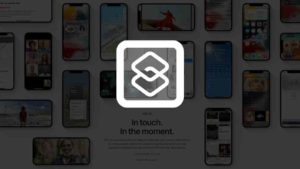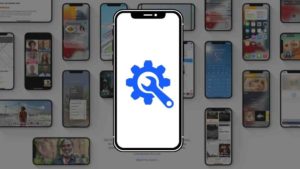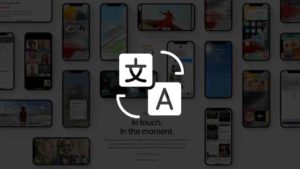There are plenty of reasons why you need to take a screenshot on your Apple Watch, You might be in need to take a screenshot of a message or a Caller ID or your Beautiful dial that you want to share with your friends. You can screenshot on Apple watch just by enabling Screenshot on iPhone.

How to Enable Apple Screenshot option on iPhone
To take a screenshot on your Apple Watch, you have to Turn ON the option in your iPhone, which is paired with your Apple Watch and follow the below steps-
- Go to My Watch Settings
- Click on General
- Now Turn on the Enable Screenshots

How to Take Screenshot on Apple Watch?
Now, after you enable the option, You can take a screenshot on your Apple Watch just by Pressing the side button and the Digital Crown simultaneously, wait for the photo snap to confirm you took the screenshot.

To find the screenshot you’ve taken, Open your iPhone Photo app, Go down to Media Type section and click on Screenshots to see find yours.
Need a screenshot with your Apple Watch?
Usually, when you click on the digital crown and side button, you’ll just see the screen of your watch, Now on your iPhone, you can see the Apple Watch Screenshot along with the Watch, by using Watchshot App.

- Install and open Watchshot App and choose your screenshot.
- Now click on Choose a Watch to see list of Watches, you can choose your watch style or anything you like.
- Now Save that to your iPhone or Share it.
If you have watchOS 7 you don’t need to take a screenshot on your apple watch to show the watch face, you can share your watch face just by long-pressing the watch face and share that to anyone through the apps, they can use your watch face in a single click.

Other Screenshot posts you may like: