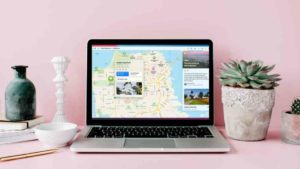You know that there is an option in iOS app Store where you can download the apps and then those apps have in-app purchases which lets you buy some additional components by paying for it.
For example, say you are playing candy crush, but inside the game there are options to buy coins or buy more lifes and even open new levels. These are done via In-app purchases. Even non game apps have subscriptions which are done via in app purchases.
But sometimes, when you do hand over your devices to your kids, they wouldn’t know to worry about money and they just the buy button hard. Especially when you have Apple Pay its extremely easy to purchase anything. No need to put in pin or code. All is taken care on the background. So, this feature to control or prevent purchases can definitely help you save some money.
How to disable in app purchases in ScreenTime
So, this feature has been around for a while and I’m using iOS 15 and the screenshots might look a little different if you have and older version of the iOS. It shouldn’t be difficult to follow because from what I’ve seen it hasn’t changed so far. As of October 2021, we have a stable version of iOS which you can download easily.
Follow the steps below to disable in app purchases in ScreenTime app.
- Open the Settings app in your iPhone.
- Choose Screen Time in the Settings app.
- Under Screen Time, choose Content & Privacy Restrictions. This section is to Block inappropriate content.
- So, under Content & Privacy Restrictions, you would see a disabled option as seen in the screenshot below if you have never used this option before. Since its disabled, all the options including iTunes & App Store Purchases are disabled as you can see below.
- Enable this option as pointed out in the screenshot and all the options below that will be enabled for you to access it and make changes. Once enabled, tap on iTunes & App Store Purchases.
- Under iTunes & App Store Purchases, in the Store Purchases & Re-downloads section you will see In-app Purchases with the option Allow selected by default. Tap on In-app Purchases.
- In the detail window, tap on Don’t allow. This basically means any in-app purchases while ScreenTime is turned on will not be allowed so no one can just keep on purchasing stuff without your knowledge.
You will have to turn this option to Allow in order to enable In-app purchases.
Disable Purchase by Ask to Buy feature
So, Ask to Buy is a feature that lets you get requested whenever a device in your family sharing tries to buy something via In-app purchase.
- Open the Settings app from the Home screen.
- Tap on your name from Apple ID at the top of the Settings app and select Family Sharing.
- Under the Family Sharing you will see all the devices that are connected to your Apple ID. Under that tap on the device you want to enable Ask to Buy for.
- Tap on the Ask to Buy option under that to enable this feature for this device.
Its an important thing for to you enable this feature because you can end by losing a lot of money in case if you missed it. Its a good thing that Apple has these restrictions in case of misuse of money from your Apple ID. Especially since Apply Pay doesn’t require you to put in any special code and just Face ID would approve the payment which I’m, assuming if you are making the purchase that its your own device.
Another great options is to ensure that every purchase requires you to put in the Apple ID password and that would stop anyone from making In-app purchases.