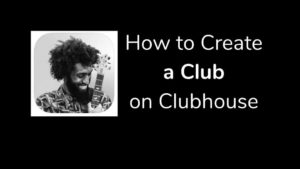Wikipedia is and has been a great provider of information for millions and millions of people across world. It doesn’t matter whether you are a student or a teacher or just a random person who needs to read about something online. Wikipedia has been a non-profit organization serving the world for more than 20 long years now.

Whatever you want to know about, I bet there’s a wikipedia page about it. From Different types of rasam (south indian veg soup) to detailed explanations of stars, you won’t have to worry about not missing out.
Wikipedia has had it recurring moments with many improvements and also giving access to its users via smartphone apps or even mobile browsers. It is deeply integrated with Google so that you can get info from the google search itself. You don’t necessarily have to go into the wikipedia page. I remember the college days where I used to just randomly read a wikipedia page and it would take me to other hyperlinks and loads of knowledge. Now, let’s see how you can enable dark mode in Wikipedia in iOS, Android and also while using Wikipedia using a browser preferably Google Chrome for the purpose of this tutorial.
Enable Wikipedia Dark Mode in iOS
Follow the below steps to enable Dark mode on Wikipedia on your iPhone and iPad.
- First things first, make sure you have the Wikipedia app downloaded and installed on your iPhone. It’s better to also make sure you are using the latest version of the app by updating it. The steps might be different if you haven’t updated the app to the latest version.
- Once, that’s done, open the app and from the home screen, tap on the Settings icon at the top right corner of the screen as you can see in the screenshot below.
- In the Settings window, select the option called Reading Preferences next to Notifications.
- Under Reading Preferences, by default, it must be selected as Default if you haven’t made any changes to this Reading Preferences before. Default means the theme will match the system theme.
- Since we are choosing Dark Mode, tap on the Dark option as you can see in the image above.
Now, your Wikipedia App in iOS will have the Dark Mode on all the time irrespective of your system preferences.
Enable Wikipedia Dark Mode in Android
Now, let’s talk about how we can change the Wikipedia Dark Mode in the Android smartphones.
- Like iOS, you need to install the Wikipedia app from the App Store and make sure it’s updated to the latest version so that could follow the steps below.
- Open the Wikipedia app and tap on the More tab which is at the bottom right corner.
- In the Popup that appears, choose Settings from the options.
- In the Settings option, you will find many changes you could do and you could also change the Theme. By default, the selected theme would be Light if you haven’t made any changes before.
- Under the App Theme section in the Theme option, There will be four themes. Two light ones and two dark ones. The dark ones are one is dark grey and the other is purely black.
- So, Make the choice for a dark theme according to your wish. If you choose to go with Dark grey theme, then it would look something like this image below.
So, now you have dark theme in the Android Wikipedia app. This change is permanent until you make specific changes by yourself in the future so you will have dark theme even in the morning. Obviously, you could change anytime you want but its better to go with the theme that works for anytime during the time rather than changing it all the time.
Enable Wikipedia Dark Mode on PC
Since the Wikipedia website doesn’t have a dark mode feature on its own, we will have to use a Google Chrome Extension to make this happen. If you are not aware of Google Chrome extensions, they are small program that are installed inside Chrome in order to change or extend browser’s features. An extension might add a new feature, or an update that enhances the existing behavior of Google Chrome. You can also Enable the Dark Mode on Chrome Browser.
- Go to Google Chrome extension store at https://chrome.google.com/webstore.
- Once you are there in the search section, type Night Mode.
- In the search results that appear, choose Night Mode – for all websites.
- Once you are on the extensions page, Choose to Add to Chrome. This will download and install the extension to your Google Chrome browser. Not just this browser, it would add to any browser that is logged in with the Chrome Google Account. Talk about synchronization.
- Once that’s done, it will automatically move your current websites to Dark Mode. Please be noted that this extension applies dark mode to all the sites that you access via Google Chrome, if that happens to be an annoying thing, you might want to toggle it ON while you open Wikipedia or else everything is going to be dark.
- Open Wikipedia and voila it’s in Dark Mode as you can see in the image above.
That’s all you have to do make sure that you have Dark Mode in Wikipedia while accessing through a browser like Google Chrome. There are so many other extensions that do the same job in the Google Chrome Extension store. You could try whichever works for you. It’s all the same. It’s a good option to go with something that has a lot of installs, reviews, and better ratings.
I’m sure there are extensions for Safari and Mozilla Firefox that works pretty much the same way and can apply dark mode to websites like Wikipedia etc., So, this article is all about changing your appearance to dark mode in Wikipedia while accessing through Google Chrome browser, iOS app and also Android app. I definitely hope this article was helpful. Please do share it with friends as well. Do let us know how you have to been using Dark Mode before and is there any other better way to do it. Let us know in the comments below.
Bonus Posts:
1. How to enable Dark Mode in Gmail












![Read more about the article 45 Google Easter Eggs 2022 [Games & Tricks]](../https@610698-1978843-raikfcquaxqncofqfm.stackpathdns.com/wp-content/uploads/2019/09/Google-easter-Egg-300x169.jpg)