Figuring out somebody’s Instagram account can be really annoying sometimes because of the saturation of user base or even sometimes you have to type in the entire username into the search bar to finally reach the account you are trying to access.
Now, Instagram lets you access or view someone’s Instagram profile just by scanning their QR code. The QR code of a person’s account can be customized since it has to be unique for each and every user.
In this article, we will show you can find out and even customize your QR code which Instagram calls NameTag.
Access Your QR Code on Instagram Mobile
I’m using the iOS device for the purpose of this tutorial. If you are an android user, it shouldn’t be difficult to follow because the user interface is similar for Android as well.
Follow the steps below to find and share your Instagram profile Nametag from your mobile device.
- Open the Instagram app. In the bottom bar, tap on the Profile icon as you can see in the screenshot below.
- Once you are in the Profile screen, tap on the sandwich icon at the top right corner of the screen as you can see in the screenshot.
- Now, in the popup menu that appears, tap QR Code.
- You will be taken to the QR Code screen as you can see here. So, this is the default QR Mode. In case if you want to get a different version of your QR code or NameTag, you can tap on the Colour button at the top.
- There is another option called Emoji and I like it better than the Default version. Whichever works for you you can use it. So, this is my QR code. If you are interested in food photography related content, scan it and follow.
- Once you have selected the type of QR code you want, tap on the Share option at the top right corner of the screen and the Share menu appears. Choose your preferred mode of communication and keep sharing the QR code so that friends and family can join and enjoy your content instantaneously. Please make sure to keep your account private or public based on your level of reasoning.
Access Your QR Code on Instagram on Web
To access QR codes on the Web using a browser, you can open instagram.com and login via your preferred account, and go on about following the steps below to make sure that you get your Name Tag.
- Assuming you have already logged in, Tap on the Profile icon on the top right corner of the screen.
- In the Dropdown that appears, choose Profile.
- In the Profile screen, tap on the Settings icon next to the Edit Profile button and a popup appears.
- Choose NameTag from the list of options.
- You will be redirected to the nametag page and you also have options to change the color in the page as well as pointed out in the screenshot below.
- This is the black color version of my QR code. Also if you want to download the QR code as a file tap on the Download Nametag button here.
- Tap on the downloaded file.
- So, in the downloaded file you will see your QR code without any colors as you can see here below.
So, this is how you can find your own QR code for the Instagram profile you maintain. In case you have any problems, you can report directly to Instagram and I have a feeling they won’t be of much help because they didn’t help me much whenever I tried.












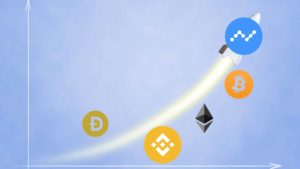

![Read more about the article [Fixed] View in Your Space not Working in Google 3D AR](../https@610698-1978843-raikfcquaxqncofqfm.stackpathdns.com/wp-content/uploads/2020/03/Fix-View-in-your-space-1-300x169.jpg)


