If you are looking for ways to hide our WhatsApp messages without archiving, this post is for you. Over the years, WhatsApp has become a staple when it comes to instant messaging. The simple messaging app has become a giant in the industry with its extreme features and stability. I have been using WhatsApp since 2012 and it has been a pleasure, least to say.
Even though they have had some setbacks in terms of privacy after the billion-dollar acquisition by Facebook, WhatsApp has survived it all and has continued to stay in the business so long with its hundreds of millions of users.
WhatsApp has a solid search feature but then it gets too much once the chat piles up in a couple of years. So, it can be a good idea to hide your chats so that you can access them whenever you want to.
How to Hide WhatsApp Chats without Archiving
There are a couple of ways you could actually hide WhatsApp chats and it could be done easily by following the steps in each of the methods before. The methods are to hide WhatsApp chats by archiving, Email yourself the chat and then deleting it or use third-party app like GBWhatsapp to hide chats.
Hide your WhatsApp chats by Emailing the Messages to yourself
This option helps you hide your WhatsApp chats without Archiving but lets you email yourself chats so that you will still have the messages with you. This works either for individual chats or even group chats. To email yourself or anyone actually the chat conversation, follow the steps below.
- Open WhatsApp. Navigate to the chat you want to email yourself or hide it from WhatsApp.
- On iPhone Swipe over the chat to reveal this section with options and on Android open the Chat and click Three dots and choose more.
- Tap on the three dotted icon and this menu appears with all the options you see below.
- In the menu choose Export Chat.
- As soon as you choose Export chat, a new pop will appears with the following options. Basically it is asking whether you want media like photos, videos, links in the chat to be attached or just the text conversation. You can choose accordingly.
- Then you will be show the share menu with the options to share it to all the possible apps and options. Choose Mail or Gmail (whichever email client you use) to send email to yourself or anyone else.
- Now, you see a new mail compose menu. The email conversation is seen here as an attachment.
- Give the email address and hit send and now you have a copy of the conversation in your email.
- Now that you have a made a copy of the conversation, you can delete that chat from WhatsApp. That’s a way to hide it.
Please be aware that this works only in Android since sideloading is allowed only via Android phones.
Using WhatsApp third-party apps to hide WhatsApp Chat without Archiving
You can try it via gb whatsapp download to hide your chats.
In this option, you will be installing a Third-party WhatsApp app (Not official from WhatsApp) and you have to use that as your WhatsApp alternative. This will store all your WhatsApp messages and helps you in hiding the chats. You can hide individual and groups chats too.

Using WhatsApp locker Apps to hide chat
Now, if you don’t want to email the chat and you still want all the hidden messages on your WhatsApp itself, then you can go with the App locker Apps option.
App lockers for Android | App Lockers for iPhone
Hide WhatsApp Chats by Archiving
Archiving in WhatsApp is a feature that lets you hide a personal chat or a group from your main list of chats so that you could have a better hand at organizing your conversations. Follow the steps below to archive and unarchive any chat is Whatsapp.
- Open Whatsapp and you would see chats like this normally in the main chats section.
- To archive any chat, swipe left over the chat you want to archive. You would see this menu as seen in the screenshot below.
- Select Archive. Once you choose that, the chat will be moved from the main chats section to the Archived section. You have successfully archived that particular chat.
- Now, to access the archived chat, swipe down from the chats section and this menu will be revealed. Choose Archived Chats.
- In the Archived Chats section, you will see the all the chats you archived earlier.
- In case if you want to move back the archived chat back to the main chats section, Swipe left again over the chat and choose the option Unarchive. and the chats will be moved back to the main chats section.
That’s how you can archive the chats to hide them for later use or even for a trophy cause.












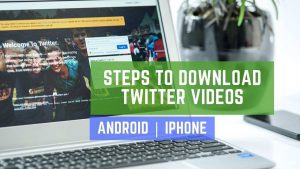
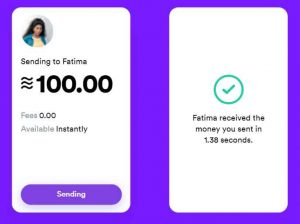

![Read more about the article Open Facebook Desktop Version in Mobile [Facebook Full Site]](../https@610698-1978843-raikfcquaxqncofqfm.stackpathdns.com/wp-content/uploads/2017/07/Hack-facebook-account-2-300x204.jpg)