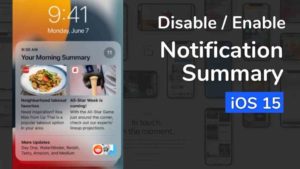- Steps to set Outlook as your default Mail Client on iPhone.
- You can follow these steps on iOS 15 and 14.
- When you have Outlook as default Mail client and when you tap or try to access any Mail ID on any other app will open on Outlook.
The first thing that might come to mind when you think of Outlook is that it’s an email client like Gmail. But it’s more than that according to Microsoft. They call it the Personal Information Manager which is basically an email client with other features like Calendar, Task Manager, Contact Manager, Note-taking feature, journaling, and also includes a not-so-good web browsing.
Personally, I am not a big fan of Outlook. I would rather mess with Gmail for a long time. But it’s not uncommon for a lot of professional people who use Outlook for their office emails. Even I have that option at work to use Outlook alongside Gmail. I am guessing, if you use Outlook at work, you would want Outlook for Mobile email as well. If so, now iOS 15 lets you change the Default Mail app to Outlook.
This is how to change the default email app to Outlook in your latest iOS 15 operating system.
How to set Outlook Default on iOS 15
These are the steps to set your preferred browser app as default in the newest iOS15.
- Before you start doing this setting change, first of all you need to make sure that your iPhone is updated to the latest iOS 15. This is not optional because this feature was introduced in iOS 15 and if you are using an earlier version, you don’t get to use this feature. So, do that first.
- Once updated to the latest version, Go to the Settings App in your iPhone.
- In the settings app, open the Outlook app. You can scroll down and find it or else you could search it in the search it as I have searched it below in the screenshot.
- Open Outlook. This will open the basic settings option for the Outlook app.
- The last option should be to change the Default Mail App. As you can see it says Mail for because my default email client is the Apple Mail app. I have not changed it for the purpose of this article.
- Tap on Default Mail App.
- In the list that appears, you will find all the available email clients installed in the phone. As you can see I have Mail (Apple’s own email client which is built in) selected as Default Mail app.
- Tap on Outlook. The default mail app for your phone will be changed to Outlook.
This is a very new feature and if you are skipping from Android to iOS, this is a feature that has been there in the Android ecosystem for a very long time.
On the move, now you can check your Office mails in the Outlook app on your iPhone.
If you are looking for any other email app, you can check this post by verge on the list of Email apps supported to set as default on iOS 15.
Other iOS 15 posts:
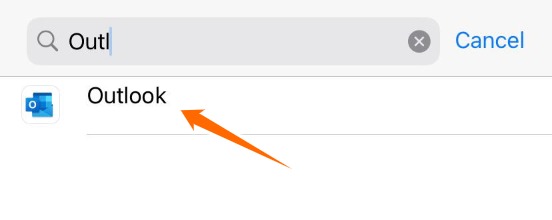

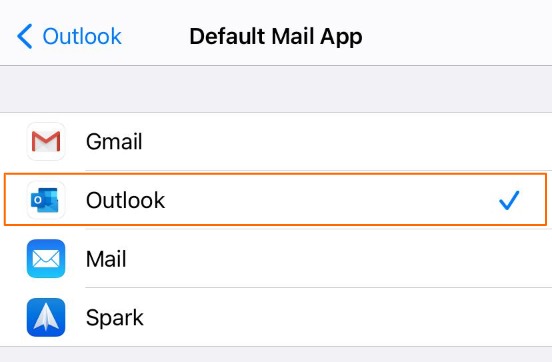



![Read more about the article How to Find Lost iPhone [With and Without Find My iPhone App]](../https@610698-1978843-raikfcquaxqncofqfm.stackpathdns.com/wp-content/uploads/2019/12/Find-My-iPhone-Featured-image-300x169.jpg)