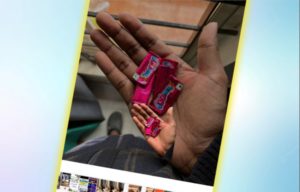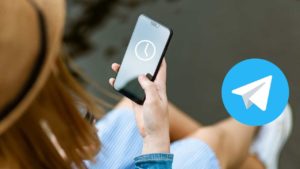- Steps to set Gmail as your default Mail Client on iPhone.
- You can follow these steps on iOS 15 and 14.
- When you have Gmail as default Mail client and when you tap or try to access any Mail ID on any other app will open on Gmail.
Gmail is the best in the Email client business. I love it. All you Apple Fans can just admit that Apple Mail sucks. It is such a bland application to work with. Nothing exciting and fun at all. I personally love using Gmail and I even use it at work. Gmail for Business is the best thing ever. It gives all the essential tools to run your business effectively.
Widgets took entire control of how less this feature is talked about in the iOS 15 conversation. Back in June, Apple briefly explained this feature in the WWDC 2020 but it didn’t gain much attention because it isn’t a showcase feature, and also only power users will understand how awesome this feature is.
Recommended: Enable Dark Mode on Gmail
Craig Federighi also mentioned in an interview with Tech Youtube Marques Brownlee that not every app developer will be allowed to use this feature and there will be a review process as to whether your app is eligible to be used as a default app for any common feature like Browser, email, etc.,
How to set Gmail as the Default Email App on iOS 15
Follow the steps below to set your preferred email app as Gmail in the iOS 15 enabled iOS device. You can also follow this same procedure for Spark, Outlook, Thunderbird, and more to set as a default email client to your iPhone with iOS 15.
- The first thing to do is to open the Settings App. You could scroll down and find the Gmail App like a loser. But an easier way would be to actually use the search feature in the Settings.
- Type Gmail on the search in the settings app.
- And if it’s installed it will show up in the search list, Tap Gmail.
- Choose the Default Email App. This is the new feature added as part of iOS 15. If you haven’t changed the default browser, it will show as Apple Mail as you can see in the screenshot below.
- Tap on that option and it will open the new window will all the list of all the possible Gmail apps like Spark, Gmail, and Mail (in my case) that you have installed already.
- Tap on the Gmail so that your default Email application would be set to Gmail instead of the default Apple Mail app.
Once it’s done, any Send mail or Contact Us Mail window would open in Gmail instead of the default Apple Mail. I love this. I’m a Gmail power user and can’t wait to use this feature.
This is not applicable only to Gmail. You could change this to any email client you use on your iPhone. Also, in case if your preferred email client doesn’t show up in the list, it means that that particular developer hasn’t made the code changes required for the app to be shown in the list of default apps available for email. Just wait. All in due time.
If you are looking for any other email app, you can check this post by verge on the list of Email apps supported to set as default on iOS 15.
Other iOS 15 posts:
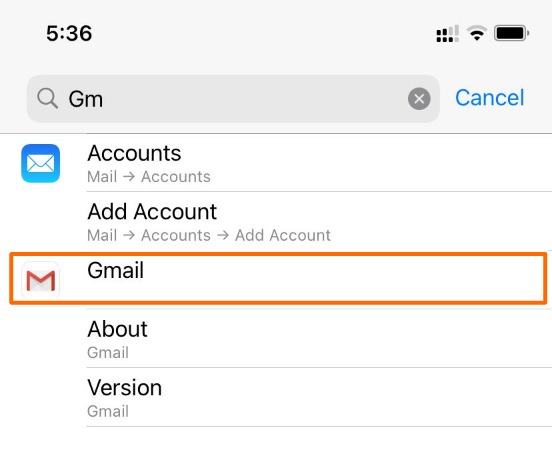
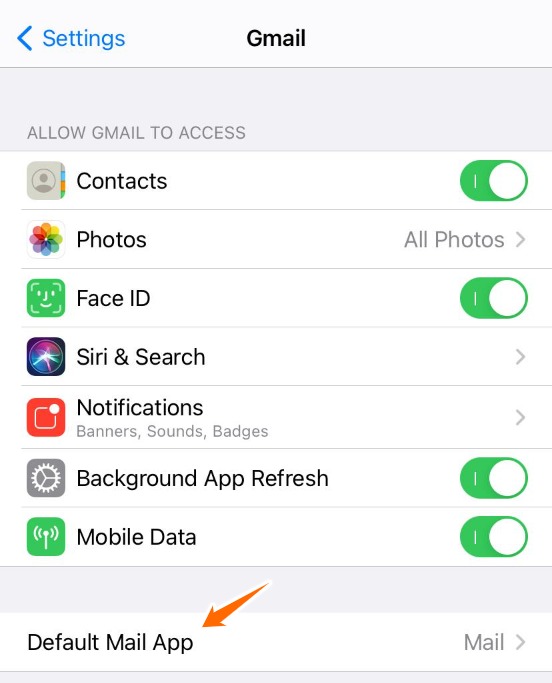
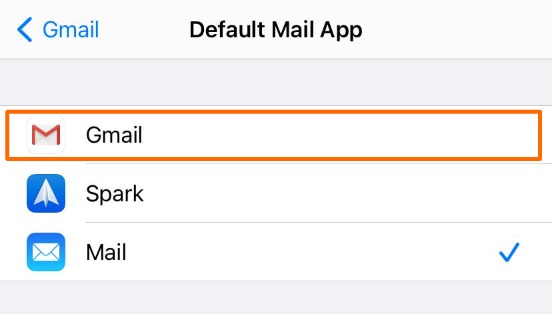
![Read more about the article 10 Best Note-Taking Apps for iPad with Apple Pencil [iPadOS 15]](../https@610698-1978843-raikfcquaxqncofqfm.stackpathdns.com/wp-content/uploads/2021/10/Best-iPad-note-taking-Apps-2021-300x169.jpg)
![Read more about the article How To Link Instagram To Facebook [Account and Page]](../https@610698-1978843-raikfcquaxqncofqfm.stackpathdns.com/wp-content/uploads/2020/03/Link-Instagram-with-Facebook-300x169.jpg)