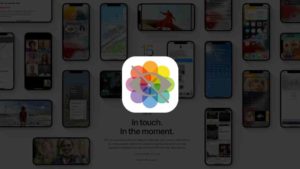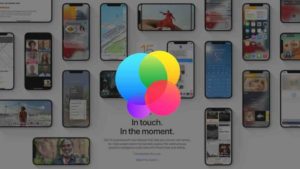iOS 15 came with a lot of features and now that we have a public release, there’s nothing stopping anyone from taking full advantage of the myriad of features that was introduced in June 2021. From FaceTime Links to combat the pandemic video call situation and fighting against zoom and Google Meet, to the distraction free feature like Focus.
Focus is something of a special feature because its a good feature that lets you focus on your work insteading of spending meaningless time on your devices and keep the distractions at bay.
What is Focus Mode?
So, to talk about Focus Mode, its a customizable Do Not Disturb mode that has been around for a long time and well appreciated. I have been a big fan of distraction free features that can enhance the overall productivity of its users.

With Focus Mode set up for unique purposes like study, gaming, work etc., you could customize apps and notifications based on your requirement. It definitely helps you concentrate on whatever you are working on.
I have personally created Focus modes for Work, Workout and even for Writing these articles. It really helps me focus on whatever I’m working on and also, with a combination of a pomodoro Timer app, I have become extremely productive by using these right tools.
How to Turn ON Auto-reply using Focus Mode in iOS?
A great feature as part of Focus mode is the ability to turn ON auto reply when you receive message while your Focus Mode is turned ON. Learn how to do that here.
- Open the Settings app. I’m assuming you have already downloaded the iOS 15 which is available for public free of cost right now.
- Once you are in the Settings app, Choose Focus from the list under Sounds and Haptics as you can see.
- Under Focus, tap on the Focus method you have already created. In case if you haven’t created you can tap on the + icon at the top right corner.
- Under the selected Focus Method, tap on the Focus Status under OPTIONS section as you can see below.
- Enable the Auto-reply option under the Focus Status. you will not be able to customize the auto-reply at the moment. I’m hoping we will get that update in the future.
Now, whenever you are in the Focus Mode, anyone who is trying to reach you via Messages will get an automatic text reply saying that you are working on something and needn’t be distracted.
How to Turn ON Auto-reply using Focus Mode in macOS?
The Focus method is applicable in the macOS as well. If you have macOS Monterey which is also available for everyone as a public release can use the Focus Method. If you have the same iCloud account in both macoS and the iOS device, then the Focus mode settings should move over but then in case if you want to do this separately in the macOS device, then follow the steps below.
- Open the macOS computer. I’m assuming you have macOS Monterey in your computer.
- Tap on the Apple icon at the top left corner of the screen and the dropdown that appears, choose System Preferences.
- In the System Preferences Window, click on Notifications. You will find it in the second row of the list of options.
- When you are in the Notifications page, you will see two tabs. Notifications and Focus. Tap on Focus.
- Here you will see all the available Focus Method that you have in your iCloud account. If you want to create a new one, you can do that as well here. Tap on the Focus mode you want to set the Auto-reply for.
- Once, selected, tap on the Options as pointed in the screenshot below.
- In the new options page, you will find the Auto-Reply at the bottom of that list. As its mentioned there, people who send you an SMS while you are in a Focus Mode will receive and auto reply that you’re not available.
- Enable this option and this feature will start working seamless across all the devices connected to the same Apple ID.
That’s how you can enable the auto reply feature for Focus modes in both macOS and iOS devices respectively. These features are extremely handy and in case if you are worried about emergency contacts reaching you while you are on focus mode, you could easily enable Time sensitive apps in the Apps Allowed section to make sure that they can reach you even when you are in Focus Mode.
I, personally have used this feature a lot and I have to tell you being in a Focus Mode puts you right in the mood for work and I have to say, it has definitely made me effective in terms of accuracy and also attentiveness.