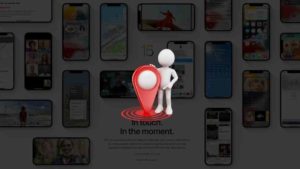Apple Arcade games have the capability for you to connect with your friends in multiplayer games. Apple Arcades games like LEGO Brawls, Team Sonic Racing, Cricket through the Ages are very popular multiplayer games and if you want to play these ones, this article is just for you.
If you want to play multiplayer with your friends in Apple Arcade, you need to connect with your friends earlier by sending them request and them accepting it. This is the whole point of this article.
So, everything you do via Apple Arcade, progress and saves is saved in the iCloud and Game Center which you have logged in via using your iCloud account.
What is Apple Arcade?
In case if you are not aware of what Apple Arcade is, then this is for you. Apple Arcade is basically a video game subscription that lets you play Apple’s own games and even some third party games for a monthly subscription. Apple Arcade games could be played using all of the devices in iOS, tvOS, iPadOS and macOS. It was first announced back in September 2019 alongside iOS 13 after being announced in March same year.
How to send Game Center Request?
Now, Like I said earlier, follow the steps below if you want to send Game center requests. Please be aware that the screenshots shown here are from iOS 15 and in case if you don’t have it yet, the screenshots and settings might look a little different.
As of October 2021, we have a public stable release of iOS 15 and in case you haven’t done, you can download it free of cost from the Settings app.
- Open the Settings app in your iOS device.
- In the Settings app, scroll down and choose Game Center.
- Under the Game Center if you don’t have any friends yet added, you would see something like the screenshot below. Tap on Add Friends.
- In the Pop up that appears, you need to send a request to the person you want to add. As you can see, enter the name of the person and then hit on the send button as pointed out to send the Game Center request as a message. The recipient will get it as a message in iMessage.
So, this is how you can send Game Center request to your friends. You could even cancel the request any time you want in the Game Center section of the
How to accept Game Center Request?
So, this is how you can accept a Game Center request. Whenever you get a new game center request, as I said earlier, it would reach you as a iMessage message.
- Once you get it, tap on the Message and this would show up. As you can, its showing my name. Tap on the Blue tick sign as pointed in the screenshot below and him will be added to your friends list in Game Center.
- After that the contact you accepted will be part of your Game Center friends. You could also tap on the friend’s name and then reveal options to delete them and other options in the detail view.
So, this is how you can send and receive Game Center requests to play MutliPlayer games in Apple Arcade. Since the advent of Arcade, there has been an increase in the way people use Apple Games using Game Center.
Previously Apple Arcades weren’t that good but now the games are pretty good considering Apple is charing people to pay their games. There must be huge investments that Apple must be putting through for game developer companies to develop decent ones.






![Read more about the article How to Turn Off Find My iPhone without Password [Updated]](../https@610698-1978843-raikfcquaxqncofqfm.stackpathdns.com/wp-content/uploads/2020/01/How-to-turn-off-find-my-iPhone-300x169.jpg)

![Read more about the article How to Find Lost iPhone [With and Without Find My iPhone App]](../https@610698-1978843-raikfcquaxqncofqfm.stackpathdns.com/wp-content/uploads/2019/12/Find-My-iPhone-Featured-image-300x169.jpg)
![Read more about the article How to Take Screenshot on iPhone 13, 12, 11 [Edit and Share]](../https@610698-1978843-raikfcquaxqncofqfm.stackpathdns.com/wp-content/uploads/2020/05/Screenshot-on-iPhone-13-12-and-11-300x169.jpg)