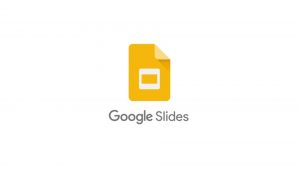If you are searching How to enable and use Whiteboard on Zoom meetings, this post will help you. Whiteboard helps you to collaborate and work on a plan or teach students. There are many Free Whiteboard apps online for Teachers and IT professionals which has more features than the Zoom whiteboard has, you can try Zoom whiteboard if you are think you need to use more features to explain the context well you can choose any of the best whiteboards available on the internet for free.
Steps to use Zoom Whiteboard (PC)
Zoom is the most used free video conferencing tool right now, and If you are a Teacher or an IT professional using Zoom and looking for a whiteboard, you can use the whiteboard in the Zoom app itself. Let’s see how to use it.
- Start a Zoom meeting and Start screen sharing
- Choose whiteboard from the list
- You can use Text, Pencil, Spotlight, format, and more.
You can use the text option here to write just like using a doc, You’ll find different shapes under Draw like circle and rectangle. Spotlight is a Laser just to present the whiteboard. Under format you can choose color and Font style.
Using the clear option you can delete your Drawing or visitors or all the drawings in one click. Clicking on the save button will save the whiteboard to your PC.
Steps to use Zoom Whiteboard (Mobile)
If you are Zoom mobile user, then below are the steps for you-
- Open the Zoom app and start or join a meeting
- Click on the Share option at the center
- From the list, Choose Share Whiteboard from the bottom
- You’ll get a white screen, click on the pencil icon at the bottom left to get a different editing option.

You can’t find text option here in Zoom mobile whiteboard and it’ll be hard for you to type and show something, Try other whiteboards given below.
If you want to understand this more clear, checkout the video below-
How to use other Whiteboards on Zoom
If you need functionalities like Notes, voting, timer, Image, and document uploads to whiteboard you can try any of the free online Whiteboards.
Once you have your Whiteboard ready, and you are at the Zoom meeting. Select screen share and choose your whiteboard and start teaching or start your planning session. This way you can also interact with your visitors and plan better.


![Read more about the article 20 Best Video Editing Apps for Windows 11 [2022]](../https@610698-1978843-raikfcquaxqncofqfm.stackpathdns.com/wp-content/uploads/2021/10/Best-Video-editing-apps-for-Windows-11-1-300x169.jpg)

![Read more about the article 5 Best FREE VPN Providers for iPhone, Android & PC [2022]](../https@610698-1978843-raikfcquaxqncofqfm.stackpathdns.com/wp-content/uploads/2019/08/Best-VPN-service-300x169.jpg)
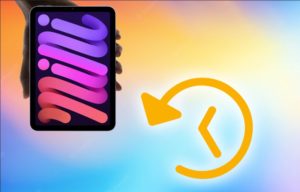
![Read more about the article How to Delete Google History [Android, iPhone, and PC]](../https@610698-1978843-raikfcquaxqncofqfm.stackpathdns.com/wp-content/uploads/2018/03/Delete-Google-Search-History-300x169.jpg)