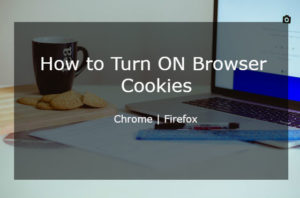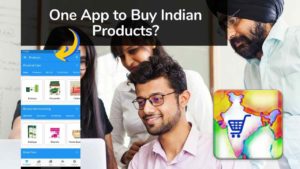Best Tips and Tricks for Outlook 2010:
Communication with outlook is a routine task in a corporate world. Am I right!
Yes of course, using outlook saves our time, supports us to follow up the task easily, and aids us to manage the day to day activities in an effective manner. Here are the some important points and tricks to know about outlook with pictorial representation for your better understanding.
1. Some common shortcuts:
Here are the most frequent outlook operations shortcuts, which comforts you to manage your time instead of dragging your mouse here and there.
- Ctrl+M – To send and receive.
- Ctrl+R – To reply to a message.
- Alt+W – To forward the mail.
- Alt+s – To send a mail.
- Ctrl+Shift+M – to create a new mail.
2. How to add reminder in outlook:
Adding reminder is the simplest step. Just Right click the Follow up Flag which has shown in the mailbox messages and
- Select Add Reminder.
- In the Custom dialogue box, feed the Date and Time as you wish to follow.
3. How to follow up an important task easily:
Following some routine jobs frequently/rarely or on interval basics is a crucial part of a business. In outlook, it’s cool to follow and managing such things is quiet easy in outlook.
- Just a Single click on the Red Flag shown on the message, it will be added into your task list.
- You can preview it by clicking the 3 dotted lines shown at the bottom left side & select Tasks
- This is how your follow up task list looks like.
 4. How to Add New Contact and New Group in Outlook:
4. How to Add New Contact and New Group in Outlook:
Add New Contact:
- Just click the Contact Icon show at the left bottom side.
- Select Create New Contact icon from the Home Tab and feed the details.
- Finally select Save & Close option in the Contact Tab.
Add New Group:
- To create a new group, just follow the same process of creating new contact, select New Group instead of new contact.
- Select Add Member icon, choose the option ‘from the outlook contact’ (List of previously saved contacts).
- Just Double Click the contact & Press ok
- Finally Save & Close option in the Contact Tab.
5.How to Forward Mail as attachment:
If you wish to send a particular mail as attachment.
- Just choose More Option in the Home tab.
- Select the option Forward as Attachment. It will be attached.
6. How to create a new signature in Outlook:
You can create your ready-made signature and you can comprise your business address, logo, symbol etc., so that it can be easily added to all outgoing mails from outlook.
- Just compose a New Email in outlook.
- In the Include Group, Select Signature, then select Signatures from the dropdown list.
- In the Signature and Stationary dialogue box, feed your name.
- Under the choose default signature, select your Email A/C.
- Then In the Edit signature space, Enter the Thanks note like regards, cheers etc., Then include your Business logo, address as you wish.
- Finally press ok button to add the signature.
7. How to mark a particular message as Read & unread:
You might get a bulks mails daily from various sources, if you want to mark all mails as unread.
Just follow this steps.
- On the Home Tab, Select the Messages that you want to mark as read/unread.
- In the Tags group, click Unread/ Read option to mark as read or Unread.
8. How to create and Open an Email Message Template:
Obviously in a day to day business activities, you may tend to use the same message format for various members and groups for various purpose. Inorder to have a statndard format & structure, you can create Email template.
- Create a New Email Template:
- Click a New Mail from the Home Tab.
- Enter the content that you want to in the New Email.
- Click File and select Save As
- Enter the File Name of the Template.
- Select File Type as the Outlook Template & it will be saved.
9. How to open a created Email Template:
- Just select the New Item from the Home Tab.
- Select More Item
- Then Choose Form dialouge box, In Look In, select User Template in File System from the drop down list.
- Select the Template and click Open to proceed.
10. How to send a mail with High/Low Important:
When you mark and send an email with imporatnce, recipients can see the visual Indicator in their inbox and able to give concentration according to the importance.
- In the Message tab, Just compose a New Email that you want to send.
- In the Tag groups, select High Important or Low Importance based on the information.





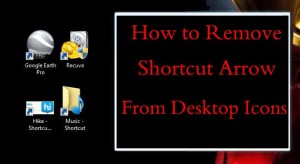
![Read more about the article How To Add Link To Instagram Story [Quick Steps]](../https@610698-1978843-raikfcquaxqncofqfm.stackpathdns.com/wp-content/uploads/2020/07/How-To-Add-Link-To-Instagram-Story-300x169.jpg)