Getting annoyed, feeling uneasy with these Arrows in Desktop icons, Don’t worry we have solutions. This is very easy. This way of Removing shortcut arrow from desktop icons applies for Windows 8, 7 and even in Windows 10, easy ways to remove the shortcut arrow from desktop icons are listed below, Try one after the other till the arrow disappears :D.
Using Windows Shortcut Arrow Editor:
Windows Shortcut Arrow Editor is the best ever app to remove the Shortcut arrow from desktop icons, it’s simple and easy. This app supports Windows XP, Vista, 7, 8, and even 10. A small window appears and asks us to choose one.
Step 1: Download Windows Shortcut Arrow Editor.
Step 2: UnZip the downloaded file, choose your Operating system, and choose 32Bit or 64 bit.
Step 3: Run the App.
Step 4: You’ll get this Window, Choose NO Arrow
If this app doesn’t work, then go with this registry edit to remove the Shortcut Arrows in your Desktop icons.
Remove Shortcut Arrows from Desktop Icons using REGEDIT:
When the App fails, Don’t worry! We have some other idea to deal with these shortcut arrows. Just Do some edit with this registry could help removing the Shortcut arrows from Desktop icons.
Step 1: Goto Registry edit by typing Regedit in RUN.
Step 2: Navigate to this Path: HKEY_LOCAL_MACHINE – SOFTWARE – Microsoft – Windows – CurrentVersion – Explorer – Shell Icons
Step 3: Right click the “Explore” folder -> New -> Key.
Step 4: Now at the right side window Right click -> New -> String value.
Step 5: Type the value name = 29. and Value data = %windir%\System32\shell32.dll,-50
Even if you didn’t get rid of this stupid Shortcut Arrows, then type me in comments. I’ll tell you some other suggestions.





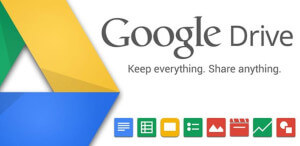


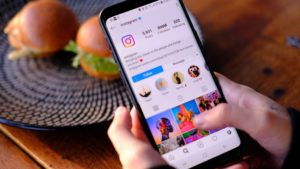
![Read more about the article How to Reorder, Delete Home Screen pages on iPhone [iOS 15]](../https@610698-1978843-raikfcquaxqncofqfm.stackpathdns.com/wp-content/uploads/2021/07/How-to-Reorder-Home-screen-on-iOS-15-300x169.jpg)
![Read more about the article How to Deactivate / Delete a KIK Account? [2022]](../https@610698-1978843-raikfcquaxqncofqfm.stackpathdns.com/wp-content/uploads/2018/09/delete-kik-account-300x174.jpg)
Marvelous, what a blog it is! This web site gives useful data to us, keep it
up.