How to Take a Screenshot on Windows PC, Everybody would have come across the necessity to Print their Computer Screen Once in their lifetime, Hope this is your turn. There are different methods to Print a Screen in Fullscreen, or a Window capture or even a small Part of the screen.
Screenshot using Windows Shortcut Keys
Taking Screenshot using this PrtScn button is the easy and 
a. Screenshot using Print Screen button:
- Set up your Screen and Press
PrtScn (Print Screen), – This will save the whole screen in the clipboard.
- Open Paint (Press Winkey-> Type Paint and Open ) and just press Ctrl+V to paste the Screen captured into Paint.
- Now Edit and save the file.
b. Save the Screenshot to Folder:
This is another way of taking a screenshot on Windows PC, but this time your screenshot will automatically save to a folder by just a button tap combination.
- Set up your Screen and Press Winkey (Windows logo Button) + PrtScn (Print Screen)
- Your screen will dim for a millisecond to show the screen got captured.
- Now check your Screenshots folder in Pictures folder for the screenshot.
c. Save a Single Window on a screen:
In this method you screenshot will save to the clipboard, which is ready to paste everywhere, you can follow the below steps to show the ancient way of How to take a screenshot on PC.
- Set up your Window and PressAlt + PrtScn (Print Screen) Button
- Open Paint (Press Winkey-> Type Paint and Open ) and just press Ctrl+V to paste the Screen captured into Paint.
- Now Edit and save the file.
You can also try Screenshots on other devices:
1. How to Take a Screenshot on Android
2. How To Screenshot On iPhone X, XS, XR
3. How to take screenshots on Chromebook
4. How to Take Screenshot on MAC
2. Screenshot using Tools:
a. Snipping Tool:
Screenshot using Snipping tool 
- Press Winkey-> Type Snipping Tool and Open
- Press New and capture Images.
- You can snip screen in 4 ways – Free Form, Rectangular, Window and Full Screen Snip.
- Delay the Screen Capture from 0 to 5 Seconds.
- Follow the Options shown Below.
b. Snagit Tool:
Snagit is an Advanced tool in Screen Capturing, This has both Free and Pro versions. This tool Supports Windows and MAC
- Apart from Basic Features, Snagit has Scrolling Capture.
- Merges multiple captures easily.
- Video Trimming
- Place Arrows and captions
- Stamps and Special Effects
How to take Screenshot on Windows Phone
To take a screenshot in Windows Phone, Press Power Button + The Volume Up Button. The screen will dim for a second and the screen capture will be saved in the Screenshot Folder.
How to take Screenshot on Windows Tablets
To take a screenshot in Windows Tablet, Press Winkey (Windows Logo Key) + The Volume down Button. The screen will dim for a second and the screen capture will be saved in the Screenshot Folder.
 PrtScn (Print Screen), – This will save the whole screen in the clipboard.
PrtScn (Print Screen), – This will save the whole screen in the clipboard.





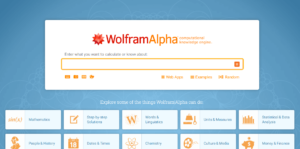



Thanks , Thiw worked, I can Take screenshots now, You are very intelligent.