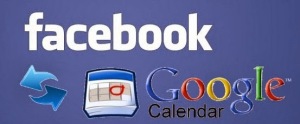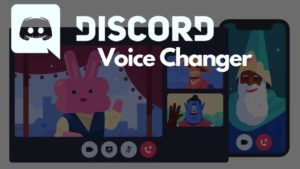Missing Windows key and thinking how to take a screenshot on Chromebook? Today’s world is daily evolving technically. A Chromebook is certainly a very efficient thing. This device is a laptop or a tablet that runs on the basis of the Linux based Chrome OS. This acts as its main functional or operating system. The foremost function was to obtain several results from the chrome itself but all the data shall be stored in the cloud instead of the machine. This being a more safe and sound method, people chose Chromebook above other methods. It was founded in 2017 and since then it had been a great success. Another beneficial part of the Chromebook is that it can run android driven apps as well.
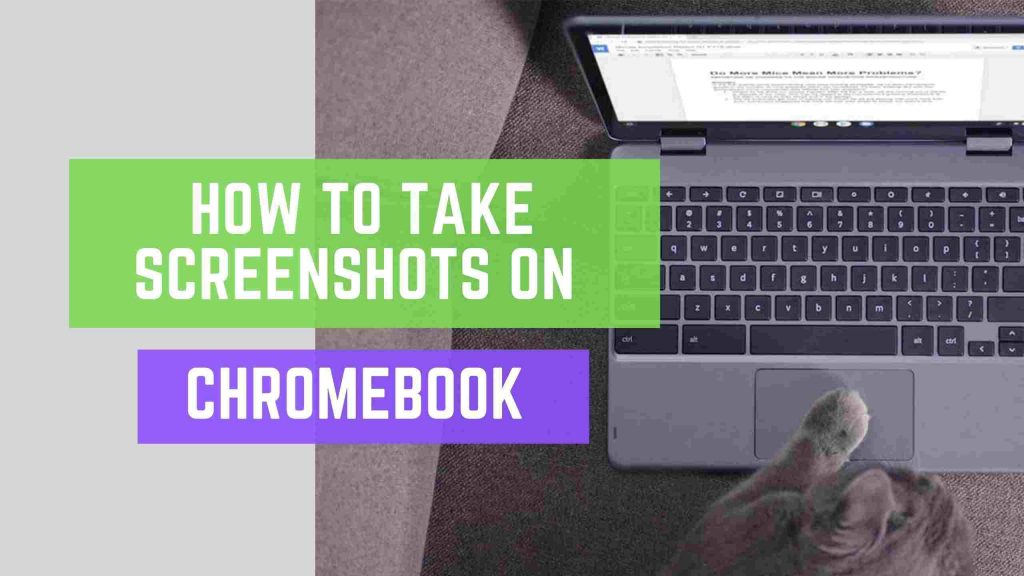
Screenshots are required in many places nowadays. You must have taken a screenshot in MacBook or iPad, or laptops. Taking a screenshot is also nothing far fetched than that. Although, Chromebook provides us with several other options in regard to the screenshot method. Some of these are given below is a few easy steps.
How to take a full screenshot on Chromebook:
- Press the ctrl + Show window key
In the first step, press the ctrl + show window key ????ll. Press and hold the two keys together and notification shall arrive at the top of your screen. - Screenshot Notification Pops up
The notification will give you an alert about your screenshot being saved. - The screenshot will be saved in Download Section
The screenshots are saved in the download option of the Chromebook files. The time and date of capturing the screenshot get recorded automatically.
You can also try Screenshots on other devices:
1. How to Take a Screenshot on Android
2. How To Screenshot On iPhone X, XS, XR
3. How to Take Screenshot on MAC
4. How to take a screenshot on Windows PC
Video from Google to help you on taking Chromebook Screenshots.
These screenshots are not saved in Google drive unless the user himself moved it from the download file to any other file manually.
Source: How to take full screenshots on a Chromebook
How to take a partial screenshot:
Due to the advancement in Chromebook, it also provides the option of taking a screenshot of only a distinct portion that you wish to take among the whole section instead of taking the whole part.
- In the first step, press the ctrl + shift key together. After that press and hold the switch window key.
- In the second step, you will see the cursor getting replaced by a crosshair.
- Lastly, drag the box up till the portion you want to take the screenshot. After that, you can release the cursor hold.
This partial screenshot shall also be saved into the same folder named download where the previous screenshot of the full page was saved automatically.
You may also like:
1. How to Make Google My Homepage
2. How to Turn On Private Browsing in Google Chrome
3. 10 Google Chrome Plugins for Everyone!
4. How to Clear Cookies on Chrome Browser
Therefore, the below-given processes of taking the screenshot are the best ways adapted. With the help of both them, you can easily take screenshots on your Chromebook now.