TEN Best WINDOWS 8 TIPS:
WINDOWS 8 TIP 1. SETTING ALARMS:
WINDOWS 8 TIP 2. ADDING A SHUTDOWN BUTTON TO START SCREEN:
We always do three clicks to shut down PC in windows 8. Adding a shutdown button to start makes it easier to shut down the PC.
Right click on the desktop and select New->Shortcut. In that box, type “shutdown /s/t 0” and name it as “shutdown”. to create an icon right click on the shortcut that you created and select properties, click change icon and choose the big power button.
To display that button in the start screen, right-click the icon and select pin it to the start. You could also add a restart button by using the command “shutdown /r /t 0” and follow the same procedure.
WINDOWS 8 TIP 3. RESIZING AN APP TILE:
Right click on the app tile and select the resize option. It displays four option ‘large’, ‘wide’, ‘medium’ and ‘small’. Select the desired option and the tile resizes.
WINDOWS 8 TIP 4. HACKING FROM THE START SCREEN:
When the computer is starting up just hold on the F8 key. Now start screen is not displayed and instead, it will bring a screen with a list of options. In that select “safe mode with command prompt” and now the hacker can access the system.
Like other versions of windows, the windows8 app doesn’t have close buttons in the right corner. To close an app, move the cursor to the top of the screen. When it turns into a hand icon hold down the left mouse button and drag it down the screen. Alt+F4 can also be used.
WINDOWS 8 TIP 6. KEEPING THE APPS QUIET:
Applications of Windows 8 will often raise notifications. To turn off these notifications select Settings->Change PC Settings->search and apps->notifications. Notifications can be turned off selectively for individual apps.
WINDOWS 8 TIP 7. SETTING UP START SCREEN BACKGROUND:
WINDOWS 8 TIP 8. SETTING UP A PICTURE PASSWORD:
Select Win + l->more PC settings->users->create a picture password.
Select a picture and draw on some patterns on it in a combination of taps, lines and circle. Only someone who can reproduce this pattern will be able to log on.
WINDOWS 8 TIP 9. HACK PASSWORD WITH AN ADMINISTRATOR ACCOUNT:
Start up the PC and press CTRL+ALT+DELETE key twice when the login screen appears. In the classic log in box type ‘Administrator’ in the user box and leave the password blank. Hit enter. Now you are logged in to the system.
WINDOWS 8 TIP 10. RESTARTING THE EXPLORER:
If explorer hanged up for some reason, the control can be regained back by clicking ‘ctrl + Alt + Esc’ and selecting the explorer option from the list.
These are the TEN Best WINDOWS 8 TIPS, Just Give a try and add you Tips about Windows 8 in the comments Below and Share with others




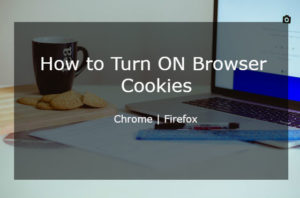




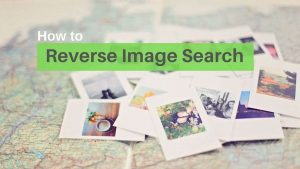
Excellent. .);