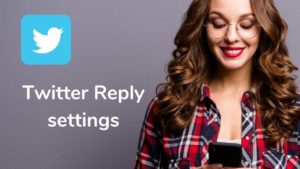Table of Contents
show
Facebook theme change:
The most known social networking site is Facebook.All the users have the same theme on the login screen and hence if you think you want to be unique with your friends then, these tips will help you to choose a new theme to your Facebook account.Usually, Facebook will not let you change themes like other social networks like Myspace. So, follow these steps to change your Facebook theme.
Requirements:
To change the theme on Facebook all you need is an extension and nothing else. And this tip can only be used in “Google Chrome” and “Firefox”.
Follow the steps given to change your Facebook Theme:
Change Facebook theme For Firefox users:
- First, open the “Firefox” and then install the add-on “Stylish”.
- Follow the basic installation procedure to Install the add-on.
- Firefox will ask you to restart and click “Restart”.
- Now login to your Facebook account and press the key “S” in the status bar.
- choose the option “Find styles for this site…”
- Now on clicking on this will open a new tab in which you can select the theme as you like.
- Now install it with the stylish add-on.
- Then go to your Facebook account and click the button“S” in the status bar and now you will find the theme you have installed.
- Click the theme and your Facebook has the theme as your wish.
Change Facebook Theme For Chrome Users:
- First, open the “Chrome” and then install the add-on “Stylish” from the “Chrome web Store”.
- Now, Install the add-on and click the button “S” on the status bar.
- Click “Find more Styles for this Site” and choose the theme you want.
- And follow the same procedures as you do in Firefox.
Thus, By using these tips you can make your Facebook more Stylish than ever and you will be unique among your Facebook friends.