Previously if you have owned an Android phone and now, you’re thinking of changing to an iPhone in 2020, you might face difficulty on How to transfer contacts from Android to iPhone, transfer of all your data like music, photos, documents, and so on. Moving your data is still possible, but it is not possible to move your apps from one phone to another, as it is not compatible.

Methods to Transfer Contacts from Android to iPhone or iPad [2020]
There are many ways you can access all your contacts from your Android Phones like Samsung, OnePlus, LG, Moto to your iPhone or iPad, In this article, we are going to focus on how to transfer contacts from Android to iPhone or iPad using different methods like Move to iOS App, Bluetooth, Google Account, with and without iCloud.
1. How to Move Contacts from Android to iPhone via the Move to IOS Android app
For previous Android users, Apple has launched its very own Android application called Move to IOS, which is designed to guide you through the entire process. This app helps users on how to transfer contacts from Android to iPhone, mail accounts, wallpapers, pictures, and so on. It will also suggest your apps which are free and existed on your previous phone that you can now download on your iPhone. Here’s how you can do it:

- Set up your new iPhone till you reach the “Apps & Data” screen
- From the screen that appears next, select “Move Data from Android” option
- From the Google Play Store on your Android device, download the Move to IOS app
- Open the app after it is successfully installed
- A Continue button will be displayed on both devices, tap it.
- Click on Agree and Next
- A 12-digit code is then displayed on your IOS device
- Enter that code on your Android phone
- Make sure both your devices are connected over the same network
- Select all the data you would like to move onto your IOS device
- After the transfer, the devices will disconnect
Apple will prompt a message where it asks you to take your Android device to a nearby Apple Store so that they can recycle it for free
2. Transfer contacts from Android to iPhone using your Google Account
When you use your Google account on your Android phone, there are chances that you have synced your communications, data, mail accounts to Google. In order to learn how to transfer contacts from Android to iPhone follow the procedure mentioned below:
- Unlock your iPhone and go to the settings app
- Select the Accounts & Passwords section
- Tap on Add Account on your iPhone
- Tap on Other
- Select the Add CardDav Account option that shows on the screen
- Fill in the required information such as the server, the username, passwords, description
- Tap next after you are done filling the provided information
- Tap the Contacts option so that it turns on.
After you have successfully completed the above procedure, tap on the contacts app, and you will see that all the contacts have started syncing automatically with the help of your Google account on your iPhone. or follow the below option
- Go to https://contacts.google.com/
- Click on Export at the bottom left corner
- You’ll get a pop-up, choose the VCard format (for iPhone)
- Click Export
- Now send that to your iPhone and add them to your contacts.
3. Transfer contacts from Android to iPhone using SIM card
To transfer your contacts using a SIM Card, you are firstly required to store your entire address book on the map. You will have to make sure that the SIM card is of the required size as the newer versions of an iPhone use a Nano-SIM.
Follow these steps to find out how to transfer contacts from Android to iPhone:
- Unlock your Android device and launch the Contacts Application. You will find a vertical bar on the upper right corner, tap it and select on the Import/Export option present in the menu
- Tap on the Export option and select the SIM Card radio button
- It will take a while for your contacts to be transferred to your iPhone
- Once the export is done, remove the SIM from your Android device and insert it into your IOS device
- Go to the setting app on your iPhone
- Tap the Contacts option from the list
- Then Tap on import SIM Contacts from the screen the appears
Once the import is complete, the contacts will appear in your contacts app in your iPhone
4. How to transfer contacts from Android to iPhone with the help of iCloud
You can have all your contacts on iTunes, you can do that by seeing my previous post – How to Backup iPhone to iCloud, If you are wondering how iCloud helps to transfer contacts from Android to iPhone, please follow these steps given below:
- Download the latest version of iTunes and connect your iPhone to your PC
- You will find an Info tab, click on it
- Select the sync contacts option with Google Contacts
- Log into your Google account where you have synced all your contacts to and grant permission to iTunes to use it
- You will have to wait for a while till the transfer is complete
This process is absolutely free, whereas, and it might face some compatibility issues; sometimes thereby, this method is not always recommended.
5. How to transfer contacts from Android to iPhone using a third-party app
Third-party apps such as MobileTrans provides a more natural and faster solution to transfer your contacts from your Android to the iOS device. Follow these steps to know-how
You have to Install the MobileTrans application on your PC from Wondershare website.

- Open the app and tap the Phone transfer option
- Connect both your devices to your PC
- Mark your Android device as the source device and your iPhone as the destination device.
- Select what all you wish to transfer from the list that later appears on the screen
- Your contact list will then be updated on your new iPhone and thereafter remove the devices to access your phone
You will have to pay for the full version. This method provides no compatibility issues.
It is essential for an individual to retain his personal information, pictures, and critical files on his phone. This process becomes difficult when you are about to switch from an Android device to an iPhone. This task becomes necessary when you have an extensive contact list as you cannot store each contact manually as the process is very time consuming and will waste lots of energy. This article provides the most straightforward methods which can help you to learn how to transfer contacts from Android to iPhone. Please share this article with your friends and family if you are satisfied with the provided information! And share your feedback in the comment section.




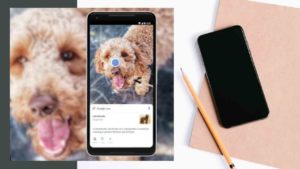

![Read more about the article How to Download Songs in Spotify for Free [2022]](../https@610698-1978843-raikfcquaxqncofqfm.stackpathdns.com/wp-content/uploads/2019/12/Download-Spotify-songs-1-300x169.jpg)