WhatsApp has a web client to access WhatsApp on your PC, Tablet, or iPad simultaneously having the WhatsApp app on your iPhone or Android. But, to use this WhatsApp Web on your mobile has no official way. But, we have ways to use WhatsApp web on your iPhone or Android mobile phones. If you are trying your friend’s WhatsApp account on your mobile so that you both can access the same account simultaneously from two different places. or You might be in a need to access WhatsApp on two phones. This post will help you use WhatsApp web on your iPhone and Android with few simple steps.
Video on How to access WhatsApp web using iPhone and Android
This below video gives you clear explanation to use web.whatsapp.com on your mobile phones, video tutorial given for both iPhone and Android.
Steps to use WhatsApp Web on iPhone
Below are the steps to use WhatsApp web on your iPhone using a browser. Before following the steps, make sure you have an active WhatsApp account on your mobile phone.
- Open Browser on your iPhone.
You can open any web browser on your iPhone. Safari, Google Chrome, Firefox are the best. I’m using Google chrome here to use WhatsApp web on iPhone. - Enter web.whatsapp.com
Type web.whatsapp.com in the URL bar and Enter. - Select settings and choose “Request Desktop mode”.
Click three dots at the bottom right and from the list scroll down and choose “Request Desktop Site”. This will change the current mobile version of the Whatsapp web to the desktop version. - Scan the QR code
Now, Scan the QR code shown on the mobile using the mobile phone where you have your WhatsApp account.
- Your WhatsApp will be active on two mobile phones.
You can access the same WhatsApp account on two phones, one through WhatsApp App and the other through WhatsApp web on iPhone.
Steps to use WhatsApp Web on Android
We have seen the steps to use WhatsApp web on iPhone and Below are the steps to use WhatsApp web on your Android mobile phone using a browser. Before following the steps, make sure you have an active WhatsApp account on your mobile phone.
- Open Browser on your Android Phone.
You can open any web browser on your Android phone. Google Chrome, Firefox, and Opera are the best. I’m using Google chrome here to use WhatsApp web on Android. - Enter web.whatsapp.com
Type web.whatsapp.com in the URL bar and Enter. - Select settings and choose “Request Desktop mode”.
Click three dots at the bottom right and from the list scroll down and choose “Desktop Site”. This will change the current mobile version of the Whatsapp web to the desktop version. - Scan the QR code
Now, Scan the QR code shown on the mobile using the mobile phone where you have your WhatsApp account.
- Your WhatsApp will be active on two mobile phones.
You can access the same WhatsApp account on two phones, one through WhatsApp App and the other through WhatsApp web on Android.





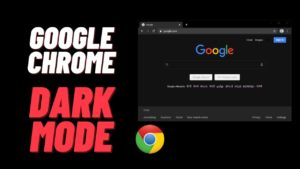
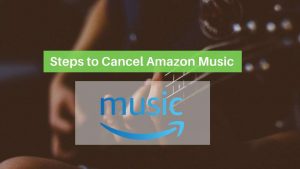

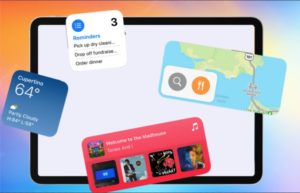
This is the best way to use WhatsApp web on iPhone. Thank you
Thank you so much
You’re Welcome!