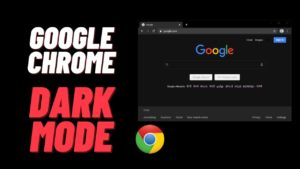Microsoft on the Build conference (The virtual conference) 2021, announced a few more PowerToys to its previous list to make many customizations on your Windows PC. Using PowerToys you can make very difficult Windows settings changes in a simple way, Some of these options can directly edit the Windows registry files. Below are some of the options you can find on PowerToys in the latest release-
- FancyZones – You can build Window layouts for easy Multi-tasking.
- File Explorer Preview – With this you can enable a Preview window on Windows Explorer
- Image Resizer – Now you can resize images without using any application
- keyboard Manager – Change Key Functions On Keyboard
- PowerRename – Bulk Rename files using search and Replace or RegEx
- PowerToys Run – A lightweight floating search bar
How to download PowerToys for Windows 10
You can download the PowerToys latest version 0.18.0 setup file with .msi extension which is 21.8MB from Github. Below is the step by step explanation for you.
- Go to the Github PowerToys release page.
- Under Assets section, click on PowerToysSetup-0.18.0-x64.msi
- Once it gets downloaded Open the setup file.

Steps to Install PowerToys
Now you have the PowerToys setup file and below are the steps to Install and use it.
- Open the file and click Next on the PowerToys (Preview)
- Choose the destination folder and click Next
- Now using admin access Click on Install
- Wait for the installation to get completed successfully.

Finally, Run PowerToys as Administrator to make all the cool changes.

under the General setting, you have the option to run PowerToys in Administrator mode always, you can also change the setting’s theme from Light to Dark.
How to Update PowerToys
In the General setting, you can check for the recent updates and download. better, turn ON the Download updates automatically to get the latest version immediately.
Please check and let me know in the comment section if you find any difficulties.
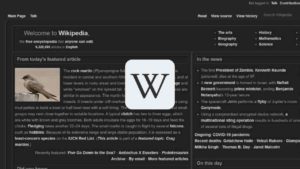
![Read more about the article How to Delete Telegram Account Permanently [2022]](../https@610698-1978843-raikfcquaxqncofqfm.stackpathdns.com/wp-content/uploads/2019/09/Delete-Telegram-Account-1-300x169.jpg)