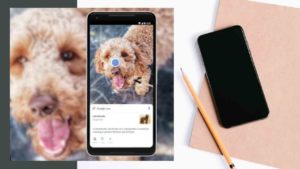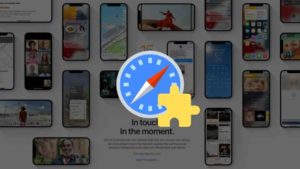Table of Contents
show
SHORTCUT KEYS IN WINDOWS 8:
This Post contains General Windows 8 keyboard shortcuts and keyboard shortcuts using windows key. These are the Best shortcut keys ever, Just give a try.
Windows 8 keyboard shortcuts using Winkey:
|
Window Key + Start typing
|
Search in Your PC
|
|
Window Key + C
|
Opens the charm
|
|
Window Key + F
|
Opens the charm to search files
|
|
Window Key +H
|
Open the share Charm
|
|
Window Key + I
|
Open the settings charm
|
|
Window Key + J
|
Switches between main app and snapped app
|
|
Window Key + K
|
Open the drivers charm
|
|
Window Key + O
|
Lock the screen orientation
|
|
Window Key + Q
|
Searches apps in the charm
|
|
Window Key + w
|
Open the search charm to search settings
|
|
Window Key + Z
|
Shows the command available in app
|
|
Window Key + spacebar
|
Switch input language and keyboard layout
|
|
Window Key + ctrl + spacebar
|
Change to previously selected input
|
|
Window Key +tab
|
Cycle through open apps
|
|
Window Key + ctrl + tab
|
Cycle through open apps and snaps them as they are cycled
|
|
Window Key + shift + tab
|
Cycle through apps in reverse order
|
|
Window Key + pgup
|
Move the start screen and apps to the monitor on the left
|
|
Window Key + pgDown
|
Move the start screen and apps to the monitor on the right
|
|
Window Key + shift + period (.)
|
Snaps an app to the left
|
|
Window Key + period (.)
|
Snaps an app to the right
|
|
Window Key + F1
|
Opens Windows help and support
|
|
Window Key
|
Display or hide the Start screen
|
|
Window Key +B
|
Set focus in the notification area
|
|
Window Key + C
|
Open the Charms
|
|
Window Key + D
|
Display and hide the desktop
|
|
Window Key + E
|
Open Computer
|
|
Window Key + F
|
Open the Search charm and search for files
|
|
Window Key + G
|
Cycle through Gadgets on the desktop
|
|
Window Key + H
|
Open the Share charm
|
|
Window Key + I
|
Open the Settings charm
|
|
Window Key + J
|
Switch the main app and snapped app
|
|
Window Key + K
|
Open the Devices charm
|
|
Window Key + L
|
Lock your PC or switch users
|
|
Window Key + M
|
Minimize all windows
|
|
Window Key + O
|
Lock device orientation
|
|
Window Key + P
|
Choose a presentation display mode
|
|
Window Key + Q
|
Open the Search charm and search for apps
|
|
Window Key + R
|
Open the Run dialog box
|
|
Window Key + T
|
Cycle through apps on the taskbar
|
|
Window Key + U
|
Open Ease of Access Center
|
|
Window Key + V
|
Cycle through notifications
|
|
Window Key + shift +V
|
Cycle through notifications in reverse order
|
|
Window Key + W
|
Open the Search charm and search for settings
|
|
Window Key + X
|
Open the Quick Link menu
|
|
Window Key + Z
|
Show the commands available in the app
|
|
Window Key +,
|
Temporarily peek at the desktop
|
|
Window Key + pause
|
Display the System Properties dialog box
|
|
Window Key + ctrl +F
|
Search for PCs (if you’re on a network)
|
|
Window Key + shift + M
|
Restore minimized windows on the desktop
|
|
Window Key + number
|
Start the desktop app pinned to the taskbar in the position indicated by the number. If the app is already running, switch to that app.
|
|
Window Key +shift +number
|
Start a new instance of the desktop app pinned to the taskbar in the position indicated by the number
|
|
Window Key +ctrl + number
|
Switch to the last active window of the desktop app pinned to the taskbar in the position indicated by the number
|
|
Window Key +alt + number
|
Open the Jump List for the desktop app pinned to the taskbar in the position indicated by the number
|
|
Window Key + ctrl + shift + number
|
Open a new instance of the desktop app located at the given position on the taskbar as an administrator
|
|
Window Key + tab
|
Cycle through open apps (except desktop apps)
|
|
Window Key + ctrl + tab
|
Cycle through open apps (except desktop apps) and snap them as they are cycled
|
|
Window Key + shift + tab
|
Cycle through open apps (except desktop apps) in reverse order
|
|
Window Key + ctrl + B
|
Switch to the app that displayed a message in the notification area
|
|
Window Key + Up Arrow
|
Maximize the desktop window
|
|
Window Key + Down Arrow
|
Minimize the desktop window
|
|
Window Key + Left Arrow
|
Maximize the desktop window to the left side of the screen
|
|
|
|
|
Window Key +Right Arrow
|
Maximize the desktop window to the right side of the screen
|
|
Window Key + home
|
Minimize all but the active desktop window (restores all windows on second stroke)
|
|
Window Key + shift+ Up Arrow
|
Stretch the desktop window to the top and bottom of the screen
|
|
Window Key + shift + Down Arrow
|
Restore/minimize active desktop windows vertically, maintaining width
|
|
Window Key + shift + Left or Right Arrow
|
Move a window in the desktop from one monitor to another
|
|
Window Key + space bar
|
Switch input language and keyboard layout
|
|
Window Key + ctrl + space bar
|
Change to a previously selected input
|
|
Window Key + enter
|
Open Narrator
|
|
Window Key + Page Up
|
Move the Start screen and apps to the monitor on the left (apps in the desktop won’t change monitors
|
|
Window Key +Page Down
|
Move the Start screen and apps to the monitor on the right (apps in the desktop won’t change monitors
|
|
Window Key + shift + period (.)
|
Snap an app to the left
|
|
Window Key + period (.)
|
Snap an app to the right
|
|
Window Key +/
|
Initiate IME reconversion
|
|
Window Key + alt + enter
|
Open Windows Media Center
|
|
Window Key + Plus (+) or minus (-)
|
Zoom in or out using Magnifier
|
|
Window Key +Esc
|
Exit Magnifier
|
General Windows 8 keyboard shortcuts:
|
F1
|
Display Help
|
||||||||||
|
F2
|
Rename the selected item
|
||||||||||
|
F3
|
Search for a file or folder
|
||||||||||
|
F4
|
Display the address bar list in File Explorer
|
||||||||||
|
F5
|
Refresh the active window
|
||||||||||
|
F6
|
Cycle through screen elements in a window or on the desktop
|
||||||||||
|
F10
|
Activate the menu bar in the active app
|
||||||||||
|
Alt + F4
|
Close the active item, or exit the active app
|
||||||||||
|
Alt + Esc
|
Cycle through items in the order in which they were opened
|
||||||||||
|
Alt + Undelined letter
|
Perform the command for that letter
|
||||||||||
|
Alt + Enter
|
Display properties for the selected item
|
||||||||||
|
Alt + Spacebar
|
Open the shortcut menu for the active window
|
||||||||||
|
Alt + Left Arrow
|
Back
|
||||||||||
|
Alt + Right Arrow
|
Forward
|
||||||||||
|
Alt + Page UP
|
Move up one screen
|
||||||||||
|
Alt + Page Down
|
Move down one screen
|
||||||||||
|
Alt +Tab
|
Switch between open apps (except desktop apps)
|
||||||||||
|
Ctrl + F4
|
Close the active document (in apps that allow you to have multiple documents open simultaneously
|
||||||||||
|
Ctrl + A
|
Select all items in a document or window
|
||||||||||
|
Ctrl + C or (ctrl + insert)
|
Copy the selected item
|
||||||||||
|
Ctrl + D (or delete)
|
Delete the selected item and move it to the Recycle Bin
|
||||||||||
|
Ctrl + R (or F5)
|
Refresh the active window
|
||||||||||
|
Ctrl + V (or Shift + Insert)
|
Paste the selected item
|
||||||||||
|
|
|
||||||||||
|
Cut the selected item
|
||||||||||
|
Ctrl + Y
|
Redo an action
|
||||||||||
|
Ctrl + Z
|
Undo an action
|
||||||||||
|
Ctrl + plus (+) or Ctrl + minus (-)
|
Zoom in or out of a large number of items, like apps pinned to the Start screen
|
||||||||||
|
Ctrl + mouse scroll wheel
|
|
||||||||||
|
Move the cursor to the beginning of the next word
|
||||||||||
|
Ctrl + Left arrow
|
Move the cursor to the beginning of the previous word
|
||||||||||
|
Ctrl +Down arrow
|
Move the cursor to the beginning of the next paragraph
|
||||||||||
|
Ctrl + Up arrow
|
Move the cursor to the beginning of the previous paragraph
|
||||||||||
|
Ctrl + Alt + Tab
|
Use the arrow keys to switch between all open apps
|
||||||||||
|
Ctrl + arrow key (to move to an item)+Spacebar
|
Select multiple individual items in a window or on the desktop
|
||||||||||
|
Ctrl + Shift with an arrow key
|
Select a block of text
|
||||||||||
|
Ctrl + Esc
|
Open the Start screen
|
||||||||||
|
Ctrl + Shift + Esc
|
Open Task Manager
|
||||||||||
|
Ctrl + Shift
|
Switch the keyboard layout when multiple keyboard
|
||||||||||
|
Ctrl + Spacebar
|
Turn the Chinese input method editor (IME) on or off
|
||||||||||
|
Shift+F10
|
Display the shortcut menu for the selected item
|
||||||||||
|
|
|
||||||||||
|
Shift with any arrow key
|
Select more than one item in a window or on the desktop, or select text within a document
|
||||||||||
|
Shift + Delete
|
Delete the selected item without moving it to the Recycle Bin first
|
||||||||||
|
Right arrow
|
Open the next menu to the right, or open a submenu
|
||||||||||
|
Left arrow
|
Open the next menu to the left, or close a submenu
|
||||||||||
|
Esc
|
Stop or leave the current task
|
||||||||||
Hope you got some General Windows 8 keyboard shortcuts and keyboard shortcuts using windows key. These are the Best shortcut keys ever, Just give a try. and comment Shortcuts that you know!

![Read more about the article How to Share Screen on Telegram Phone and PC [2022]](../https@610698-1978843-raikfcquaxqncofqfm.stackpathdns.com/wp-content/uploads/2021/06/Click-Share-your-screen-300x206.jpg)