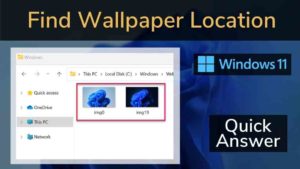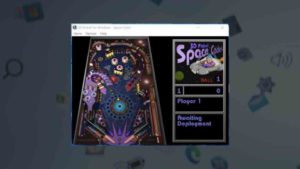As video communication services have improved, webcams have become indispensable. While the majority of us only use it for video calls, many things can be done to improve the experience.
Best WebCam apps for Windows 11
Here is the list of top 10 camera apps for Windows 11 through which you can make better live streaming, record from multiple sources, Create vertical videos for mobile, Live text overlays, Studio controls to apply filters to your face, and much more customization with your Windows 11 Webcam.
1. ManyCam
One of the top 10 camera apps for Windows 11 and the most well-known webcam programs on the internet is called ManyCam. It integrates well with numerous sources and apps and offers a tonne of functionality.
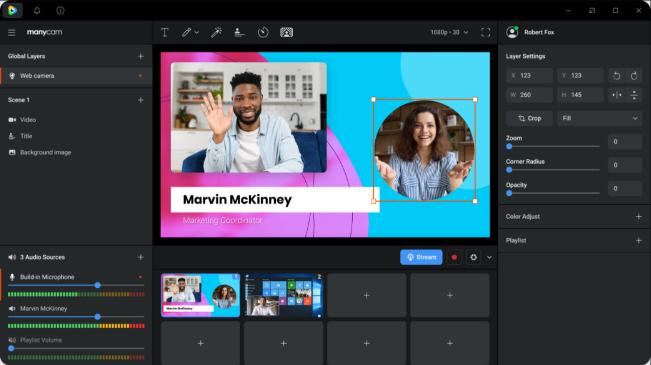
It is, first and foremost, a live streaming program that enables you to output films and streams of a professional caliber. With the help of ManyCam, people have even streamed online classes. This program allows you to stream to both Facebook and YouTube Live.
The free version does not contain the obtrusive watermark that mars many of the inferior apps, and you can stream in resolutions up to 4K. It is compatible with a large number of file types, including MP4, AVI, and MOV. Unfortunately, their high price acts as a barrier.
The free version is still excellent, though. Additionally, you have access to a sizable selection of special effects, and the recording is available on the same app. All in all, is a strong app to be under the top 10 camera apps for Windows 11
Features
- Game Streaming
- Multiple Video Sources
- Desktop Screencasting
- YouTube Integration
- Multiple Channel Broadcasting
- Picture In Picture
- Green Screen
- Lower Third
- Mobile App
- 3D Masks & Effects
- Draw &Text
- Playlist
- RTMP Stream
- IP Camera
Drawbacks
- Features require manual control because they are not automatic.
- Best features in the more expensive versions.
Price
- Free
- Standard, Studio, and Premium paid versions are offered for $35 a year, $69 annually, and $79 annually, respectively.
2. Bandicam
Bandicam is yet another piece of webcam software that YouTubers and Twitch streamers both highly regard. Even better, a dedicated DirectX game recording mode is available.
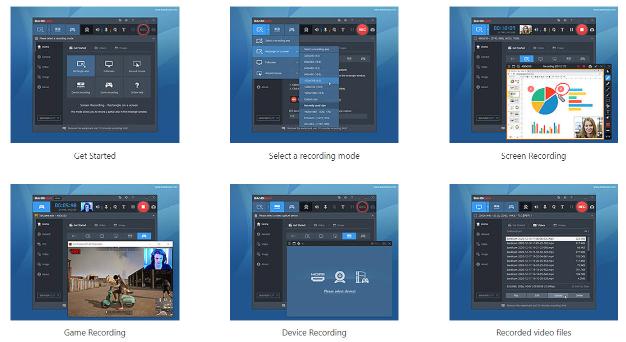
You may use Bandicam to record your screen as well as video from other devices like an IPTV, Xbox, and PlayStation. Additionally, it supports file types like MP4, TIFF, GIF, and AVI as well as video at up to 144 frames per second.
Because of the app’s relatively modest weight, your computer’s performance will remain high even if it uses a small number of CPU resources. Bandicam does offer certain drawbacks, such as the intrusive watermark that is smeared over recordings and the 10-minute time limit for the free version.
The premium edition enables you to record for as long as you like without a watermark. Bandicam is not for newbies wishing to start, much like OBS Studio is not.
Bandicam is a sophisticated webcam application with a confusing user interface. Even if everything is carefully wrapped, it can be perplexing. Having said that, Bandicam is one of the top 10 camera apps for Windows 11.
Features
- Combine and edit videos.
- Organize recordings
- Real-time drawing
- For screens, game consoles, and cameras, there are powerful screen recording tools.
- High-quality video
- Mouse effects
Drawbacks
- No webcam effects for a live stream
- The free version has a 10-minute recording time limit.
Price
- Free
- Premium versions can be purchased for $39.95 for a single computer and $59.96 for two computers.
3. Logitech Capture
Logitech Capture is the top camera app for Windows 11 as the manufacturer provides software for some common tasks. Most likely, it will be on the CD that came with it, but if not, you may always check their website for the software that is appropriate for your type.
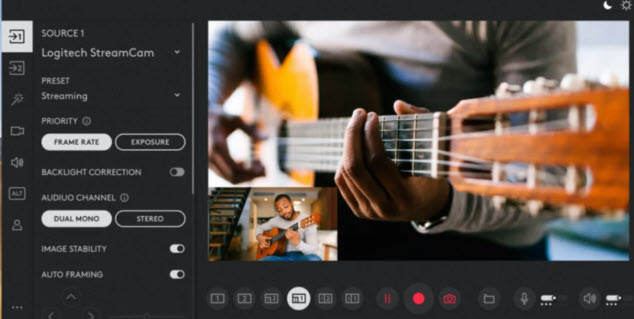
It doesn’t have any fancy features, but you may still customize it for your needs. You can stream videos, take pictures, change the sensitivity of the camera, and some of them even let you turn on motion detection. You can use it in surveillance mode to monitor activity at your home while you are away.
Features
- Borders and filters
- Transitions
- Customization of Chroma Key Camera
- allows for the recording of 9:16 vertical videos for use on mobile devices and social media.
Drawbacks
No makeup tools; only works with Logitech webcam
Price
Free
4. YouCam
It doesn’t overwhelm you with all the bells and whistles at once and has a good, simple user interface. However, this does not imply that YouCam is a featureless piece of software.
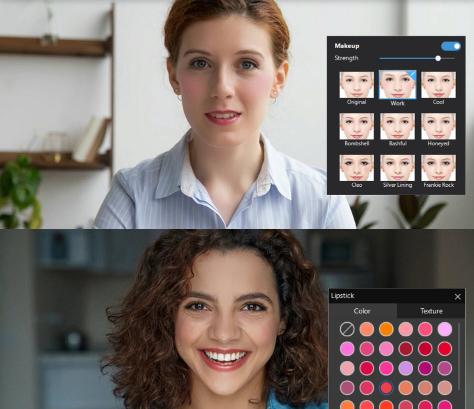
In actuality, the reverse is true because YouCam is crammed with capabilities that are hidden away in its menus. It contains scene filters, unique lenses, stickers, and other effects.
You can also add specialized avatars and animations to your movie. YouCam syncs with messaging services like Skype and Yahoo Messenger and offers Facebook and Twitter login support, to name a few.
That’s what makes YouCam the top 10 camera apps for Windows 11. It is important to note the support for and integration with other programs and services. YouCam 9 Essential, which is the name of the free edition, has all features.
Live skin smoothing, face logins, presentation recording, and more features are included in the Deluxe version. Videos can be recorded in either AVI or WMV, and photos can be saved in a variety of formats.
YouCam 9 offers a free trial that you can use for thirty days to get a feel for its features.
Features
- Beginner-friendly
- Simple user interface
- Drawing tools and brushes for writing on touch screens.
Drawbacks
Inaccessible on Mac
Price
Free but subscription plan is available for $4.16 per month.
5. Webcamoid
An open-source, free webcam program called Webcamoid is used for live broadcasting, screen capture, and photo-taking. We discovered that Webcamoid has a very large selection of lighting settings for both video and photos for a free and straightforward program. By entering a precise value or using a slider, change the brightness, contrast, and saturation. White balance, temperature, gain, and backlight adaptation can all be automatically adjusted. Even better, there is a “flash” option that makes the screen stark white before shooting a picture.
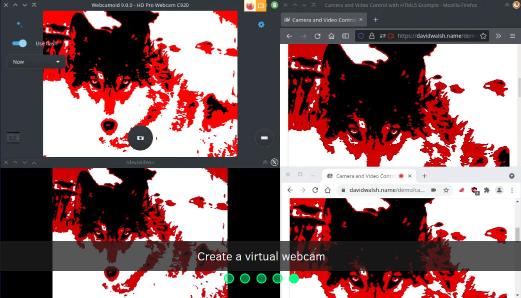
With this free webcam program, you may also adjust the video format, quality, and frames per second. More than 60 entertaining filters and effects, face tracking, and user-friendly video and photo editing capabilities are also included with Webcamoid.
We discovered Webcamoid to be feature-rich yet easy to use and intuitive. The absence of default settings in this free camera program, however, irritated us. It will prompt you for a location each time you capture a picture or a video.
Features
- cross-platform, open-source, and free
- several tweaks to the lighting and camera settings
- desktop screenshot
- make a fake webcam
- make adjustments to the aperture
- VLC playback assistance
Drawbacks
- Zero defaults
- Not frequently updated
Price
Free
6. SplitCam
Look into SplitCam if you’re interested in something simpler to use. It doesn’t have as many features as the other choices on this list, nor can it be integrated with Facebook or other social media sites.
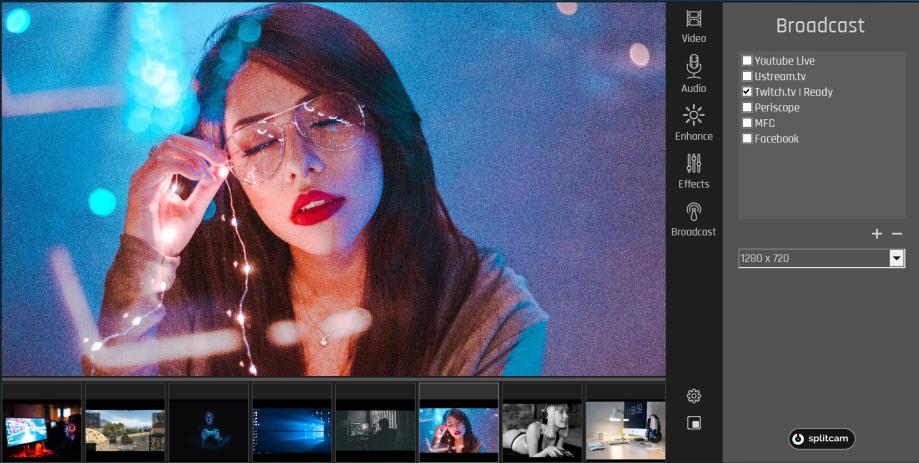
SplitCam is incredibly simple to use despite its shortcomings. Its user interface is simple to understand, as seen in the image above. A straightforward live-streaming button, a chat function, a snapshot option, and video recording are all present.
You may rapidly change your camera’s settings by clicking the sun icon in the top right corner. You can connect additional feeds on the left side so you can swap between the two.
And that’s not the end of it. SplitCam offers numerous filters for
Features
- Your video can be aired in a variety of resolutions.
- A webcam, slideshow, desktop, and video file can all be streamed through it.
- Directly upload videos to YouTube with just a few mouse clicks.
- video zooming with the keyboard and mouse.
- It is compatible with Windows.
Drawbacks
The 4K video is not supported.
Price
Free
7. NVIDIA Broadcast
With the help of the potent tool NVIDIA Broadcast, you can improve the quality of your video streaming and conference calls. NVIDIA offers some powerful AI capabilities that improve the engagement and quality of your videos. For instance, you can effortlessly add virtual backgrounds, reduce visual noise, frame yourself as you walk across the camera’s field of view, and more.
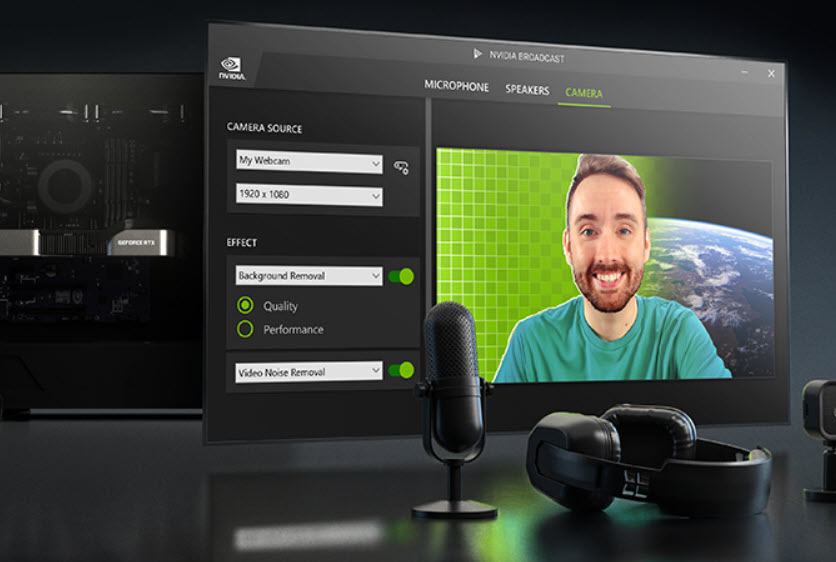
In a crowded area, we tested the AI-powered Noise Removal tool, and we discovered that even the loudest background noise could be easily removed. This program contains options to improve the audio, video, and speaker quality, enabling you to give viewers a truly exceptional experience.
Features
- Echo removal
elimination of reverb
- replacing and removing the background
- effect of blur
- Stutter-free live streaming is made possible by hardware encoding and decoding.
- AI-powered tools are used to automatically improve audio and video.
Drawbacks
- Need a pricey graphics card to operate
- No creative or beautifying tools
Price
Free
8. IP camera viewer
This app’s specific function is to serve as a video surveillance system. Multiple live video sources, including USB, IP cameras, and webcams, are available.
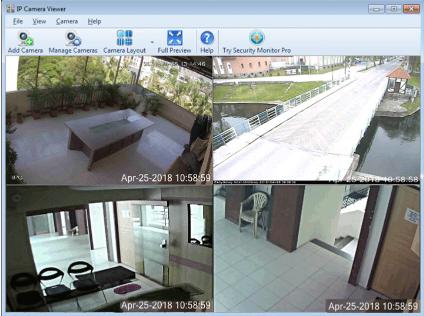
Over 2000 camera models, including ones from Canon, Sony, Toshiba, and more, are supported by IP Camera Viewer. The program allows you to alter the camera’s position, frame rate, and field of view. Even if your webcam lacks that feature, it adds a zoom-in feature.
The recorded video is immediately uploaded to a server after you’re finished. It is also really simple to use. In contrast to OBS, IP Camera Viewer features a user interface that is intuitive right away.
This app does have certain drawbacks. The video quality can’t be changed, to start. You get exactly what you see. Additionally, there isn’t a built-in media player, so you can’t watch your recordings. For that, you’ll need a video player.
Yet it’s still fantastic. Up to four different camera feeds can be controlled at once, and you can get a live display of those inputs.
Features
- This webcam application automatically uploads videos that are captured to a server.
- All types of IP camera models are compatible with the tool.
- Utilization is simple.
Drawbacks
- There is no built-in media player.
- Video and image quality cannot be changed by the application.
Price
Free
9. Yawcam
Yawcam is a straightforward and user-friendly webcam program that makes it simple to record video. This laptop camera application includes a built-in web server.
Features
- Scheduled online time is possible.
accessible in multiple languages.
- Using this webcam program, you can stream live videos.
- enables security via a password.
- Motion can be detected through it.
- Windows is the platform that is supported.
- absence of a watermark
- The use is quite simple.
- This Windows 10 camera application features a user-friendly UI.
Drawbacks
YawCam provides a few transitions and effects.
Price
30-day free trial
10. GoPlay
With the help of the web camera app GoPlay, you can voice-over videos. You can add a caption to your video with the aid of this application. It supports trimming, cutting, cropping, and merging your video.
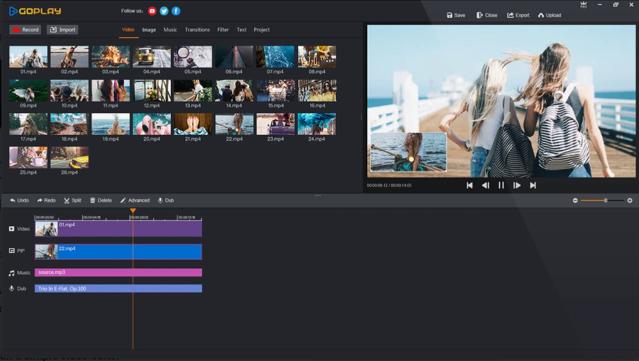
Features:
- Video noise can be easily removed without causing any trouble.
- You can change the audio on timeline tracks.
- The utility provides numerous video effects.
- Post your films to YouTube, Instagram, and Facebook.
- The audio and video speeds can be changed.
- Platforms supported include Windows, Android, and iOS.
Drawbacks
It is not easy to edit the video
Price
Free