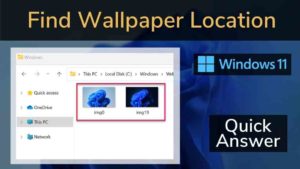So, You are here to Download and use the Windows 11 Wallpapers on your PC or Mobile phone. Yes, this post is for you. Windows finally opened up the Beta version for the developers and it got a very good impression already. Windows 11 will be a free update to all Windows 10 PCs that meets the minimum requirements. You can quickly do Windows 11 compatibility check here.
The new Windows 11 came up with many new UI changes and features like snap layout, Teams Integration, HDR gaming, New Widget UI, and Android Apps. along with these Windows 11 also came with various new Wallpaper.
What’s new with Windows 11 Wallpaper?
Windows also packed 18 new wallpapers along with Windows 11, these are categorized into 6 different beautiful themes.
- Windows Bloom Light
- Windows Bloom Dark
- Captured Motion
- Flow
- Glow
- Sunrise
You can download and use the 4K and HD version on your Windows 10 PC, Tablet or Smartphone. Just follow this post to Download Windows 11 Wallpaper in 4K and HD.
More about Windows 11 UI and Design Principles.
Windows 11 Wallpaper Location
Do you have Windows 11 OS already on your PC and want to know the location? Follow the below steps to get all the Wallpapers in your Windows 11 Explorer.
- Open Windows File Explorer
- Copy and paste – C:\Windows\Web\Wallpaper
- Now, you’ll see different wallpaper folders
- Open them to see all Wallpapers
Note: This is the default area for the wallpaper storage, if you want to use these images somewhere else, Just copy the images from here and don’t Cut or delete these. If you remove these images from here, you won’t see them in the Windows personalization area and it will be hard for you to get them back.
Windows 11’s default desktop Wallpaper are stored in C:\Windows\Web\Wallpaper
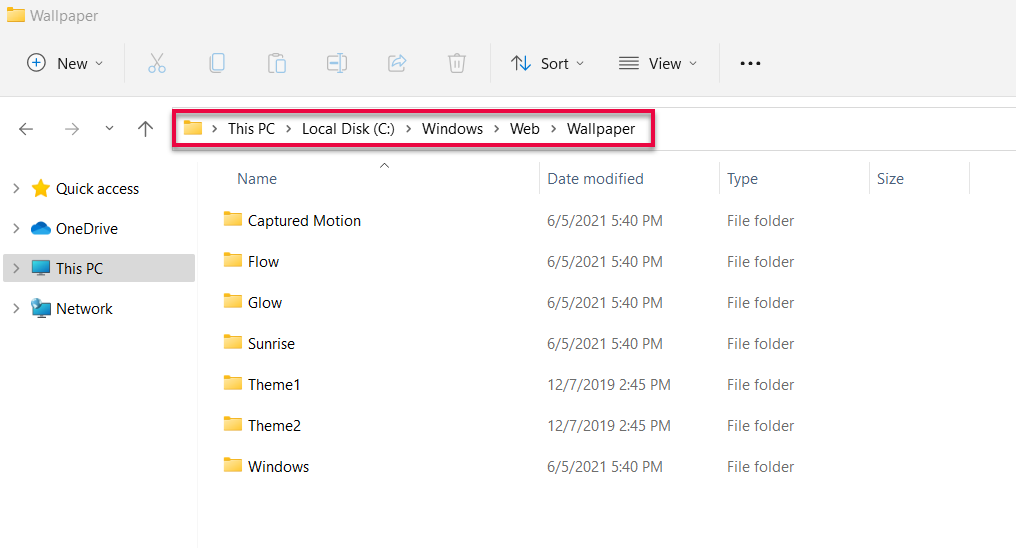
How to find your current wallpaper location?
To see the Current Windows 11 wallpaper location, Open RUN (Winkey+R) and copy-paste the below line.
%AppData%\Microsoft\Windows\Themes\CachedFiles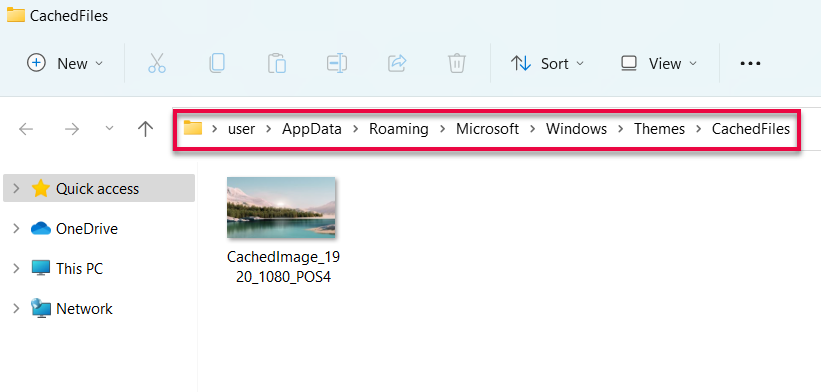
Windows 11 Wallpapers in 4K Resolution for PC
Now moving on to the steps to Download and use Win 11 4K and HD Wallpapers for your PC.
1. Bloom
By default, you’ll get the Windows 11 Bloom light wallpaper. This resembles a flower with petals, You can also choose the dark variant from the Personalization option.
Download All Windows 11 Bloom Wallpapers in 4K.
2. Captured Motion
These wallpapers are some art elements floating in the air in motion with a dark background.
Download Captured motion Windows 11 Wallpapers in 4K.
3. Flow
You’ll find 4 different moody Flow wallpapers in 4 different colour and this looks more like the default Bloom wallpapers.
Download Flow Windows 11 Wallpapers in 4K.
4. Glow
Glow wallpapers are circular glowing and gradient. These looks like half Moon or glass bottoms.
Download Glow Windows 11 Wallpapers in 4K.
5. Sunrise
These are Sun valley Wallpapers with beautiful landscapes.
Download Sunrise Windows 11 Wallpapers in 4K.
You can also choose the Windows 11 Background images from the below gallery, Click on the image and do a right click or Long press and save the image to your device and use it as wallpaper.
Windows 11 Bloom Dark Wallpaper Windows 11 Bloom Light Wallpaper Windows 11 Sunrise Wallpaper 1 Windows 11 Sunrise Wallpaper 2 Windows 11 Sunrise Wallpaper 3 Windows 11 Sunrise Wallpaper 4 Windows 11 Wallpaper – Flow 1 Windows 11 Wallpaper – Flow 2 Windows 11 Wallpaper – Flow 3 Windows 11 Wallpaper – Flow 4 Windows 11 Captured Motion Wallpaper 1 Windows 11 Captured Motion Wallpaper 2 Windows 11 Captured Motion Wallpaper 3 Windows 11 Captured Motion Wallpaper 4 Windows 11 Glow Wallpaper 1 Windows 11 Glow Wallpaper 2 Windows 11 Glow Wallpaper 3 Windows 11 Glow Wallpaper 4
Download all images from Google Drive here.
Windows 11 Wallpaper for iPhone and Android
Microsoft tweeted 4 different Windows 11 Wallpapers for your mobile phones, these wallpapers can be used on your iPhone and Android phones. Just click on the image and do a right-click or long-press and save the image to the device and use it as wallpaper.
Bloom Light for Phone
Bloom Dark for Phone




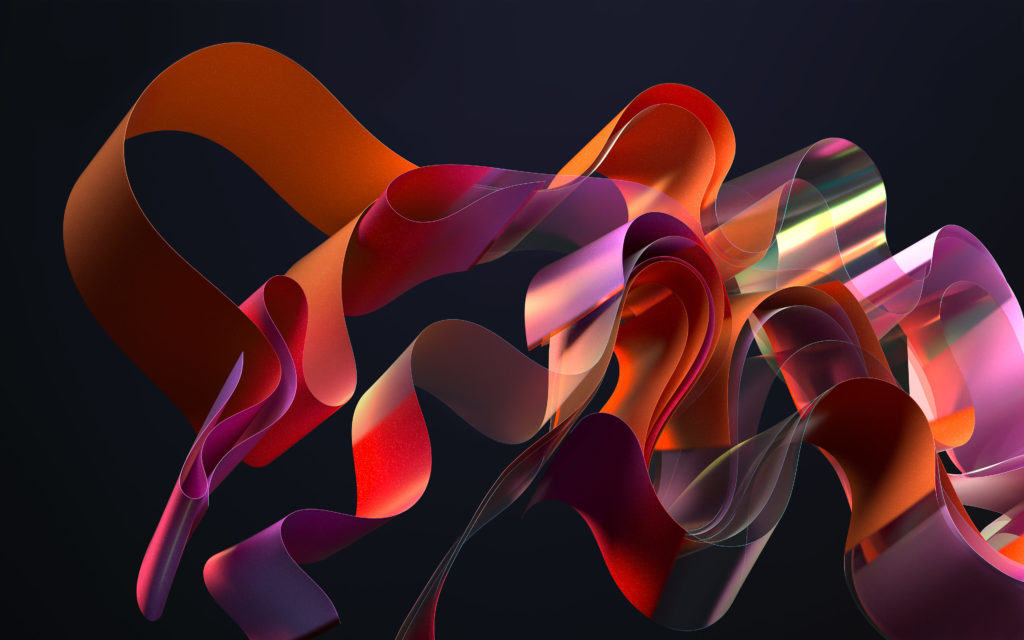


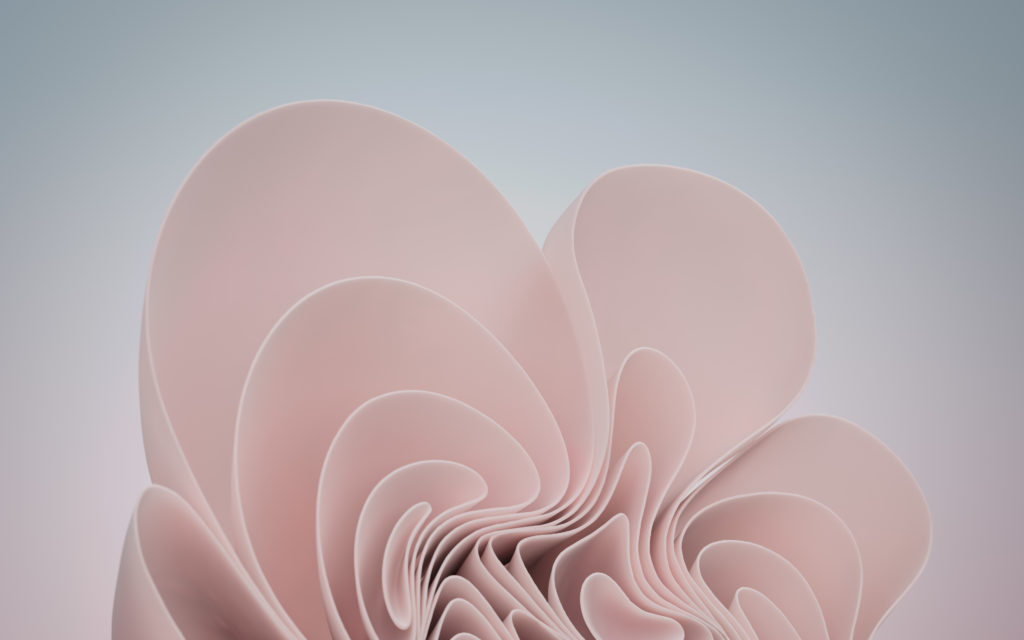


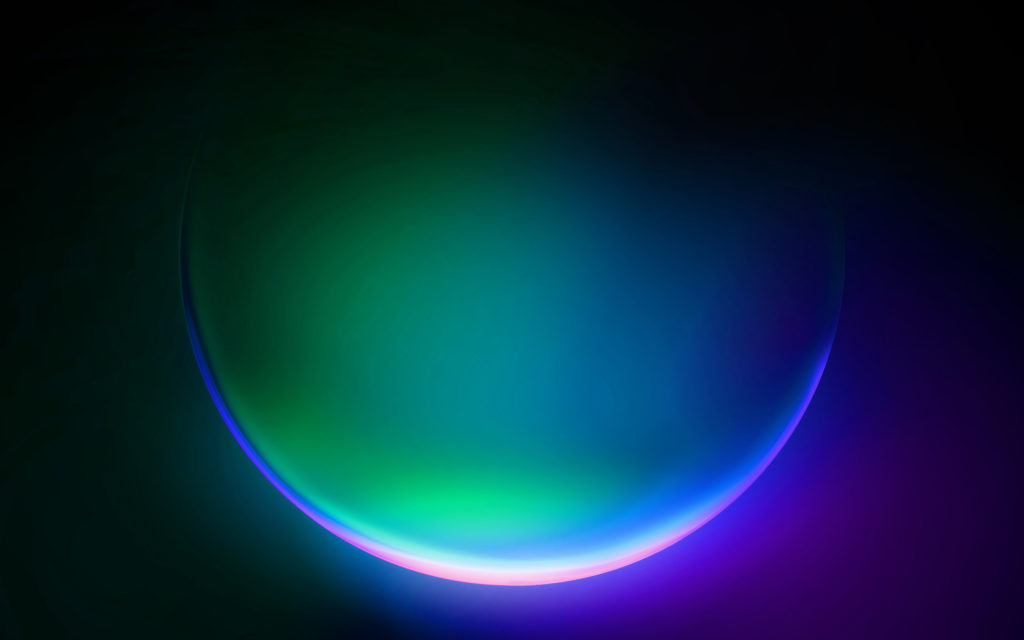
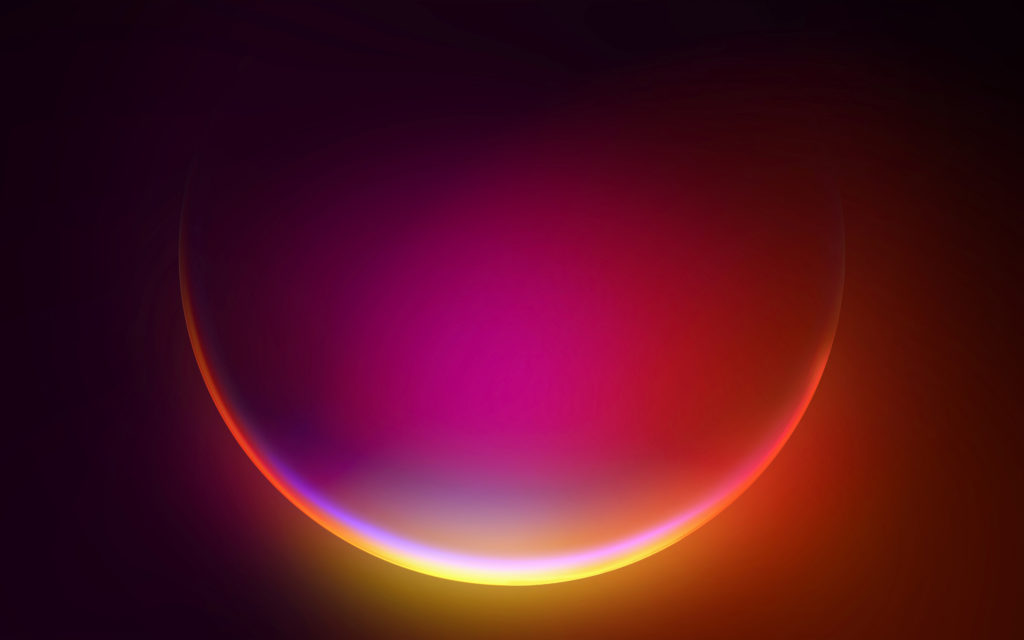
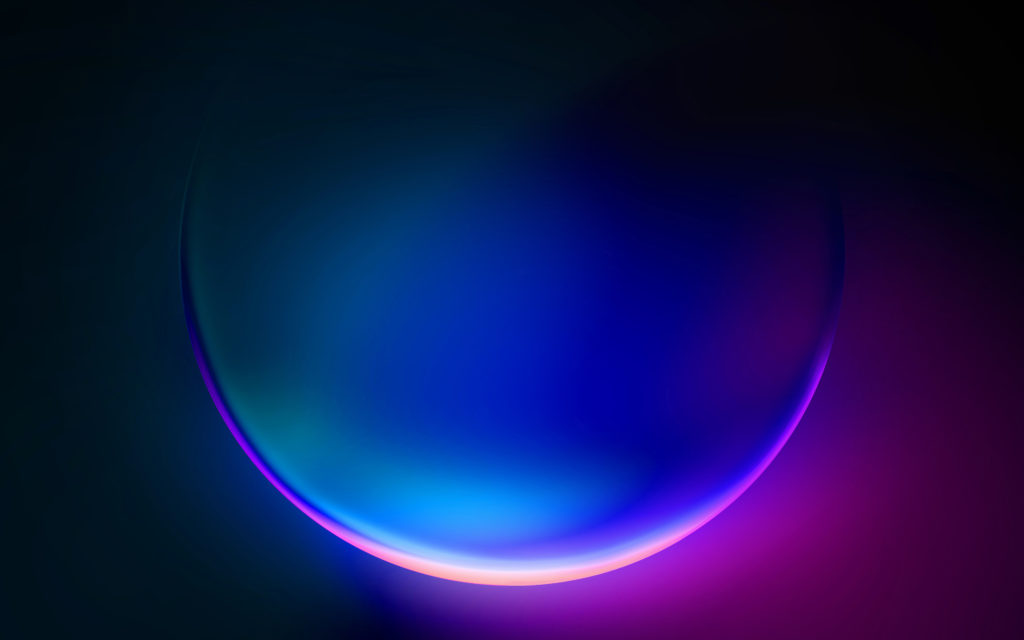
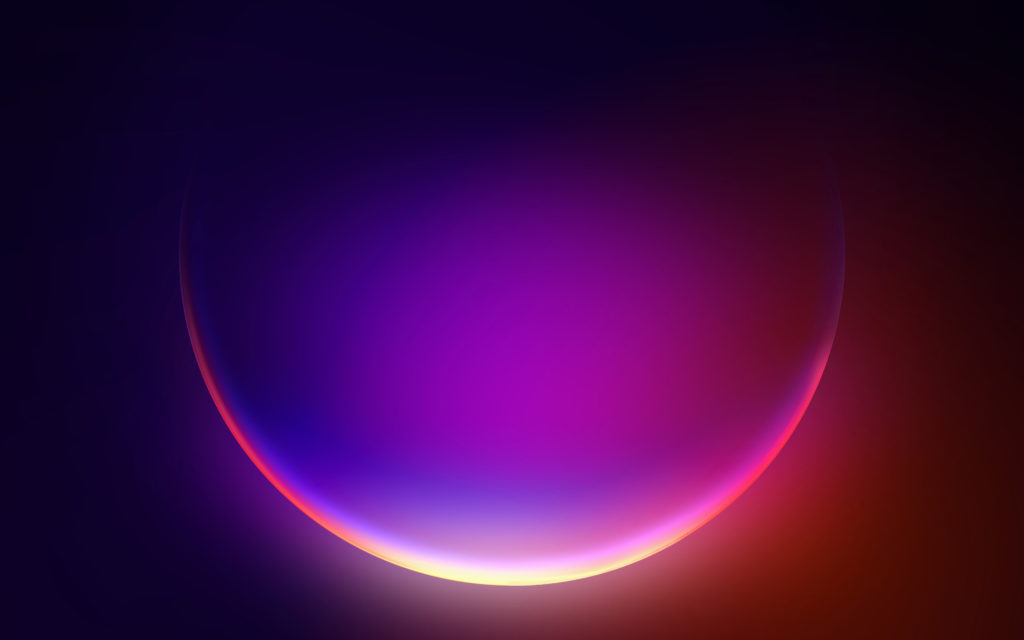
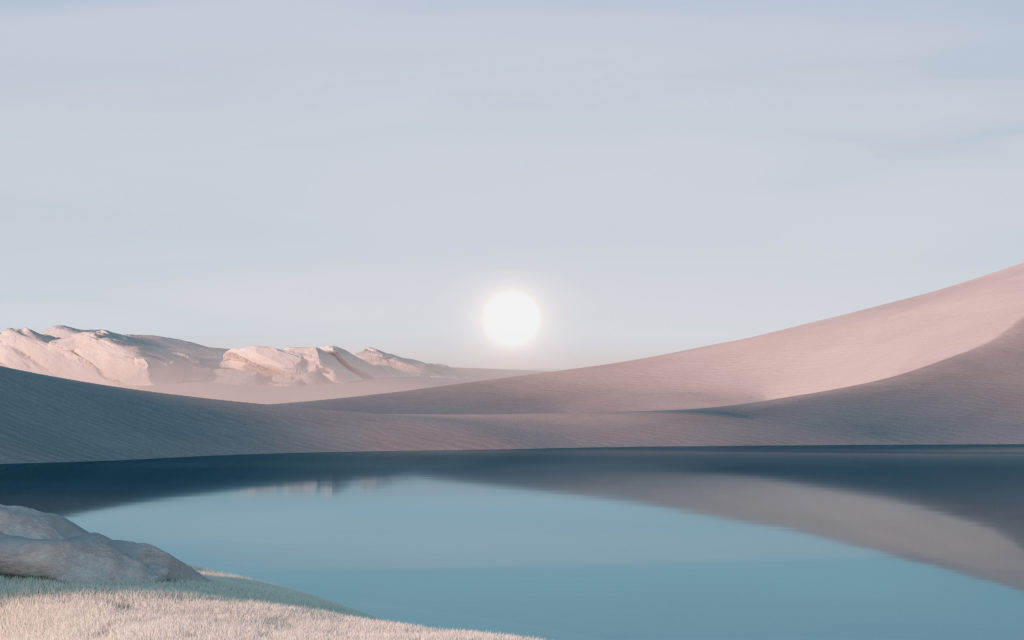



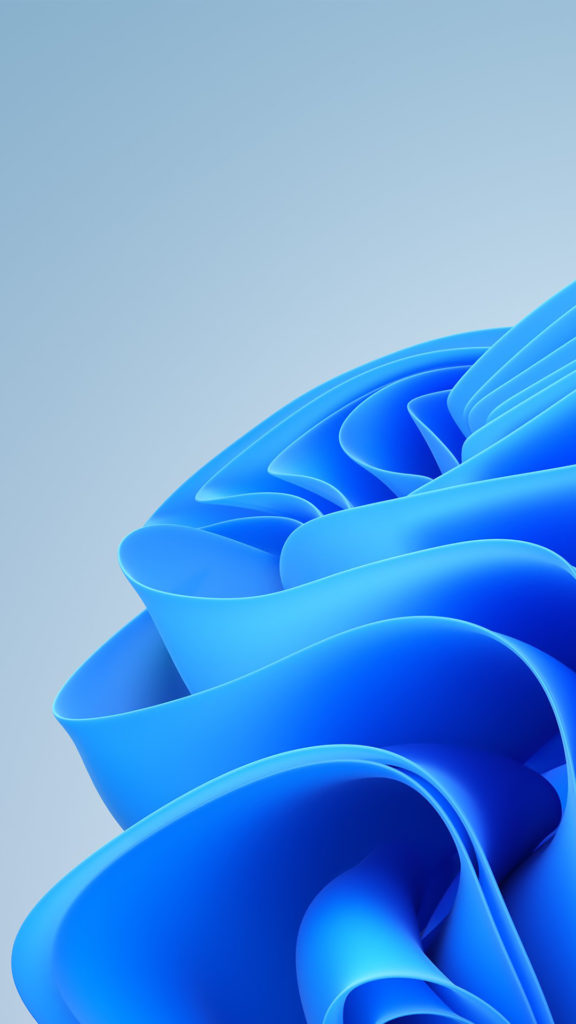




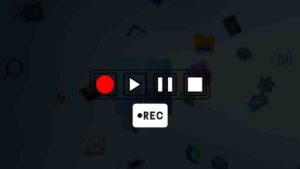
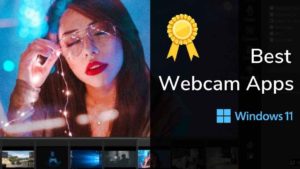
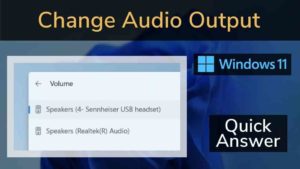
![Read more about the article Top 10 Hotspot Apps For Windows 11 [2022]](../https@610698-1978843-raikfcquaxqncofqfm.stackpathdns.com/wp-content/uploads/2022/09/Hotspot-apps-on-Windows-11-300x169.jpg)