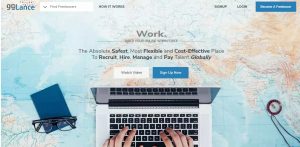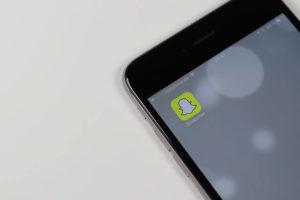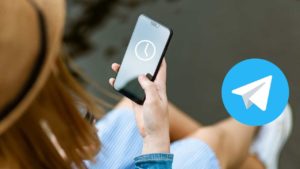PDF to Word and Word to PDF Conversion | Online and Offline
Converting file from Word to PDF is much easier than PDF to word conversion, Most of us, create a word document and will convert it into PDF, but will forget to save the docx file separately. The problem with PDF document is that we can’t manipulate it whenever required. I’ll show you many different ways of file conversion both online and offline here.
Convert Word to PDF Online and Offline
1. Converting Word file to PDF in MS word [Offline]
This way of Converting a Word Doc or Docx to a PDF file works for MSword 2010, 2013 even 2016.
- Open the word document to be converted
- Click File Menu
- Click Save As and a Pop-Up appears, choose “PDF” as File Type and click save
- or choose Save & Send and click Create PDF/XPS Document and Save
2. Converting Word file to PDF in Open Office [Offline]
Converting Word file to PDF in Open Office is Much easier than the conversion process in Microsoft Word,
- Open the Doc file to be converted,
- Click File Menu
- Select “Export as PDF“
- Click Save.
3. Converting Word file to PDF using Google Drive [Online]
Conversion Using Google drive is Possible in many cases and here is the one you must know, Below are the steps to be followed to convert word file to PDF through Google Drive online.
- Open your Google Drive
- Upload the Word Document
- Now Download the word Document, A Pop-up appears to save the Document, Select PDF as File Type and your PDF is Ready.
4. Converting Word file to PDF using Online tools [Online]
There are numbers of online tools available for converting a Word file into Word or Doc or Docx. I prefer Free PDF convert for converting Word to PDF, Free PDF convert converts and send the file to your mail. Follow the Steps given below to convert Word to PDF.
- Click Word to PDF in the Menu.
- Select file that has to be converted.
- Enter in the mail ID to which the converts file has to be sent and click ‘Convert’.
- The file will be converted and sent to your mail.
- Download the PDF from your mail.
Convert PDF to Word Online and Offline
1. Converting PDF to Word using Copy Paste [Offline]
One of the most simple methods to convert a PDF file to a word document. just select the text you need to convert. right click and select ‘copy’ option or jus press ‘Ctrl + C’. Now, open MS winword and paste the content by pressing ‘Ctrl + V’ or right click and select the option ‘Paste’. Edit it as you wish and click on ‘Save’ or press ‘Ctrl + S’ to save the word file.
2. Converting PDF to Word using Adobe reader [Offline]
Open the file that you need to convert. click on file and select the option ‘Save as’. Select the option ‘Word or excel online’. In the right side of your window, select the option ”Microsoft Word(*.docx)’ under convert to and click ‘Convert’. It is also helpful for converting a PDF file into rich text format and excel. This method applies only for the paid version of Abobe reader. If it is not a paid version, clicking on ‘Convert’ will redirect you to your default browser which prompts you to pay and upgrade adobe reader.
One more method is to click on ‘save as’ and selecting the option ‘Text’. Select the destination folder and click save. This will save your file in ‘.txt’ format in notepad. You can copy and paste it into a word file and save it a s ‘.docx’ file. It is somehow like beating around the bush.
3. Converting PDF to Word using Online tools [Online]
Huge number of online tools are available for converting a PDF file into Docx. I listed below the two tools that i prefer for converting PDF to Word,
Free PDF convert converts and send the file to your mail.
- Click PDF to Word in the Menu.
- Select file that has to be converted.
- Enter in the mail ID to which the converts file has to be sent and click ‘Convert’.
- The file will be converted and sent to your mail.
- Download the Word from your mail.
PDF online is one of the best online tools to convert a file from PDF to word. upload the file. It may take time according to the size of the file. Once it is uploaded it displays the file. Click on the ‘Download’ button and select the option ‘Download as Word’. File will be downloaded.

![Convert PDF to word (Doc) file and word to PDF [Simple Steps]](../https@610698-1978843-raikfcquaxqncofqfm.stackpathdns.com/wp-content/uploads/2015/09/Convert-PDF-to-word-Doc-file-and-word-to-PDF-Simple-Steps-2-1024x563.png)
![Convert PDF to word (Doc) file and word to PDF [Simple Steps]](../https@610698-1978843-raikfcquaxqncofqfm.stackpathdns.com/wp-content/uploads/2015/09/Convert-PDF-to-word-Doc-file-and-word-to-PDF-Simple-Steps-3.png)
![Convert PDF to word (Doc) file and word to PDF [Simple Steps]](../https@610698-1978843-raikfcquaxqncofqfm.stackpathdns.com/wp-content/uploads/2015/09/Convert-PDF-to-word-Doc-file-and-word-to-PDF-Simple-Steps-1-1024x590.png)