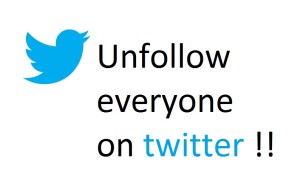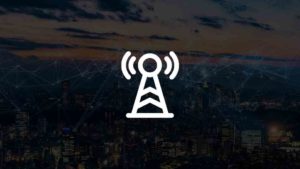If you want to send a message ahead of time but want to be delivered only when you would like to, Schedule messages work great. You could set a time while sending and the contact will receive that message at that particular time.
Steps to send a scheduled message
- Open Telegram and under Chats section, open the chat of any user you would like to send a scheduled message to.
- Type the message in the message bar to your contact as you can see in the screenshot below.
- Press and Hold the blue Send button instead of tapping it. You will see a popup as seen below.
- Choose Schedule Message from the list. You could also choose the send the message without a sound if you choose to do that. That is another feature that is very specific to Telegram. You might not use it often, but its definitely a cool feature.
- In the popup that appears, choose the date and time for when you would want to send this message to the user. Once done, tap on Send on… at the bottom. Its Send Tomorrow because I have set it to Tomorrow below.
- This message has been scheduled for that particular time and will only be sent at that time. To see the schedule messages, tap on the Clock like icon in the message bar which is near to the Send button. In the Scheduled Messages popup that appears you could see the scheduled messages for that user. You can schedule many messages at a time.
- In case if you wish to make any changes to the scheduled message, press and hold the message and you will see the available options in the menu that appears. You could choose the send the message right away, Reschedule it for another time or even delete for both you and the contact or just you, edit the current version of the message or copy it to clipboard.
This is a really cool feature that would entirely improve your user experience. Another way to send a schedule message is to go the Schedule Messages Popup directly and send message with a schedule time. You could do it either way.