With the advent of online web series and the other online movies and TV streaming services, the whole world is now moving towards them. And we think about streaming movies and videos, Netflix is the name that comes in mind. Netflix never said how many users are there on the platform but, having its root in over 190 countries, Netflix is the world’s leading movies and TV shows streaming service. According to some sources it has around 158million active users. Netflix is just a perfect platform for spending your spare time with movies with an incredibly vast library of movies and TV shows and even Netflix originals for little bucks. The best part is that it gives you the freedom to watch anywhere on any device. You can also read my previous article on “How to use Netflix for free“

Although you got a fantastic streaming service, there are times when you are struggling hard with your internet, or maybe you are on a plane ride where the onboard Wi-Fi isn’t fast enough to play you an Ultra HD movie or a TV show. Well, for that thanks to Netflix who made it possible to watch your favorite TV show or video offline. Yeah, you read that right! According to the new Netflix updates, now you can download the Movies and full series on your Windows PC, Android or iOS. So, without wasting time, let’s have a look for the steps to download your movies on Netflix.
Steps to Download Movies on Netflix
Well, we have two primary methods to download Movies from Netflix. You can either download your Movies in the app which is by default Netflix provides you, or you can record Netflix to store it in your Windows PC or only share it with your friends. But making an unauthorized recording of copyright content and sharing it will lead you into copyright infringement which is not recommended. So, if you want an offline copy of the movie, then purchase a DVD or something and watch or share it, but Personally.
NOTE: Presently, Netflix is only giving you the option to download your tiles in SD and HD, 4k is not included in the downloads at the moment.
1. Update your Netflix app
Download the latest version of Netflix app from the windows app store or app store for iOS users and Google Play Store for Android users and if you have already downloaded the Netflix app then make sure it is updated. To do so, open your respective app store, click on your user profile and check the Downloads and Updates section. There you can check that your Netflix needs an update or you are just ready to go.
Bonus: How to Download YouTube videos
2. Select your download quality
Now it’s the time to select your download quality. Netflix provides you with two download qualities – Standard Definition and High Definition. If you are downloading your Movies on mobile phones, then you’ll be okay with the Standard Definition, but if you are on Tablet or Laptop then to have a good experience, you must upgrade to High Definition.
To do so, select the menu icon in the top right of your Netflix App (for mobile users that’ll be in the left menu, scroll down to check the settings) and select Settings.

Now in the downloads section, click on Video Quality and choose your preferred one.
Note: Standard download is a better option if you are about to hit your monthly internet limit or you are low on space.

3. Select the Movies and TV shows you want to Download
As of now, Netflix allows you to download only a section of its library named “Available for Download”. You can check that by clicking “Available for Download” in the upper left menu.

Or if you are in search of something specific then search it out and check that it is available for download or not by checking the download symbol.

4. Start the download and Enjoy!
Now click on the above download icon and wait till it completes. After the download, you can find your movies and TV Shows in the “My downloads” section in the top left menu.
Ready to Download Movies and Series in Netflix?
So, these were the simple steps to Download Movies from Netflix. I hope you have enjoyed the tutorial. If you still having queries regarding the same please leave a comment below and I’ll try to solve them as soon as possible.

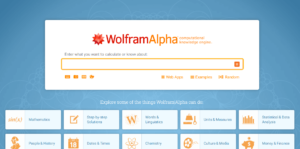

![Read more about the article Learn How to Code Online for Free [2022]](../https@610698-1978843-raikfcquaxqncofqfm.stackpathdns.com/wp-content/uploads/2018/11/learn-coding-online-for-free-300x150.jpg)

