Format a Write Protected USB

Write protection is enabled on pen drives to keep the data safe and to prevent the data from being deleted or misused. But, it allows the user to read and copy the contents in the drive…If the pen drive is write protected it also prevent the drive from being formatted. Here are few ways to format write protected usb Pen drive.
Note: Before formatting a pen drive always, make sure that you have copied the contents to some other destination because formatting clears all the data stored.
1. By Switching of the Write Protection:
In some drives, write protection is enabled using the write protection switches. Make sure that your USB drive’s write protection is switched off.
2.Using regit.exe
In run (Winkey + R), type regedit.exe which in turn asks you whether wants to run the registry editor. Click yes, and navigate the following key:
HKEY_LOCAL_MACHINE\SYSTEM\CurrentControlSet\Control\StorageDevicePolicies

In case if ‘StorageDevicePolicies’ doesn’t exist, click on the white space, right-click and select ‘key’ to create a new key. Name it as ‘StorageDevicePolicies’ with no spaces.

3. Using disk part:
Open command prompt in your system by executing the command ‘cmd.exe’ in run.
When the command prompt opens execute the following commands by pressing enter after each command.
Cmd 1: diskpart
Cmd 2: list disk (lists the number of disk in your computer)
Cmd 3: select disk x(select the disk in which your write protected drive is plugged in. for example ‘select disk 2’)
Cmd 4: attributes disk clear readonly (clears the write protection)
Cmd 5: fs=fat32 (selects the file system as FAT32)
Cmd 6: exit
4. By changing the permission:
Right click on the drive in which you need to remove write protection.
Select the option ‘properties’. In ‘sharing’ tab click on ‘advanced settings’ button and select ‘permissions’. In permissions dialog box, check ‘Full Control’ check box. Click apply and ok.
5. Using safe mode with command prompt:
Plug in the drive that you need to format and restart your system. When the system is turning on press the function key ‘F8’. Now a black screen (Advanced boot option screen) appears with number of options. Select the option ‘Safe Mode With command prompt’.
After the booting enter your disk name. if u have inserted your drive in G: , then type ‘G:’ (without quote) and press Enter key. Now, type ‘format G:’ and press Enter. If it prompts you Yes/No press ‘Y’ then Enter key. Now the OS will remove the write protection and formats the drive.




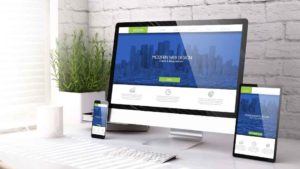


![Read more about the article 6 Blue Light Filter Apps for Mobile [iPhone & Android]](../https@610698-1978843-raikfcquaxqncofqfm.stackpathdns.com/wp-content/uploads/2019/10/Blue-Light-Filter-Apps-1-300x169.jpg)

![Read more about the article 19 Anime Avatar Makers Online [Face & Full body]](../https@610698-1978843-raikfcquaxqncofqfm.stackpathdns.com/wp-content/uploads/2019/01/Anime-Maker-online-300x169.jpg)