VLC Media Player Tips and Tricks
VLC media player is the one of the most dominant video player these days. Rather than playing videos it also have quiet interesting features. Here I have listed few hidden features in VLC that are not known to many people.
1. PLAYING YOUTUBE VIDEOS
Isn’t it interesting that VLC allows user to play YouTube videos. To do so, follow the steps given below.
- Open YouTube and copy the URL of the video that you want to play.
- Open VLC media player. Select Media->Open network stream
- Paste the URL and click on ‘Play’ option and watch the video.
2. CONVERTING MEDIA FILES
VLC allows user to convert a media file to another formats. It offers a variety of format, allowing users to convert it to their desired format.
To format a video file, click on Media-> convert/save. Choose a media file that you want to convert and click ‘convert/save’. In the dialog box appears select the desired format to which the file has to be converted.
3. RECORDING DESKTOP
It is capable of recording a desktop. Select Media->convert/ save or press ‘Ctrl+R’. in the ‘Capture Devices’ tab select capture mode as ‘Desktop’ and click on ‘Convert/Save’ button. Select the profile as MP4 and a destination file of your choice. Click on start button to record the desktop.
4. BOOKMARKING VIDEOS
Bookmarking a video may be useful, because you could watch a certain part of the video when you feel like. To bookmark a video select Playback->custom bookmarks->manage bookmark or ‘Ctrl+B’ , while the video is playing. Click on ‘start’ from the point where you want to bookmark. You can find the book marked video in playback->custom bookmarks->(bookmarked video).
5. PLAYING PUZZLE GAME
Doesn’t this sound funny?? Yes, VLC allows user to play puzzle game by setting up puzzle pieces. Select Tools -> Effects and filters -> Video effects. In video effects select the tab ‘Geometry’. Check the Puzzle Game option and select the number of rows and columns of your wish, click close.
6. ROTATING A VIDEO
Many people wonder about rotating video. VLC media player makes it possible. To rotate a video select Tools -> Effects and Filters -> Video Effects. Check the rotate option in ‘Geometry’ tab and select the desired angle to which you want to rotate the video.
7. SETTING A VIDEO AS WALLPAPER
Why do we always set a picture as our desktop wallpaper. Let’s try setting a video as wallpaper. Open VLC media player. Select Tools -> Preferences or ‘Ctrl + P’. in the left pane of the window select ‘video’ and output as ‘DirectX (DirectDraw video output). Now, restart VLC. The next time when you play a video right-click, select Video -> set as wallpaper. As you select this option the video starts playing on your desktop as wallpaper.
8. PLAYING VIDEO AS ASCII CHARACTERS
Playing a video as ASCII characters is not a good idea, but it is fun watching. To enable this, select
Tools -> preferences. In video select output as ‘Color ASCII art video output’. To disable this, select ‘Automatic’ as output.
9. INCEPTION TRICK
Open VLC and press ‘Ctrl + N’. Now type ‘screen://’ in the space and click play. Series of screen shots are taken which gives inception feel.
10. SNAPSHOTS AND RECORDING VIDEOS
One could take snapshots and record the video in VLC media player by using the tools. To record a video, press Ctrl + R and for snapshot, press Alt + Ctrl + S.
Here are few shortcuts for easy access:
[M] – Mute On/Off
[Ctrl + Up arrow] – Turn volume up
[Ctrl + down arrow] – Turn volume down
[Ctrl + Q] – Quit program
[Ctrl + A] – Open capture device
[Ctrl + S] – Preferences
[F] – Full screen
[Alt + Left arrow] – Short forward jump
[Alt + Right arrow] – Short backward jump
[Ctrl + Left arrow] – Long forward jump
[Ctrl + Right arrow] – Long backward jump
[Ctrl + I] – Stream media info
[Space bar] – Pause/Play
[+] – Play faster
[-] – Play slower
There are lot more There, please share it in comments if you know something!!

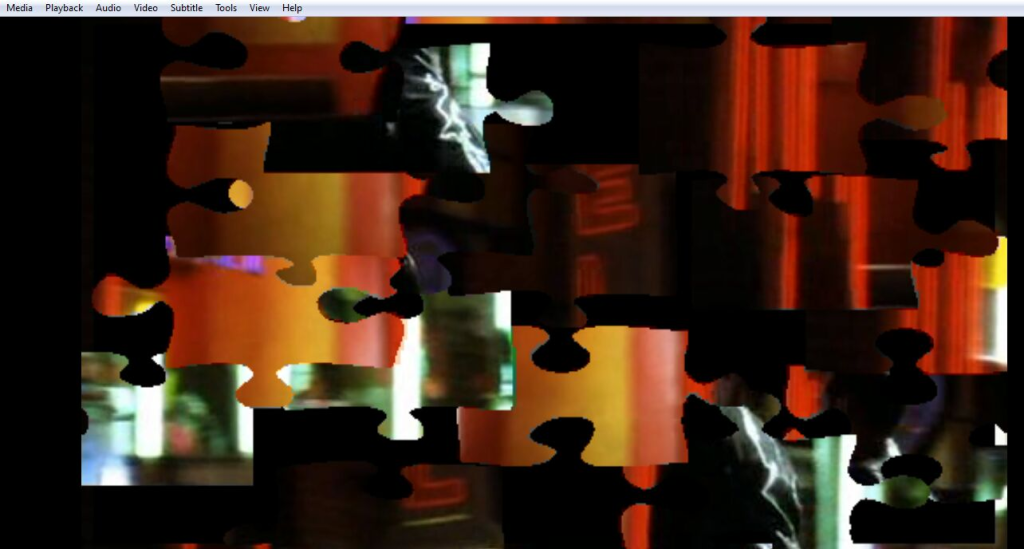
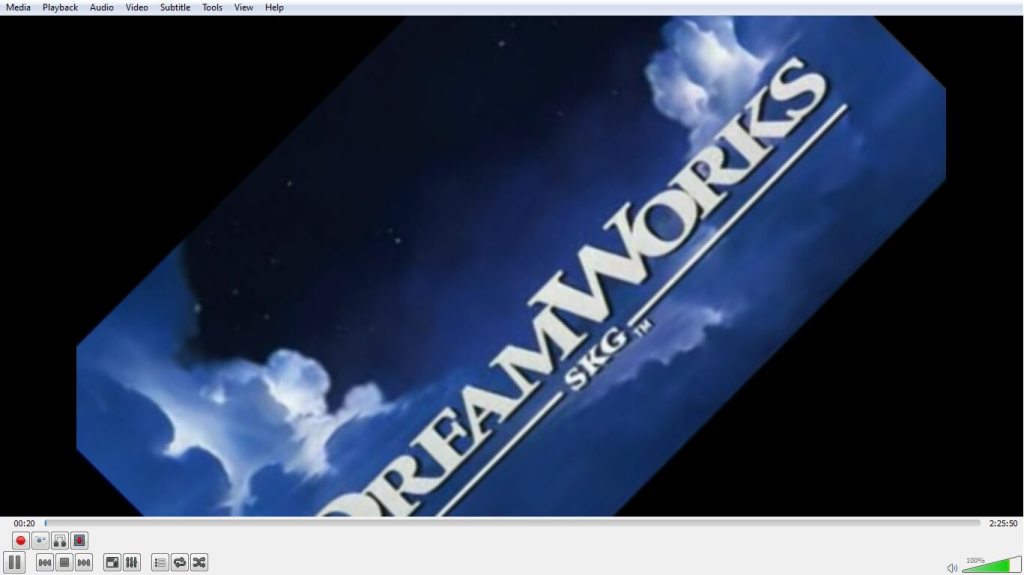
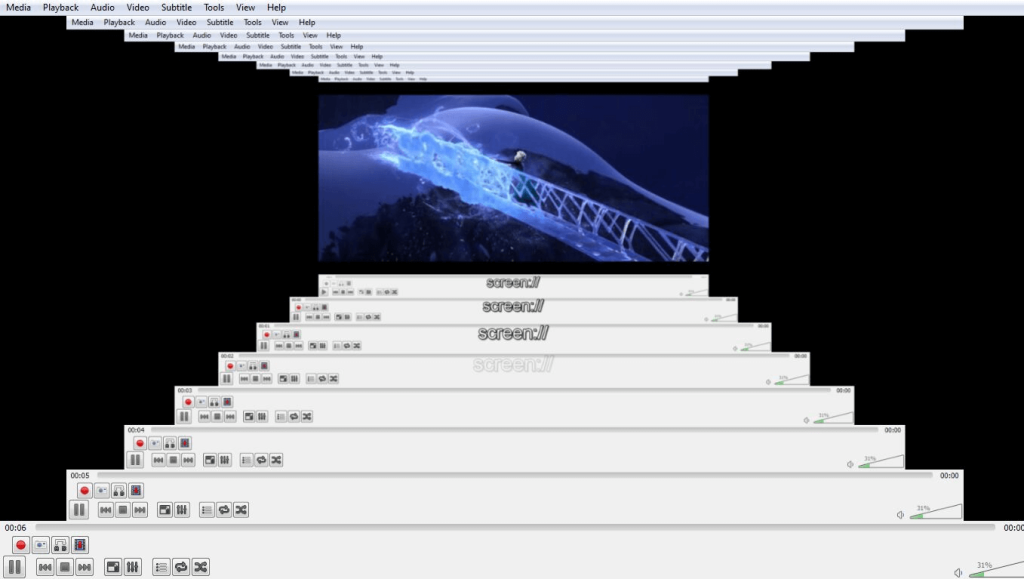



![Read more about the article How To Make Money On Youtube [2022 Guide]](../https@610698-1978843-raikfcquaxqncofqfm.stackpathdns.com/wp-content/uploads/2020/01/How-To-Make-Money-On-Youtube-300x169.jpg)

