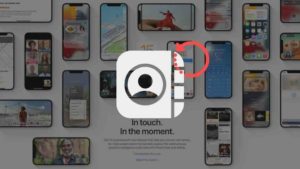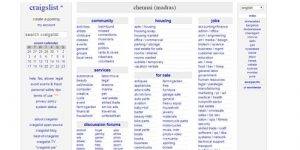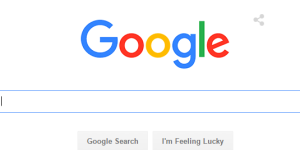With about 1.5 billion users worldwide, Gmail is the most significant email client out there without a doubt. Since its launch in 2004, the app has grown significantly in terms of user base and also its features and usability. I can boldly say that Gmail is the best email client app.
In this article, we will see how to change the font inside the Gmail web application. For this, you need a computer and this doesn’t apply to mobile apps because those settings are relevant to the native device and not the Gmail application. We will see how to change in mobile in a separate section.
How to Change Font In Gmail?
In this section, we will see how to change the font in Gmail in general. This applies to the general settings of Gmail. Now, assuming you already have the Gmail account set up and running, open the Gmail app in your preferred internet browser.
- Click the Settings icon at the top right corner of the Gmail app.
- Choose to See All Settings in the Quick Settings Popup that appears as you can see in the screenshot below.
- Now, you will be taken to the Settings page. In the General section look for Default Text Style.
- By default, it’s sans serif. Click on the dropdown to reveal the list of all the possible font styles.
- Please change it to the one of your preference as you like. Once you have made the changes, scroll down to the bottom and click on Save Changes.
- In addition to the font style, you could also change font color, formatting, and even font size. If you choose to do so, you can do that as well right from the General settings of Gmail.
See Also: How to remove background from Photos in your iPhone
Now, you have set the font of the entire Gmail app to your liking. Please be aware that this is not the font style for the email you send. The formatting options for the compose email remain the same or by default. In the next section let’s see how to change that.
How to Change Font In Compose?
You could also change the font type, size, and another formatting while you are composing an email. In this section, let’s see how we can use those options.
- Open the Compose mail section by clicking on the Compose button.
- In the Compose popover, by default, you will see the formatting options appear as shown below. If it doesn’t appear, click on the icon with the underlined A.
- As you can see options like font size, font type, formatting, indenting, list options, Bold, italic, and underline could be found.
- To use these options, select the text you want to format or change the font of, and then click on the font dropdown and select the option you want.
- Once selected, the change will reflect on the selected text.
- In addition to that, you could also change the formatting option before typing the body of the email.
See Also: How to customise Lockscreen Screen in iOS 16
So, this is how you can change the font and font styling in the Gmail application. People tend to have their own style while sending emails and it’s a good thing to have your own style when it comes to email formats.
When it comes to mobile it’s pretty straightforward as well. You can tap and hold over text and change the font styling from the Compose mail window. There are no generic setting that applies to mobile devices since the font settings are native and are oriented towards the type of smartphone you have.
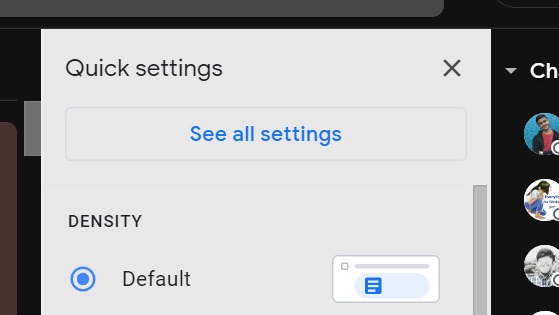
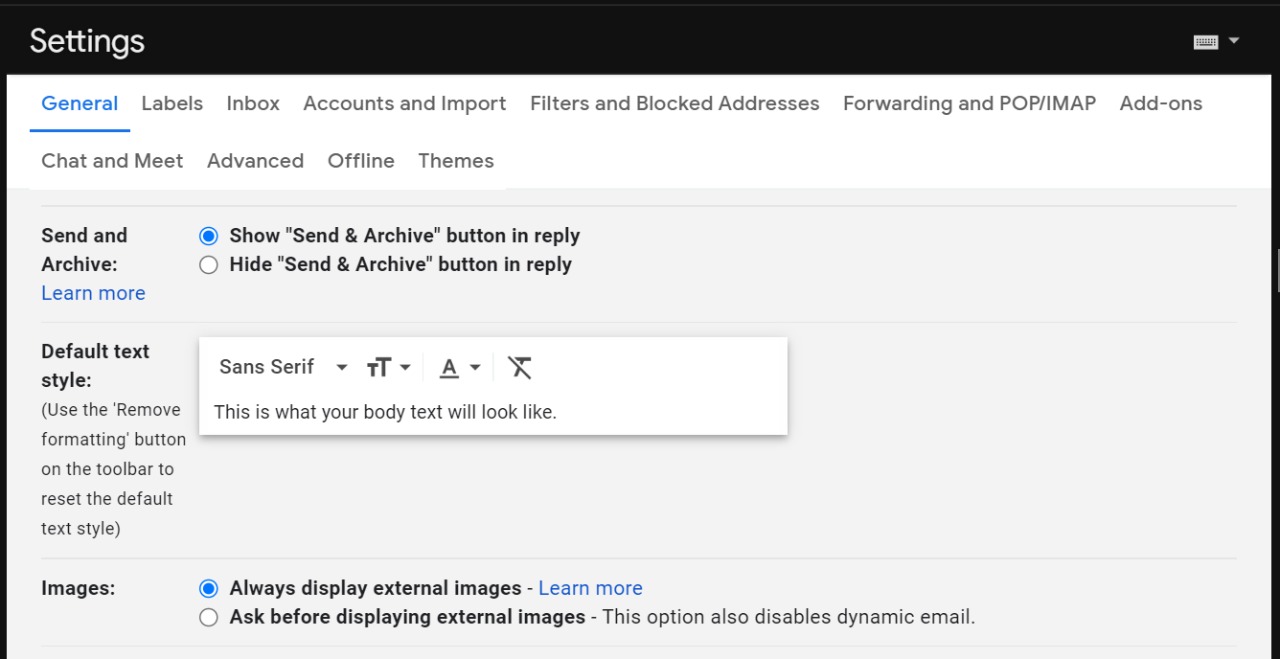
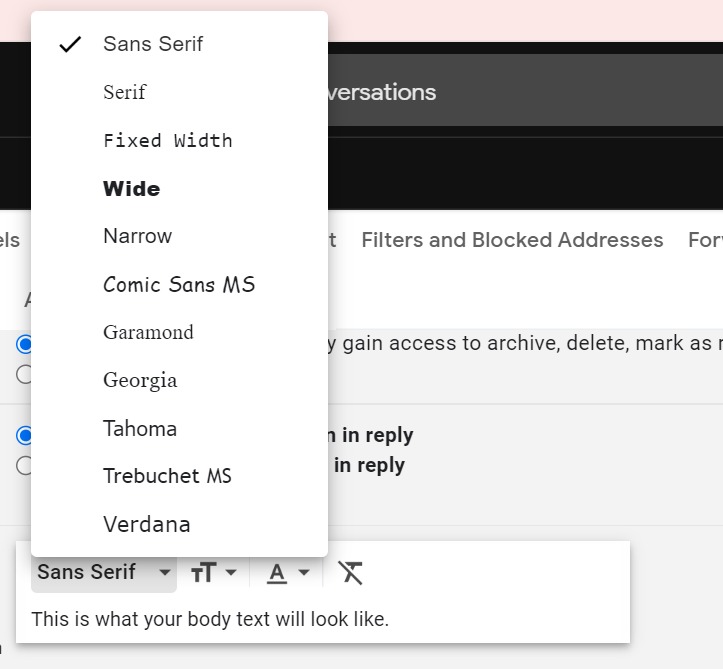
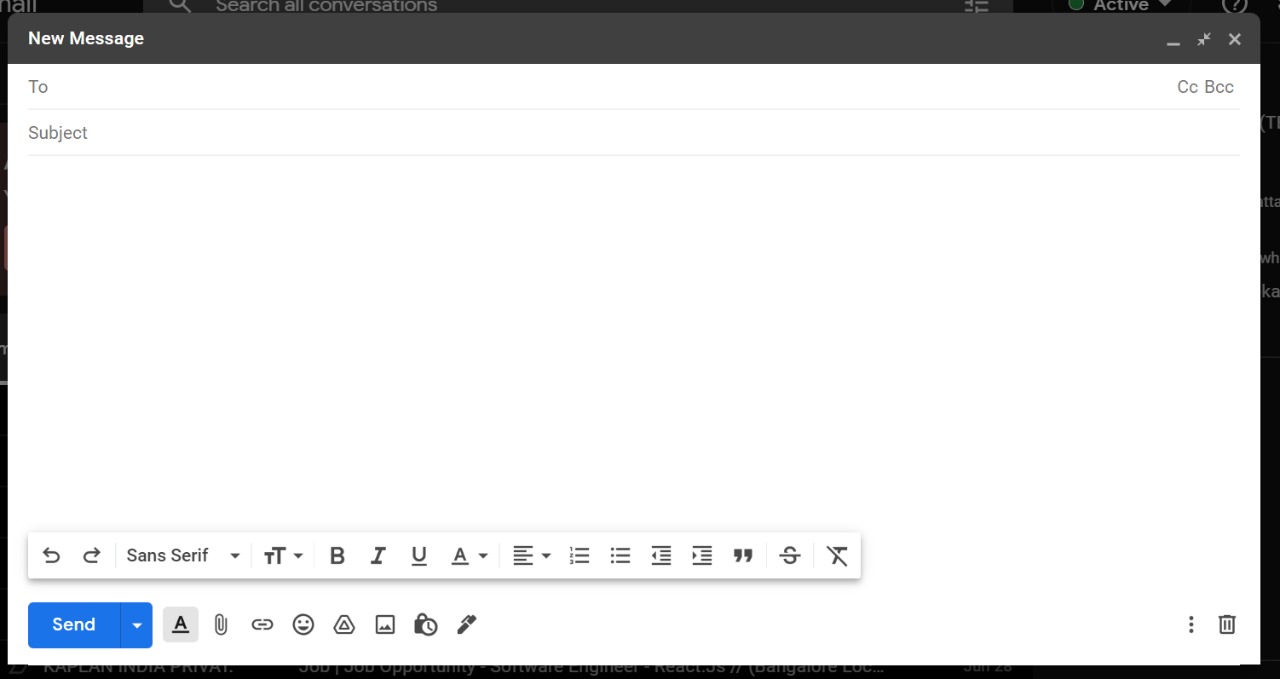
![Read more about the article How to Add a Contact on WhatsApp [Android and iPhone]](../https@610698-1978843-raikfcquaxqncofqfm.stackpathdns.com/wp-content/uploads/2020/02/Add-WhatsApp-contacts-1-300x169.jpg)