In an increasingly digitizing world that we live in currently, WhatsApp is an important source of communication with close friends, acquaintances, colleagues, and strangers. Messenger apps like these make staying in touch with people easy and hassle-free. With upgrades like voice and video call, WhatsApp and its ilk are ensuring we can remain in contact with those we love without distance being a hindrance.

However, for a portion of the mass out there, technology is not a piece of cake like the many of us. If you have been wondering how to add a contact on WhatsApp, this guide is for you.
How to add a contact on WhatsApp
1. Adding a new contact on WhatsApp in Android
If you are an android user, the following steps will tell you how to add a contact on WhatsApp:
- Open WhatsApp messenger
- Tap on the ‘Chat Bubble’ icon on the bottom right corner
- Select the ‘New Contact’ option
- Enter the details and press save; now you have added contact on your WhatsApp. Make sure to enter area codes if the number is international. For instance, +1 for the USA, +91 for India, etc.

You can now find them on your WhatsApp contact list to start a conversation.
2. Adding a new contact on WhatsApp in an iPhone
If you are using the messenger app on an iPhone, here is how to add a contact on WhatsApp:
- Open WhatsApp messenger
- Go to the Chats section. If it opens on a chat, exit pressing the back button on the top left corner of the screen.
- Now, press the pencil-paper icon on the top right corner of the screen. Select the ‘New Contact’ option.
- Enter the details of the person and save the contact. Make sure to add the area code of the number if the number is international. For instance, +1 for the USA, +91 for India, etc.
Now you can find them on your WhatsApp contact list to start a conversation.
Other WhatsApp post you may like:
1. How to Download WhatsApp Status [Image and Video]
2. Read Deleted WhatsApp Message Someone Sent You
3. WhatsApp Messenger for Tablets – iOS and Android Tablets
4. WhatsApp Download for PC Windows 7/8/10 Free
5. How to Delete WhatsApp Account (Just 5 Steps)
Adding an unsaved contact from the chat (Contact card)
We are going to cover two ways you can add a contact on WhatsApp under this section.
1. Adding a contact on WhatsApp from Contact cards
If your friend has sent you a contact card in a chat, here is how to add a contact on Whatsapp:
- Click and open the contact card
- Press on the ‘Add’ button on the right side of the contact card.
- Choose ‘New’ from the options
- Enter the details and press save. Make sure to add the area code if the number is international.
2. Saving a contact on WhatsApp from a chat
If you have already conversed with a person who is not in your contact list, here is how you can add a contact on WhatsApp.
- Open the chat
- Press the ‘three-dot’ icon on the top right corner. Select Add to contacts option.
- Choose a ‘create new contact’ option.
- Enter the details and press save. Make sure to add the area code if the number is international.
WhatsApp is an integral part of the lives of most people in the world today. Knowing how to add a contact on WhatsApp is one of the first steps towards including the messenger app into your life. With our comprehensive guide that tells you how you can save a contact on WhatsApp in different situations, you can start keeping in touch with your loved ones regardless of the physical distance.



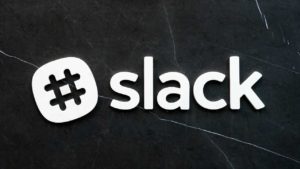
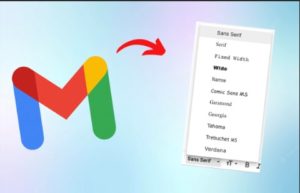
Great, finally this post helped me add my WhatsApp contacts.
Thanks you.