As an online word processor, Google Docs doing its job perfectly. For an individual user, it has almost everything one could need to manage his docs. It’s lightweight so you don’t need to install any bulky software on your PC anymore, secondly, it’s amazing when it comes to cross-platform working, you can work on your files from any device and also since everything is on the cloud so there is no hassle of backup of all the files and all. One more stunning feature about Google Docs which I personally love and used the most is live sharing and editing of files.
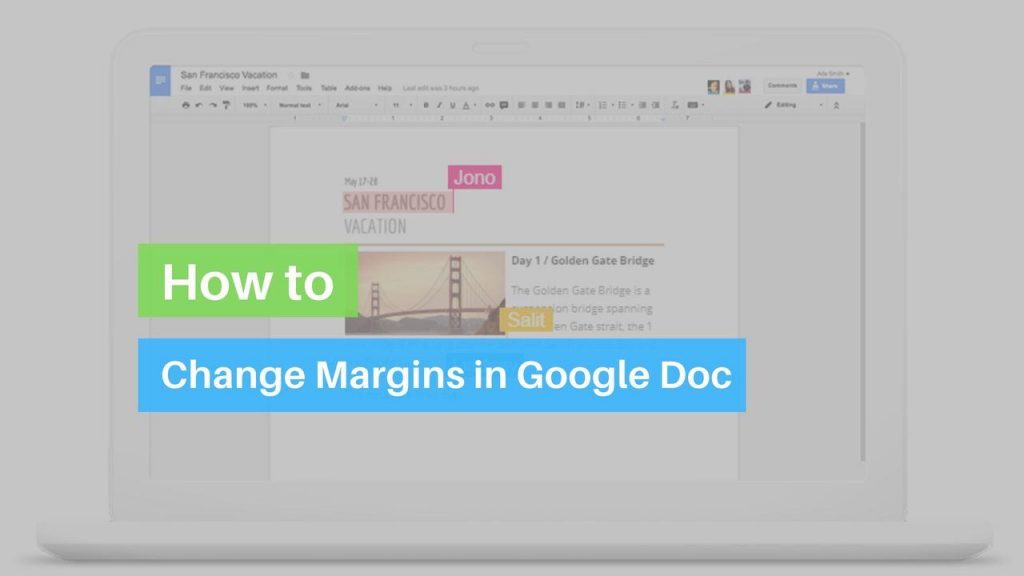
Readability is one of the major aspects that need to be considered during document creation and margins also play an important role in document reformatting. Margin is actually the space between page edges and the content. Usually, the default margin of one inch works great but sometimes you need to adjust that and, in this article, I am gonna talk about two ways how you can adjust the margins in your google docs.
Edit Margins using the ruler
- Visit https://docs.google.com and open the document you want to edit
- You could find rulers at the top and either side of the document.

NOTE: If the ruler is not turned on then check the navbar and click “View” now select “Show Ruler”.
- Now locate the downward-pointing triangle-shaped icon in the grey area.
- Finally, drag the cursor on the ruler wherever desired.
Edit Margins using the Page setup menu
Apart from the rulers, you can also edit the margins from the page setup menu in the navbar.
- Just click the “file” menu from the navbar and select “page setup”.
- When u click “Page Setup” a dialog box will appear on the screen and then enter the desired margin for each.
- Click “ok” and it will be changed as per the requirements.
So, this is how you can adjust margins in Google Docs. If you still have some queries let us know about them and we will revert to it as soon as possible.






