Facebook has become a giant dump of posts shared by people who have no idea whom they are sharing it too. If you want your post to be shared by someone else, you have to look at the right options before sharing your posts. Also sometimes, you might find yourself sharing posts that could be seen by people who can actually have a bad impression about you. You could learn How To Make A Post Shareable On Facebook to make such scenarios right. There are a couple of things you need to keep in mind like audience selector etc.,
Sometimes you might be wondering how to share a post that you see on the Facebook wall, when you click on the share icon you’ll only see the option to share them to your wall, or page or a group. But how to share that to a WhatsApp or Twitter or any other Medium?
On Facebook Mobile: You can just copy the link by clicking the three dots at the top Right and share them as usual.
On Facebook PC: You’ll be accessing Facebook through a web browser, To get the URL just click on the date on the Facebook post, this will take you to the posting page, now copy the URL and share it across.
Check whether you blocked your friend
Sometimes, you would have blocked your friend by mistake, and because of that your friend can’t view or share your Facebook post, you can just unblock him to make things work.
Did you know: You can Screen your Share on Facebook Messenger!
How to choose an audience in New Facebook
- Most probably, you will find the create post at the top of the page or Timeline, click What’s on your mind? From here, you can choose to post a status update, photo, video, or check-in event.
- On the Right side of where it says NewsFeed/Your Story, click the audience selector dropdown (where you see Public & Friends in the screenshot below).
- Choose the audience you’d like to be able to see the content you are posting (example: Friends, Public, or Only Me).
Update Privacy Settings
Privacy Settings is another part of Facebook settings that you could actually modify to make sure as to who gets to see your content in the public. You could change the privacy setting by
- Clicking on the dropdown in the top right corner of the Facebook screen.
- Select Settings & Privacy > Settings.
- Click Privacy in the left bar.
- Make the necessary changes and save it.
This option lets you change any option not just for posts but also as to who can send you friend request, see your friends list, see your email address, look up your phone number and whether you want search engines outside of facebook to link to your profile. This enables more visibility for your profile outside of facebook like google etc.,





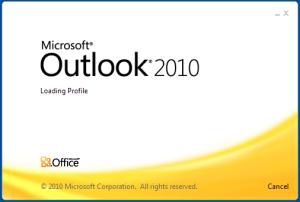

![Read more about the article How to Reorder, Delete Home Screen pages on iPhone [iOS 15]](../https@610698-1978843-raikfcquaxqncofqfm.stackpathdns.com/wp-content/uploads/2021/07/How-to-Reorder-Home-screen-on-iOS-15-300x169.jpg)


