Signal, with all its glory these days is coming up with a new app update every two days with a bunch of features that makes the instant messaging platform more accessible. We cannot go on without thanking Elon Musk and WhatsApp’s screwed up Privacy Policy. Good job Facebook!!! *laughs sarcastically*
One of the features that has been churned out recently is the option to actually change the app notification sound when you receive an message in general or for a specific chat. Here’s how you can see how to make those changes.
How to change signal app notification sound for all chats
1. on iOS
- Open the Signal app. Tap on the profile icon at the top left corner of the screen. This will open all the profile related settings and all.
- Once you are there, tap on Notifications from the list in the profile settings.
- In the Notifications section, tap on Message Sound under the Sounds section.
- In the Message Sound section, you will find the currently selected app notification sound. Its Note (default) in my case which means its the default sound set while installing the app. I have never made any changes so far.
- You can change to any of the ringtones that are prebuilt into Signal like Aurora, Bamboo etc., or you can even prefer to choose None to have no sound while receiving a message.
- In case if you prefer to have a custom notification sound, scroll down and choose the option Add custom sound..
- Opening that would open the Files app in iOS. Make sure you upload your custom ringtone to iCloud ddrive so that you could access it here.
- Once you find the custom ringtone you uploaded, select that and it would get uploaded to the Signal app and will be set as the custom ringtone while receiving any new messages.
At the moment, iOS only supports tones with file types .aiff, .wav, or .caf. So, make sure you upload the ringtones to the iCloud drive in anyone of these supported formats.
2. on Android
- Open Signal. Please remember that this is for the whole signal app and not for specific chat.
- Tap on Profile icon and then Choose Notifications and then you would be taken to a screen like this.
- Choose Message or Call and then from the list of all the ringtones installed in the phone, choose the one you would like to set it to. This would override any previous changes done in sounds and set the new one as default for all message/call notification sounds.
Please make sure to install the custom ringtone in your computer if you haven’t already. You can install a new ringtone via Signal app and it has to be done in the Android phone.
You can also try these interesting Signal posts:
1. Is it Possible to Hack A Signal Account?
2. How to Add Custom Wallpaper on Signal
3. Signal app on Apple Watch, is possible?
4. Fix – Signal App not working
5. How to use Signal App on PC
6. How to Delete Your Signal Account Permanently
How to change signal app notification sound for a specific chat.
This option lets you to set a ringtone or app notification sound for a specific chat. Say if you have a special someone and you want to be notified differently while receiving a message from them, this is the perfect feature and when you hear that custom sound, you would know that its that person who is sending you that message. Here’s how you do it. Its very similar to the steps mentioned above but with a minor few changes.
iOS
- Open Signal app. Instead of going to the Profile settings, Open the chat that you would like to set the custom ringtone to.
- Once you are in the chat screen, tap on the name at the top. This would open the profile for that particular chat as you can see in the screenshot below.
- Select Message Sound from the list. You will be taken to the same screen similar to the one mentioned in the 4th step above. As you can see the default and currently selected notification sound.
- If you prefer a custom uploaded ringtone, scroll down and choose the last option which says Add Custom Sound. Please make sure to upload the custom ringtone to the iCloud Drive which could be accessed by the Files App.
- In the Files App window that appears, choose the app notification sound so that it would be uploaded to the Signal app and selected as the notification sound for the selected chat.
As mentioned above, iOS supports only a few file formats as of now. Please make sure to upload the ringtones in those format.
Android
- Open the chat with of the contact you’d like to change the notifications of.
- Tap the contact name at the top of the screen.
- Choose Custom notifications from the list. you will find different options for both Message and Call Notifications. Tap on the one you would like to change. This would open the list of all the ringtones installed in the android phone. Please make sure to install your custom ringtone in the phone.
- Tap on the one you would like to change it to and it would be set.
Once its set, it should work fine like a charm. The file formats are mentioned because of the limiations set by iOS operations and has nothing to do with Signal app. Enjoy!!







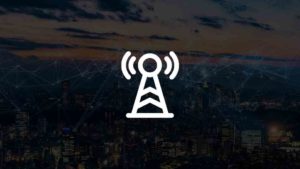
![Read more about the article How to Delete Google History [Android, iPhone, and PC]](../https@610698-1978843-raikfcquaxqncofqfm.stackpathdns.com/wp-content/uploads/2018/03/Delete-Google-Search-History-300x169.jpg)
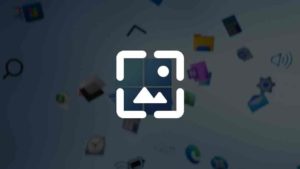
![Read more about the article How to Connect YouTube to TV [2022]](../https@610698-1978843-raikfcquaxqncofqfm.stackpathdns.com/wp-content/uploads/2019/08/Watch-YouTube-on-TV-using-cast-300x200.jpg)
