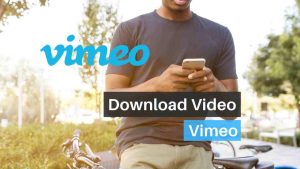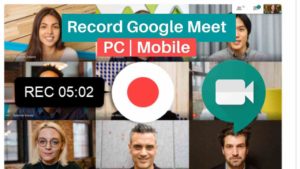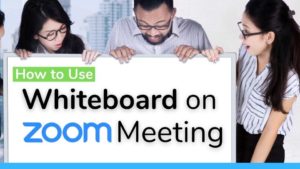Signal Messenger App is flooding you with so many new features to keep up with extraordinary demand from its growing users of millions of users across the world. There is no one else other than Elon Musk to thank for that single tweet that opened pandora’s box and the company is grateful more than ever.

Every couple of days Signal is out with a new update for both Android and iOS incorporating a list of new features that is essential according to their users. One new feature that has been added is the abilitiy to set custom wallpaper for chat screens.
How to Add Custom Wallpaper on Signal
- Open Signal App. One main to remember before continuing is that you need to update the signal app to the latest version to make sure this feature is there. Since it’s a feature introduced very recently (Jan 2021), you don’t have a choice other than to actually update the app from the App or Play Store if you are using an Android phone.
- Once updated the app, Open the app.
- Tap on the Profile icon at the top left corner of the screen. This would open the profile page with all the options and settings as you can see in the screenshot of the next step.
- Choose Appearance from the options in the Profile dialog box.
- And then choose Chat Wallpaper in the Appearance section.
- Under the Chat Wallpaper section, you will see the current wallpaper that is set as you can see. Below that choose the option that says Set Wallpaper. In case if you don’t want any wallpaper, you can choose Clear Wallpaper. There is another option to Reset All Wallpapers.
- In the Set Wallpaper section, you will see basic colors that you can see as wallpapers if you choose to. If you want a custom image, select Choose from Photos. This would open the gallery of your phone where you can select your own custom pictures that you have in your phone.
- From the gallery, choose the wallpaper that you have in mind and just tap on it.
- This would give you a preview of how it would look as you can see in the screenshot below. If you are happy with it choose Set. If its not great, choose Cancel from the bottom of the preview.
- Once you choose Set, it will be set for all your chats and it would look like something below. You can choose to change or clear at anytime you want to by following from Step 1 again and again as long as you are happy. This has no limits in terms of how many times you can change them.
Please be aware that these steps are for setting wallpaper for all the chats throught Signal. Its not specific to one chat. In case if you want to change the wallpaper for one specific chat, say for your friend or loved one, you can do it as well.
You can also try these interesting Signal posts:
1. Is it Possible to Hack A Signal Account?
2. Add Custom Wallpaper on Signal
3. Signal app on Apple Watch, is possible?
4. Fix – Signal App not working
5. Use Signal App on PC
6. Delete Your Signal Account Permanently
7. Change Signal App Notification Sound
8. Send Animated Stickers on Signal
Set Custom Wallpaper for a specific chat
- Open the chat you would like to set a custom wallpaper to.
- Once opened, tap on the name of the contact at the top. This would open the sub menu with options like Media or settings. There you would find the option to set the wallpaper as well.
- When you select that option, you would look at the screen similar to the common chat wallpaper setup.
- Follow through steps 6 to 10 where you can select the wallpaper for a particular chat.
Once done you will able to see that the common wallpaper will be applicable for all the other chats other than the one you change right now.
This all new features will make Signal a better messaging platform and having privacy as the core motive will make sure the users who align with user privacy will definitely use it as their daily instant messaging driver. I can’t wait for Signal to implement the features that are already there in platforms like WhatsApp or Telegram.
Are you using Signal? If so, do shar e in the comments as to how you experience is.